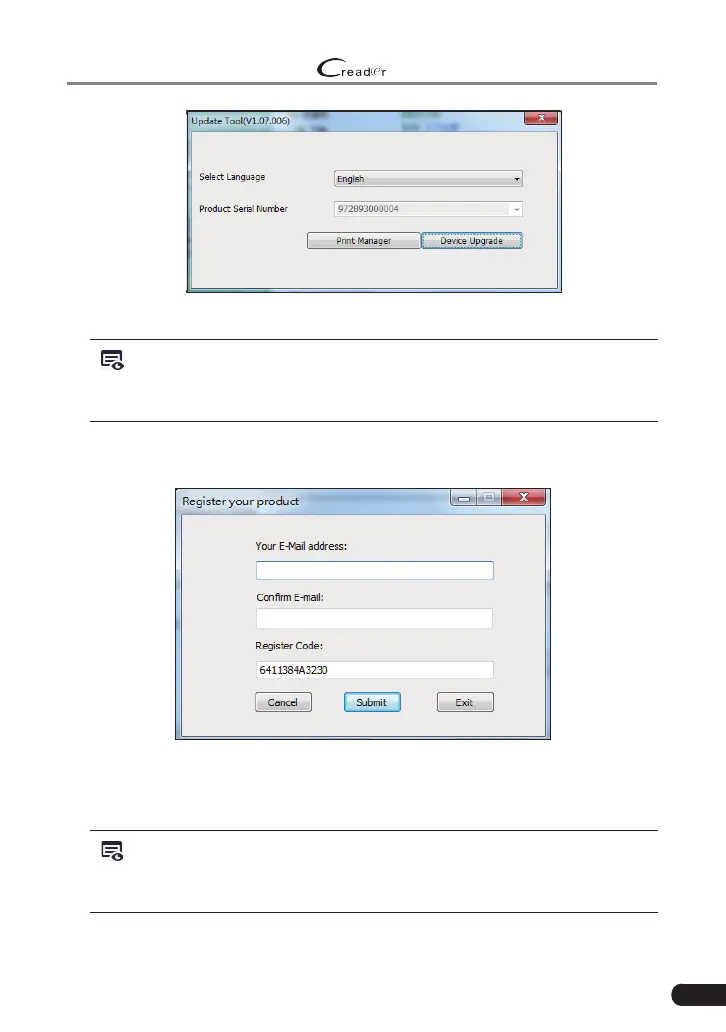LAUNCH
529 OBD II Scanner User’s Manual
43
Figure 6-3
Note: After the system identified the scanner information, it will display in
gray in Product Serial Number input box and the "Print Manager" module will
be activated immediately.
6. Choose the desired interface language and click [Device Upgrade], a
screen similar to the following gure will appear.
Figure 6-4
Enter the required E-mail address (
*The Register Code is identified by the
system automacally
) and click [Submit] to enter the update center.
Note: For inial use, user needs to go through a registraon process. Once
you nished it, the registraon screen will not appear again each me you click
the [Device Upgrade] buon in the future.
7. Choose the software version and then click [Upgrade] to start updating.