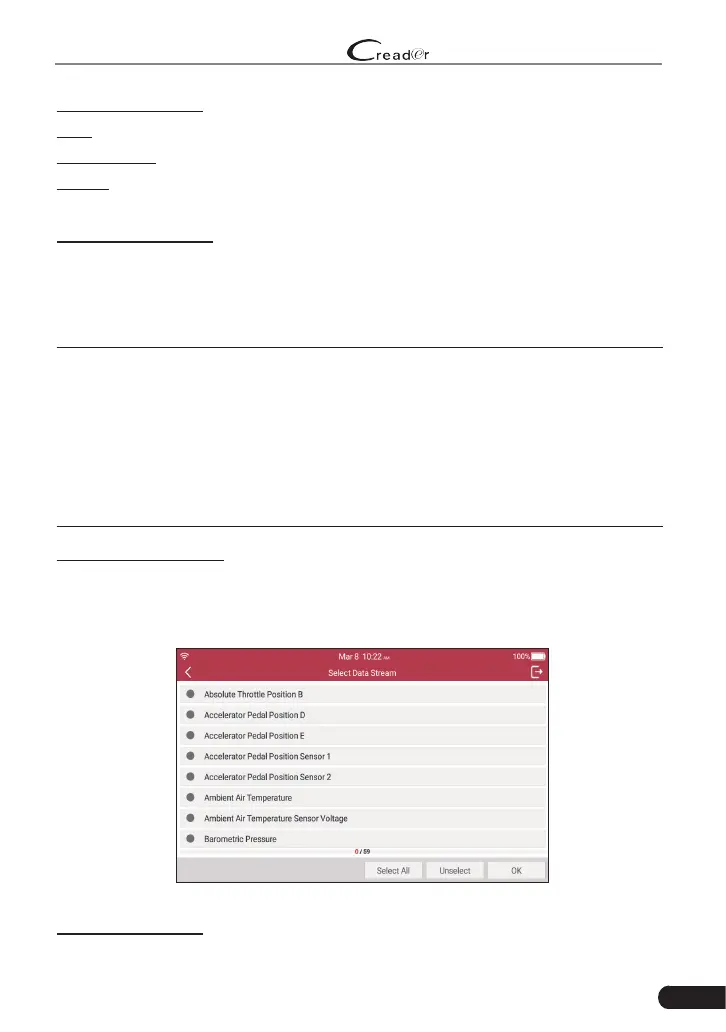33
LAUNCH
Professional 909 User Manual
On-screen Buttons:
Help: Tap to view the help information.
Code Search: Tap it to search for more information about the current DTC online.
Report: To save the current data in text format. All diagnostic reports can be
accessed from “Data” -> “Diagnostic Report”.
C. Clear Fault Code
After reading the retrieved codes from the vehicle and certain repairs have been
carried out, you can use this function to erase the codes from the vehicle. Before
performing this function, please be sure the vehicle’s ignition key is in the ON
position with the engine off.
*Notes:
1. If you plan to take the vehicle to a Service Center for repair, DO NOT erase the codes
from the vehicle’s computer. If data is erased, valuable informaon that might help
the technician troubleshoot the problem will also be erased.
2. Clearing DTCs does not fix the problem(s) that caused the code(s) to be set. If
proper repairs to correct the problem that caused the code(s) to be set are not
made, the code(s) will appear again and the check engine light will illuminate as
soon as the problem that cause the DTC to set manifests itself.
D. Read Data Stream
This option retrieves and displays live data and parameters from the vehicle’s
ECU.
In Fig. 5-6, tap “Read Data Stream”, the system will display data stream items.
Fig. 5-8
On-screen Buttons:
