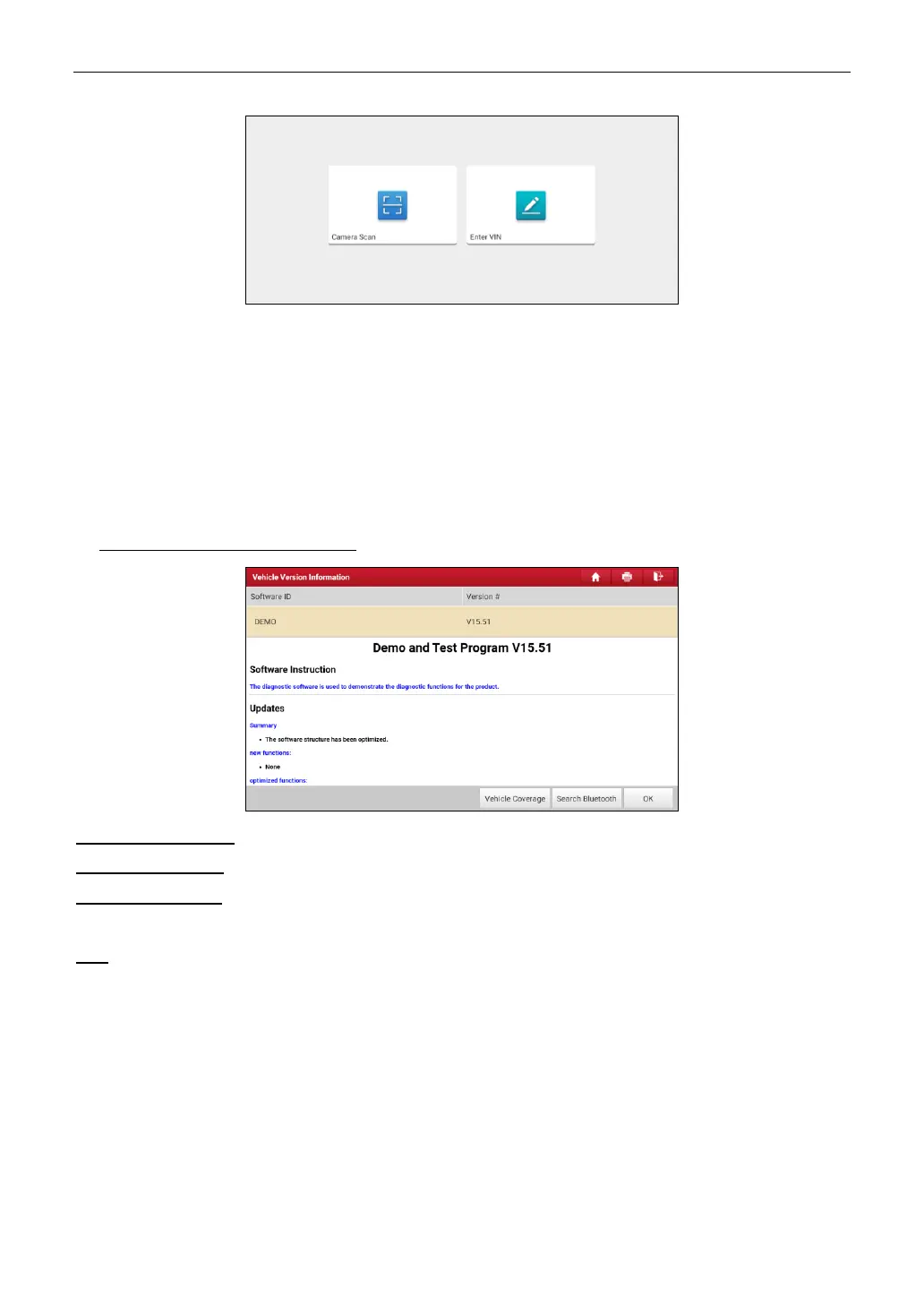LAUNCH
16
In this case, Camera Scan and Enter VIN are available.
Camera Scan: Scan the VIN automatically.
Enter VIN: Input the vehicle VIN manually.
If the tablet successfully identifies the vehicle model, it will directly enter the diagnostic function
selection menu.
2. Tap a corresponding diagnostic software logo, and then follow the on-screen instruction to access
the diagnostic software.
Take Demo (Version 15.51) as an example to demonstrate how to diagnose a vehicle.
1). Select diagnostic software version: Tap the DEMO to go to Step 2.
On-screen Buttons:
Vehicle Coverage: Tap to view the vehicle models that the current diagnostic software covers.
Search Bluetooth: Tap to search for the available VCI.
Note: No Bluetooth connection is required for DEMO program.
OK: Tap it to go to next step.
2). Select vehicle model (varies with different versions). Here we take TOYOTA for example to
demonstrate how to diagnose a vehicle.