
Do you have a question about the Launch X-431 V and is the answer not in the manual?
| Operating System | Android 9.0 |
|---|---|
| RAM | 3 GB |
| Connectivity | Wi-Fi, Bluetooth |
| Battery | 4850 mAh |
| Storage | 32 GB |
| Display | 8-inch touch screen |
| Camera | 5MP rear |
| Supported Protocols | CAN |
| Languages | English, Spanish, French, German, Italian, Russian |
Safety guidelines for operating the tool during vehicle testing.
Specific safety measures when working with the vehicle's ECU.
Description of the X-431 V V4.0 tablet and VCI device.
Details the common accessories included with the diagnostic tool.
Identifies the main components of the X-431 V V4.0 system.
Describes the display tablet's functions and physical parts.
Explains the VCI device, its function, and connection.
Lists technical specifications for the display tablet.
Instructions on how to charge the tablet using the provided adapter.
Steps for turning the tablet on, off, and into sleep mode.
Explains common touch gestures for navigating the interface.
Describes the on-screen navigation buttons.
How to adjust the screen brightness to save battery.
How to configure screen sleep mode to save power.
Steps to change the device's system language.
Step-by-step guide to connecting to available Wi-Fi networks.
How to disconnect from an active Wi-Fi connection.
Visual guide for the diagnostic process flow.
Procedure for registering the tool and downloading software.
Lists the main functions and modules available in the job menu.
Explains the buttons in the diagnostics toolbar.
Guidance on connecting the tool to a vehicle.
Conditions and requirements before connecting the tool.
Information on locating the vehicle's Data Link Connector (DLC).
Steps for connecting the VCI device to OBD II and non-OBD II vehicles.
How the VCI device pairs with the tablet.
Explanation of OBD II Diagnostic Trouble Codes (DTCs).
Guide to using the VIN to perform auto-diagnosis.
Steps to perform manual diagnosis on a vehicle.
How to perform a quick vehicle health check and get a report.
Scans and lists the vehicle systems installed on the vehicle.
Manually selects test systems and functions for diagnosis.
Facilitates remote diagnosis assistance between technicians.
Describes the layout of the remote diagnosis contact interface.
Steps to search and add contacts for remote diagnosis.
How to initiate instant messaging with contacts.
Initiates remote diagnosis between diagnostic tools.
How to perform remote diagnosis using a PC client technician.
Accesses and reviews past diagnostic records.
Resets the engine oil life system after maintenance.
Resets the electronic parking brake system after pad replacement.
Recalibrates the steering angle sensor after component replacement.
Bleeds the ABS system to restore brake sensitivity.
Resets the tire pressure monitoring system after maintenance.
Performs crankshaft tooth learning for engine misfire diagnosis.
Manages the vehicle's immobilizer and anti-theft key matching.
Codes the injectors to the ECU for accurate fuel injection.
Resets battery monitoring and performs battery matching.
Clears PM from the DPF filter via combustion.
Resets throttle actuators to default state.
Completes gearbox self-learning for improved shifting.
Initializes the adaptive headlamp system.
Configures sunroof functions like lock-off and rain-closing.
Adjusts body height sensor for air suspension systems.
Instructions for downloading and installing software updates.
Creates a list of frequently used software for quicker access.
Information on how to renew software subscription.
Procedure to select vehicle logs and submit failure descriptions.
View past diagnostic feedback records.
Lists feedback logs that failed to submit due to network issues.
View, delete, or share saved diagnostic reports.
Manages activated VCI devices linked to the account.
Deactivates Bluetooth pairing with the VCI device.
Steps to activate a new VCI device using serial and activation codes.
Upgrades and fixes diagnostic firmware.
Displays commercial and promotional activity messages.
Checks the status of placed orders.
Checks the status of a subscription renewal card.
Views and configures personal user information.
Modifies the login password for the tool.
Application settings and software version information.
Configures measurement units (Metric or English).
Defines workshop details like name, address, and contact.
Establishes wireless connection for printing operations.
Sets the screen display orientation.
Clears the application cache to restart the app.
Displays software version information and disclaimers.
Logs out the current user or logs into the system.
Transfers media files and APK between PC and tablet.
Instructions for connecting the tablet to a PC via USB.
Steps for accessing files on the PC after connection.
Guide to installing applications from unknown sources.
Clears browsing records and accounts for smooth operation.
Tips to conserve battery power on the device.
Troubleshooting steps for communication errors with the ECU.
Troubleshooting steps for issues entering the vehicle ECU system.
Procedure for performing a factory data reset on the tablet.
Steps to download the application after a tablet reset.
Addresses language mismatch issues with diagnostic software.
Procedure to retrieve a forgotten login password.










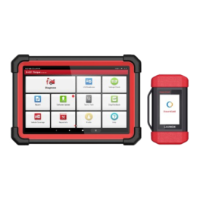

