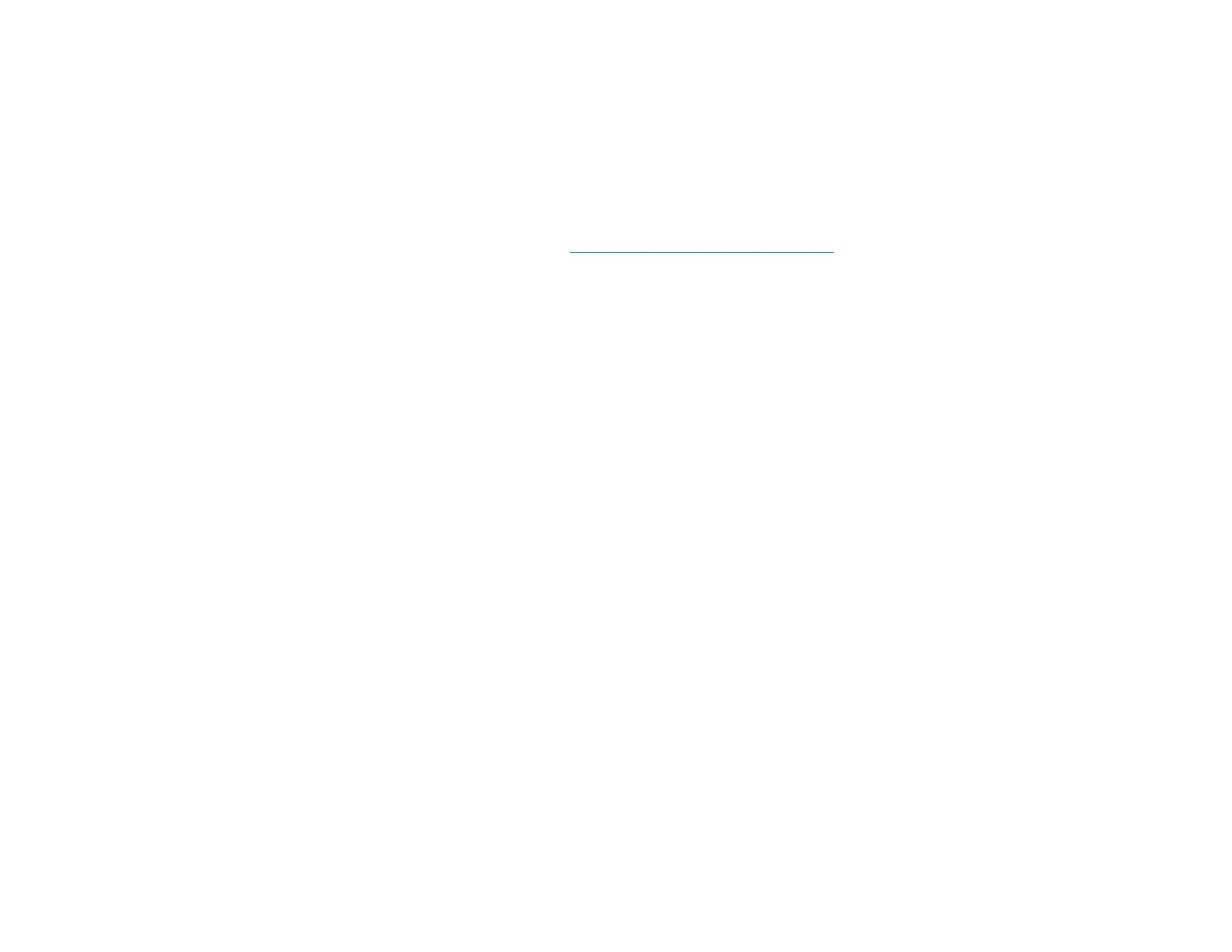Wireless Setup
*Note- if you’ve completed the wired ethernet connection in the Quick Setup above, you can disregard this wireless setup section.
First, let’s teach your Wavelet what your SSID and Password are, so Wavelet can connect to your internet.
a. To connect your Wavelet to the internet, please insert the included USB SanDisk memory stick into the USB port of your PC
or Mac, open a browser on your PC or Mac, and visit http://bohmeraudio.com/setup.html
b. Enter your SSID- this is your Wifi Network name.
c. Enter your Wifi Network Password and click “Download wifi-conf.txt file”
d. Insert the included SanDisk USB memory stick into your computer.
e. When prompted to “Open” or “Save File” choose “Save
f. File” click “OK”.
g. Copy the “wifi-conf.txt file to the root directory of the SanDisk USB memory stick. Depending on your browser settings, you
might find the file downloaded to your Desktop or Downloads folder. After locating it, right click the file and choose copy.
Navigate to the SanDisk USB memory stick and paste the file into the main ”root directory” so that when you click on the
SanDisk USB drive from your computer, the file is visible and not placed within another folder. Please confirm the file title is
wifi-conf.txt and does not have any numbers added. If it does, please remove the numbers from the title. You may now remove
the SanDisk USB memory stick from your computer.
h. Power off your Wavelet. Insert the SanDisk USB memory stick into the port located at the back of Wavelet labeled WLAN
USB Stick. Power Wavelet back on and wait 1 minute. The system is saving your wifi network to memory.
i. After 1 minute, power Wavelet off, remove the SanDisk USB memory stick and insert the WiPi WiFi Stick into the port
located at the back of Wavelet labeled WLAN USB Stick.
Now we will open the WiFi remote. Please use the device you wish to control Wavelet with- we recommend an iPad or iPhone. Any
smartphone, smart device or computer will work.
a. First, make sure that your device is connected to the same WiFi network your Wavelet is connected to. (On Apple devices,
click Settings, Wi-Fi, and choose the appropriate network)
b. After connecting your cables, power Wavelet On. If you’re Wavelet is already on, please power it off and wait 10 seconds to
turn Wavelet on. Have a piece of paper and a pen nearby- once Wavelet turns on, you will see an IP Address scroll across the
screen, please notate it. IP Addresses look like 192.168.1.199 (the screen may display IP Error momentarily, this is normal as
Wavelet sets up and your router searches for it.)
c. Once Wavelet displays an IP Address, it has successfully connected to your router. Please open your internet browser on any
device (phone, tablet, computer) and enter the IP Address into the address bar, and press Enter or Go
The Wavelet Remote is now displayed
