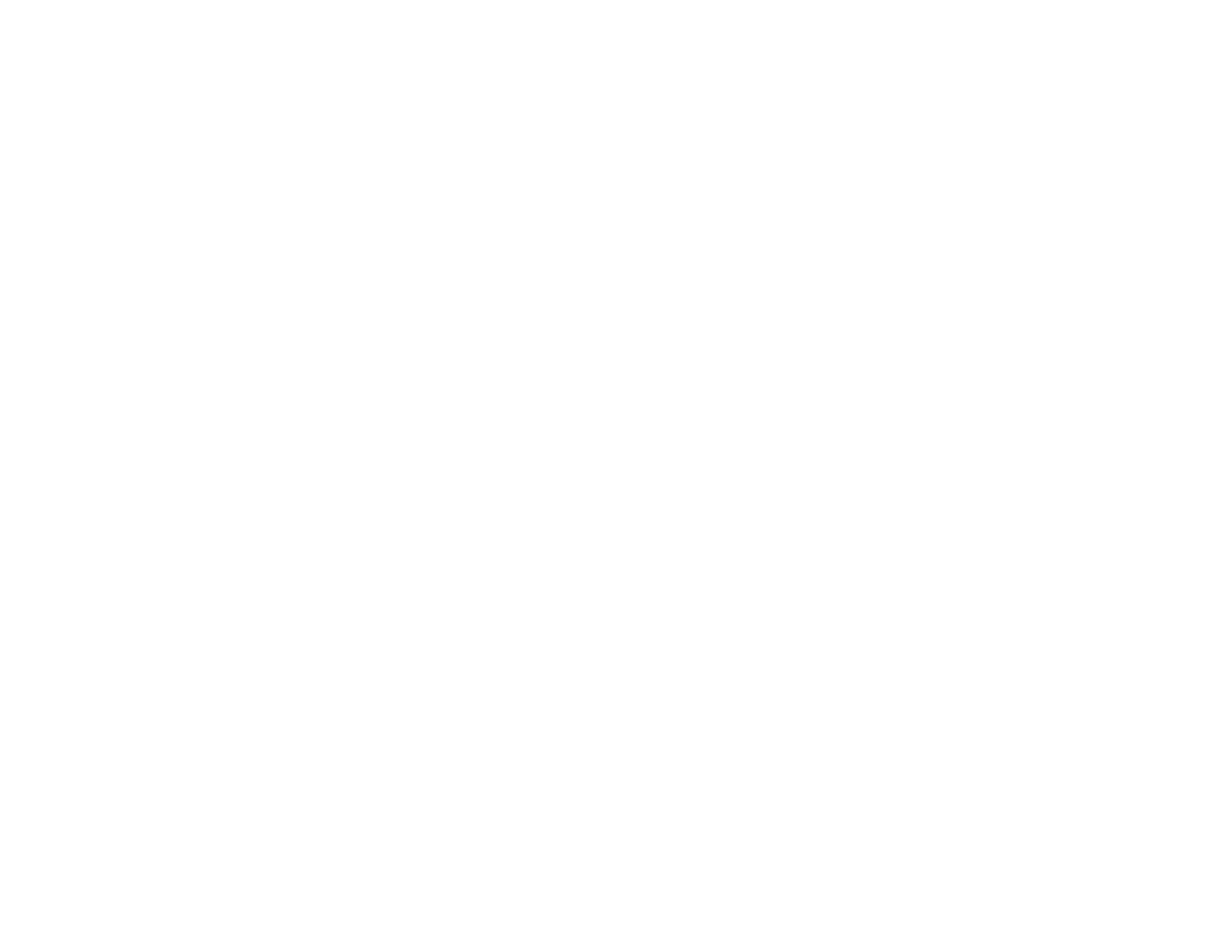Quick Setup
Wavelet features can be remote controlled via smart device, smart phone or other mobile device. In order to perform room correction,
please connect the unit to the internet. We love controlling the system with an iPad Mini sized screen.
What happens if my internet goes out? Don’t worry- the Wavelet remote functions continue to work and room correction settings are
maintained, even without an internet connection. An internet connection is only necessary for the initial setup and all settings are
retained inside of Wavelet- even if the internet is out your system will work as designed.
There are two ways to connect your device and control Wavelet- wirelessly with the included WiPi stick or wired. If you have an
ethernet cable available and connected to your router, we recommend a wired connection- it is the quickest way to connect. This
Quick Setup walks you through a wired connection. Please visit Wireless Setup for WiFi instructions.
a. With your Wavelet powered off, locate the included Ethernet to USB Adaptor.
b. Connect the Ethernet to USB Adaptor to the top USB Communication at the rear of the Wavelet
c. Attached one end of the ethernet cable to the Ethernet to USB Adaptor. The other end should run to your router. (If you have
an ethernet cable run near your Wavelet but are using the cable for a streamer, you can purchase an inexpensive Ethernet
Switch, about $15 at your local electronics store, to expand the number of ethernet connections)
d. After connecting your cables, power Wavelet On. Have a piece of paper and a pen nearby- once Wavelet turns on, you will see
an IP Address scroll across the screen, please notate it. IP Addresses look like 192.168.1.199 (the screen may display IP Error
momentarily, this is normal as Wavelet sets up.)
e. Once Wavelet displays an IP Address, it has successfully connected to your router. Please open your internet browser on any
device (phone, tablet, computer) and enter the IP Address into the address bar, and press Enter or Go
f. The Wavelet Remote is now displayed
