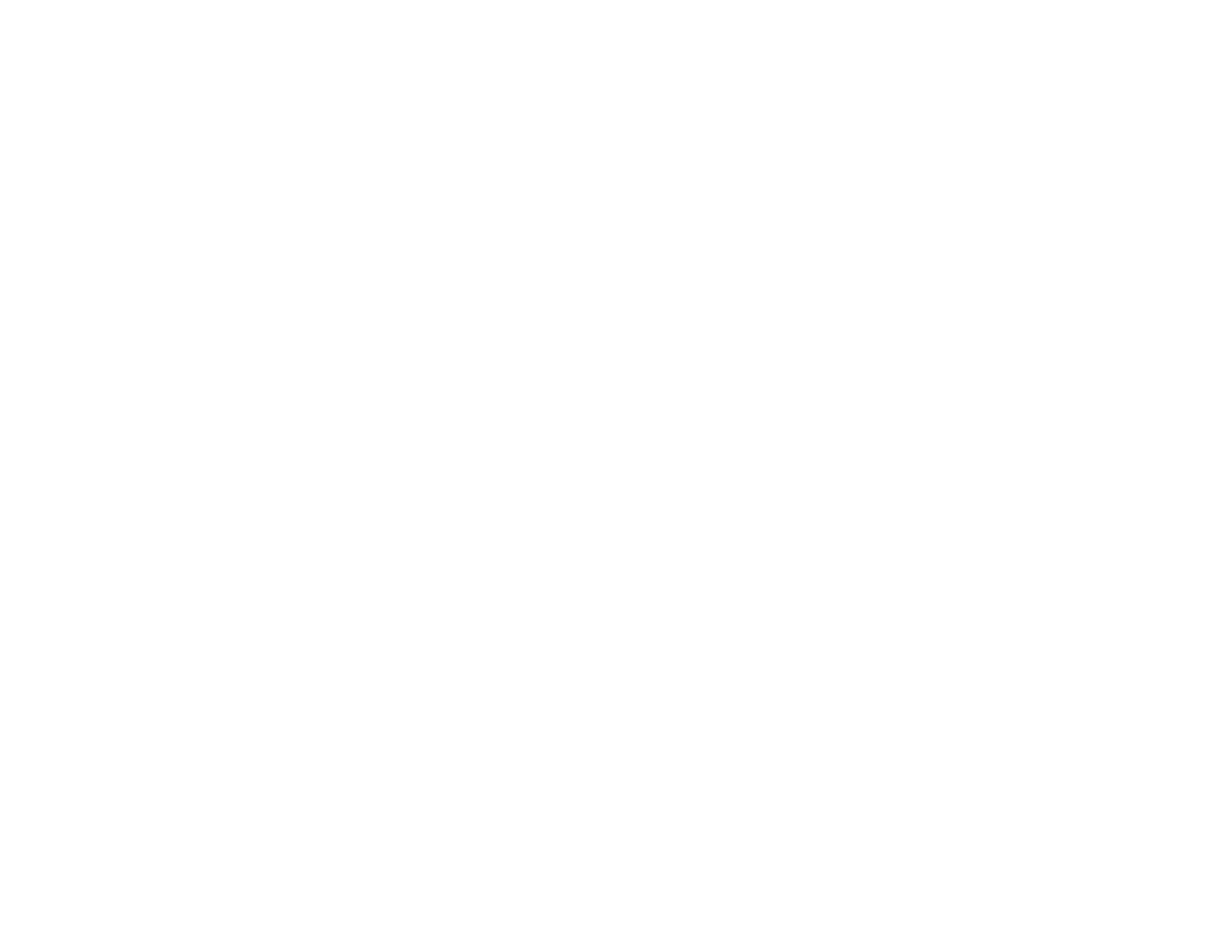Troubleshooting
Wavelet Wireless Remote Appears to Not Connect or Displays a White Screen
a. If you are using a wired ethernet cable from your modem/router to Wavelet
a. Please confirm you are using the included ethernet to USB adaptor, and are connected to the USB port in the upper
right rear of Wavelet.
b. Check that ethernet cable is still plugged into your router.
c. Turn Wavelet off, wait 5 seconds, and then turn it back on. Have a piece of paper and a pen nearby- once Wavelet turns
on, you will see an IP Address scroll across the screen, please notate it. IP Addresses look like 192.168.1.199 (the
screen may display IP Error momentarily, this is normal as Wavelet sets up.)
d. Once Wavelet displays an IP Address, it has successfully connected to your router. Please open your internet browser
on any device (phone, tablet, computer) and enter the IP Address into the address bar, and press Enter or Go
e. The Wavelet Remote is now displayed
b. If you are using a wireless connection
a. Please look at the WiPi WiFi stick at the back of your Wavelet- if it is blue or blinking blue, Wavelet has successfully
connected to your router, and you should check your phone/tablet/computer to confirm it is connected to the same WiFi
network.
b. If it is not blue or blinking blue, your router has not connected to Wavelet. Please repeat the wireless setup, and make
sure the SSID and Password are correct in the wifi-conf.txt on the USB memory stick.
c. Confirm that wifi-conf.txt does not have a number in the file name, such as wifi-conf(1).txt. If so, please delete the (1)
and repeat.
d. If you are using a Dual Band Network, please enter the network information for the single band 2.4GHz network, not
the 5GHz network. Confirm that your remote device is also on the 2.4GHz single band.
e. Confirm that your remote device is connected to the same network as your Wavelet (not another network in the house)
Inconsistent WiFi Connection
a. Hardwire your router directly to the Wavelet via Ethernet to USB adapter into the USB port on the Wavelet. Reboot
Wavelet, take note of IP address displayed, and continue instructions
b. Reset your wireless router to establish a new connection and use the 2eft USB cable extension to orient the WiPi device
for better reception
