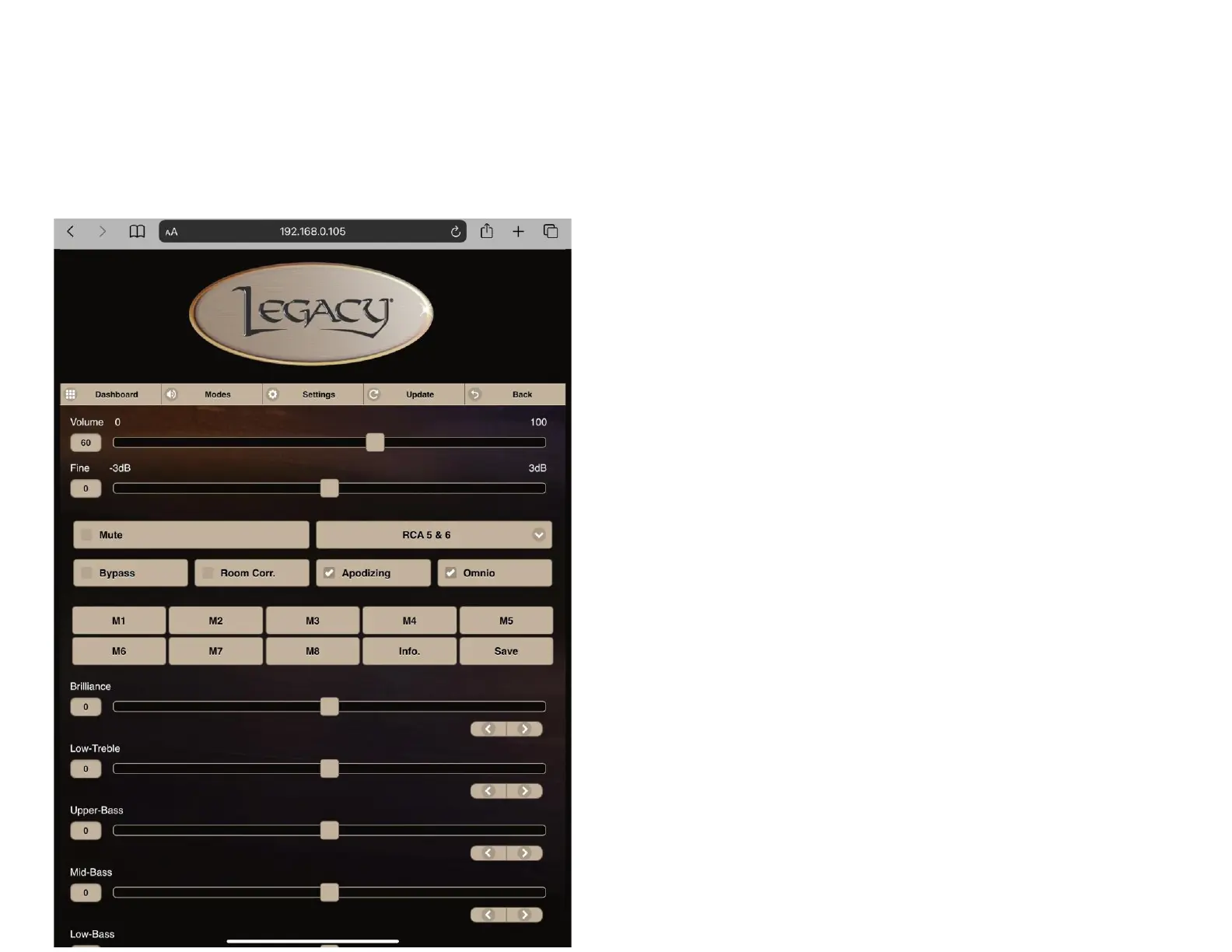Wavelet App Controls
After performing either the Quick Setup or Wireless Setup, above, you can fully control your Wavelet. Please open a browser on your
smart device, smart phone, or computer. Here we have opened Safari on and iPad. In the address bar, enter the IP Address that
displays on your Wavelet during startup, and click Enter or Go- here the IP Address is 192.168.0.105
Tip: You can bookmark this page for future use. The bookmark
button on Apple devices is the square and arrow at the bottom of the
screen. Please press this button and choose Add Bookmark. Note- if
you change internet service or routers, your IP Address may
change- you can confirm your current IP Address by shutting down
Wavelet and writing down the current IP Address when powering it
back on.
The Wavelet Dashboard features most controls.
Volume can be adjusted by placing your finger on the slider,
moving it, and releasing your finger to update the volume. You can
use the Fine Volume Control for precise adjustments
Mute Button mutes signal at the outputs
Inputs (RCA 5 & 6 here) can be adjusted by clicking the drop down
menu
Bypass enables Home Theater Bypass Mode- this can be loud, so
please confirm that your Home Theater Processor Volume is low
Room Correction can be toggled Off/On, once Room Correction
Setup has been performed
