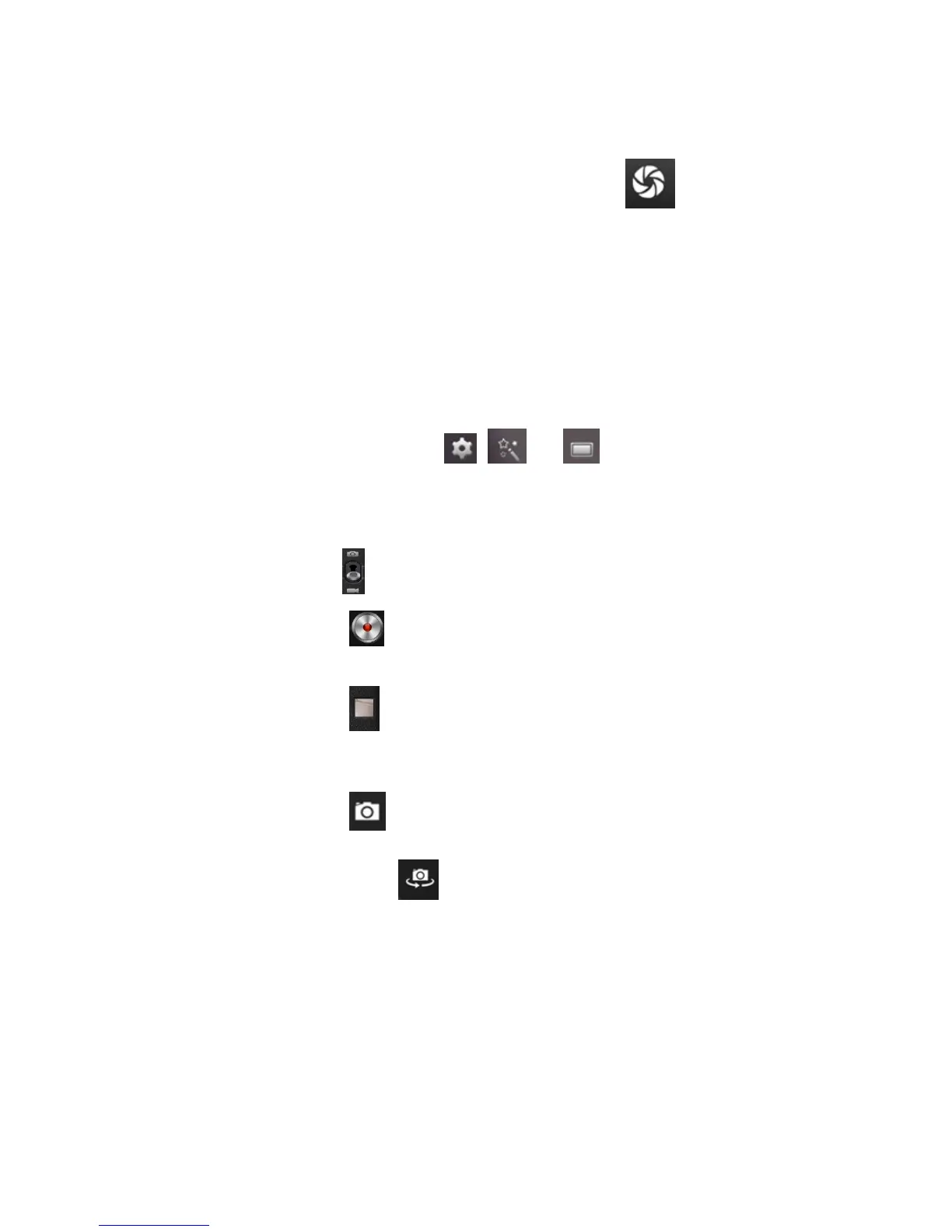1. After the Camera has been enabled, please click the Icon to take a picture, and
the picture will be automatically saved.
2. It is possible for the User to move the Picture into the Photo Album. Under the Camera
Mode, the User can enter the Photo Album and view various photos in the form of
Sudoku, and 3 pictures can be displayed at the same time at most.
3. If the User wants to go back to the Camera Interface, please directly pull the interface
to the most front end and the device will come back to the Camera Interface without
pressing other keys, continuing to take pictures.
4. Respectively click the Icons , , and to conduct relevant settings.
5. Press the Back Key or Desktop Key to quit.
1. Click the Icon to enter the Video mode, and you can start to record a video.
2. Click the Icon to start recording and click it again to stop recording.
3. Relevant Video files will be saved.
4. Click the Icon on the bottom right corner to play the video.
5. Press the Back Key and go back to the Camera Mode.
6. Click the Icon and go back to the Camera Interface.
Note: You can click the Icon to shift between the Front Camera and Rear Camera for
taking a picture or recording a video. (Only for the double-camera Model.)
5. Browser