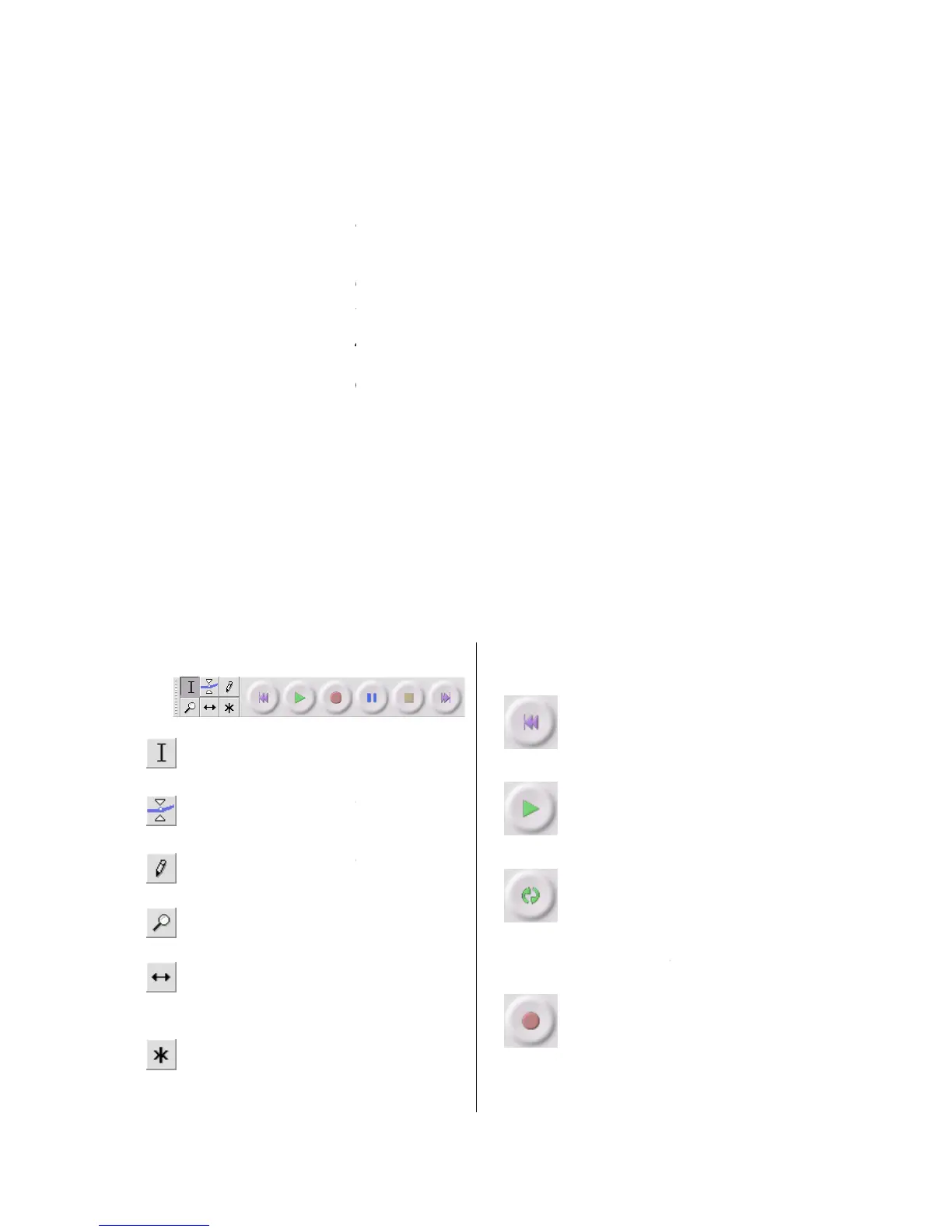How to digitize the records
1. Turn on the computer
2. Turn on the
turntable and connect it with the computer
Before connecting the turntable to the PC, disconnect the turntable from
your audio-system.
3. start the audacity s
Place the record of your choice on the turnt
place the adaptor on the record spindle.
Choose the desired playing speed:
> Release the 33/45RPM button.
> Press the 33/45RPM button.
Push in the arm lift button (tone
Place the cartridge vertically over the first track of the record the turntable starts
Press the record button in the Audacity software
Push out the arm lift button (tone
on in the Audacity software to stop the recording
Press the stop button on the turntable to stop the turntable.
For more information about how to work with Audacity please read the quick guide or
http://audacity.sourceforge.net/
For a complete user guide visit http://audacity.sourceforge.net/
for selecting the range of
audio you want to edit or listen to.
for sliding tracks left or
lets you access all of these
tools at once depending on the location
of the mouse and the keys you
How to digitize the records
turntable and connect it with the computer
Before connecting the turntable to the PC, disconnect the turntable from
Place the record of your choice on the turnt
able. If it is a 45 rpm, do not forget to
place the adaptor on the record spindle.
Choose the desired playing speed:
> Release the 33/45RPM button.
> Press the 33/45RPM button.
Push in the arm lift button (tone
Place the cartridge vertically over the first track of the record the turntable starts
Press the record button in the Audacity software
Push out the arm lift button (tone
arm will lower and the record starts playing)
on in the Audacity software to stop the recording
Press the stop button on the turntable to stop the turntable.
For more information about how to work with Audacity please read the quick guide or
http://audacity.sourceforge.net/
For a complete user guide visit http://audacity.sourceforge.net/
for selecting the range of
audio you want to edit or listen to.
for sliding tracks left or
lets you access all of these
tools at once depending on the location
of the mouse and the keys you
time 0. If you press Play at this point,
your project will play from the
starts playing audio at the
cursor position. If some audio is
selected, only the selection is played.
if you hold down the Shift key,
the Play button changes to a Loop
button, which lets you keep playing
the selection over and over again.
starts recording audio at the
project sample rate (the sample rate
window). The new track will begin at
the current cursor position, so click
the "Skip to Start" button first if you
want the track to begin at t
Before connecting the turntable to the PC, disconnect the turntable from
able. If it is a 45 rpm, do not forget to
Place the cartridge vertically over the first track of the record the turntable starts
arm will lower and the record starts playing)
on in the Audacity software to stop the recording
For more information about how to work with Audacity please read the quick guide or
time 0. If you press Play at this point,
your project will play from the
starts playing audio at the
cursor position. If some audio is
selected, only the selection is played.
if you hold down the Shift key,
the Play button changes to a Loop
button, which lets you keep playing
the selection over and over again.
starts recording audio at the
project sample rate (the sample rate
window). The new track will begin at
the current cursor position, so click
the "Skip to Start" button first if you
want the track to begin at t
