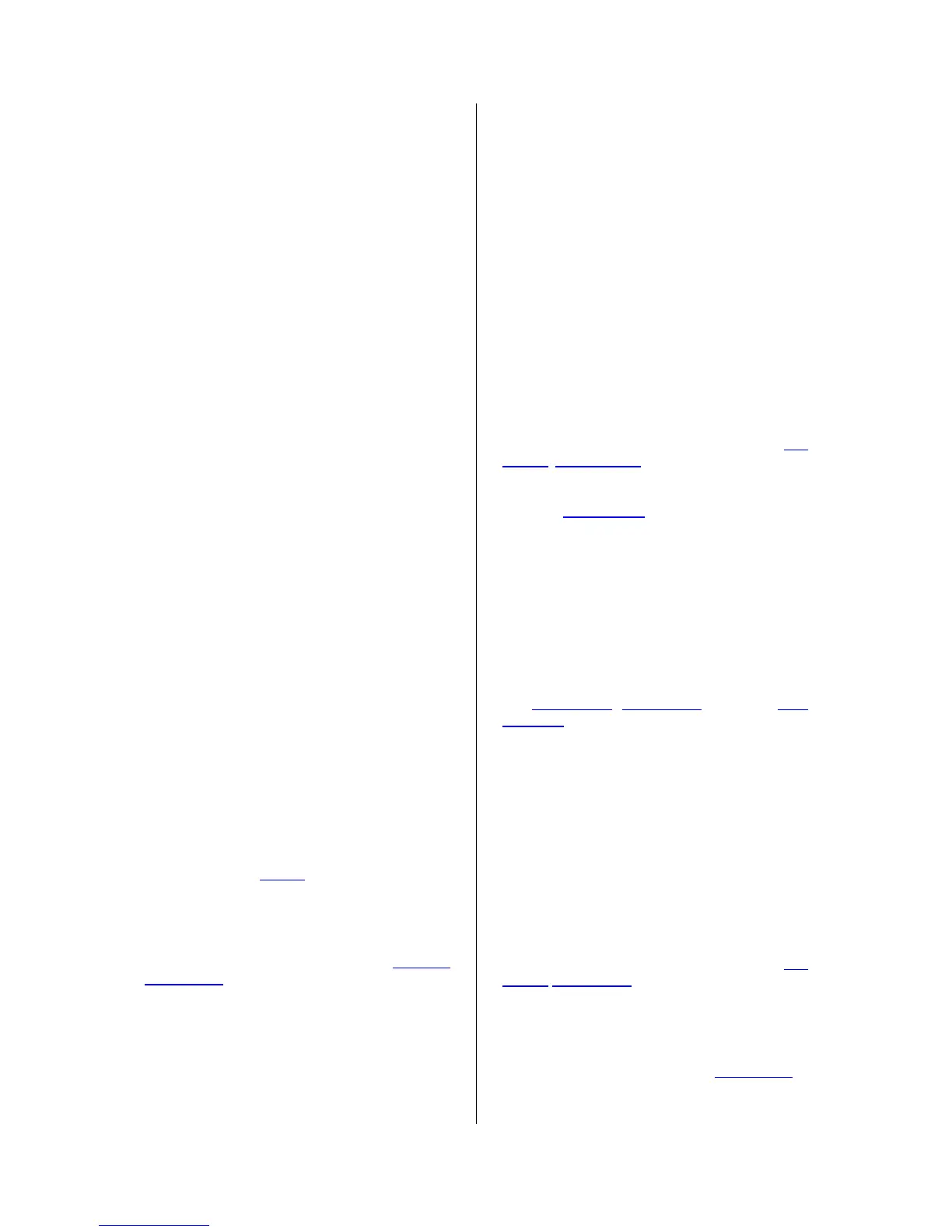14
left speaker, and the bottom track representing
the right speaker. When tracks are joined into
a stereo pair, all edits automatically apply to
both the left and right channel.
Split Stereo Track - if the selected track is a
stereo track (a pair of left and right tracks
joined together as a single track), this
operation splits them into two separate tracks
that you can modify and edit independently.
Set Sample Format - this determines the
quality of the audio data and the amount of
space it takes up. 16-bit is the quality used by
audio CD's and is the minimum quality that
Audacity uses internally (8-bit audio files are
automatically converted when you open them).
24-bit is used in higher-end audio hardware.
32-bit float is the highest quality that Audacity
supports, and it is recommended that you use
32-bit float unless you have a slow computer or
are running out of disk space.
Set Rate - sets the number of samples per
second of the track. 44100 Hz is used by audio
CDs. Tracks can have different sample rates in
Audacity; they are automatically resampled to
the project sample rate (in the lower-left corner
of the window).
[MENU]
File Menu
New - creates a new empty window
Open... - opens an audio file or an Audacity
project in a new window (unless the current
window is empty). To add audio files to an
existing project window, use one of the Import
commands in the Project menu.
Close - closes the current window, asking you
if you want to save changes. On Windows and
Unix, closing the last window will quit Audacity,
unless you modify this behavior in the Interface
Preferences.
Save Project - saves everything in the window
into an Audacity-specific format so that you
can save and quickly continue your work later.
An Audacity project consists of a project file,
ending in ".aup", and a project data folder,
ending in "_data". For example, if you name
your project "Composition", then Audacity will
create a file called "Composition.aup" and a
folder called Composition_data. Audacity
project files are not meant to be shared with
other programs - use one of the Export
commands (below) when you are finished
editing a file.
Save Project As... - same as Save Project
(above), but lets you save a project as a new
name.
Recent Files ... - brings up a list of files you
have recently opened in audacity to be re-
opened quickly.
Export As WAV... - exports all of the audio in
your project as a WAV file, an industry-
standard format for uncompressed audio. You
can change the standard file format used for
exporting from Audacity by opening the File
Format Preferences . Note that exporting will
automatically mix and resample if you have
more than one track, or varying sample rates.
See also File Formats.
Export Selection As WAV... - same as above,
but only exports the current selection.
Export as MP3... - exports all of the audio as
an MP3 file. MP3 files are compressed and
therefore take up much less disk space, but
they lose some audio quality. Another
compressed alternative is Ogg Vorbis (below).
You can set the quality of MP3 compression in
the File Format Preferences. See alsoMP3
Exporting.
Export Selection As MP3... - same as above,
but only exports the current selection.
Export as Ogg Vorbis... - exports all of the
audio as an Ogg Vorbis file. Ogg Vorbis files
are compressed and therefore take up much
less disk space, but they lose some audio
quality. Ogg Vorbis files tend to take up a little
less disk space than MP3 for similar
compression quality, and Ogg Vorbis is free
from patents and licensing restrictions, but Ogg
Vorbis files are not as widespread. You can set
the quality of Ogg compression in the File
Format Preferences.
Export Selection As Ogg Vorbis... - same as
above, but only exports the current selection.
Export Labels... - if you have a Label Track in
your project, this lets you export the labels as a
text file. You can import labels in the same text
