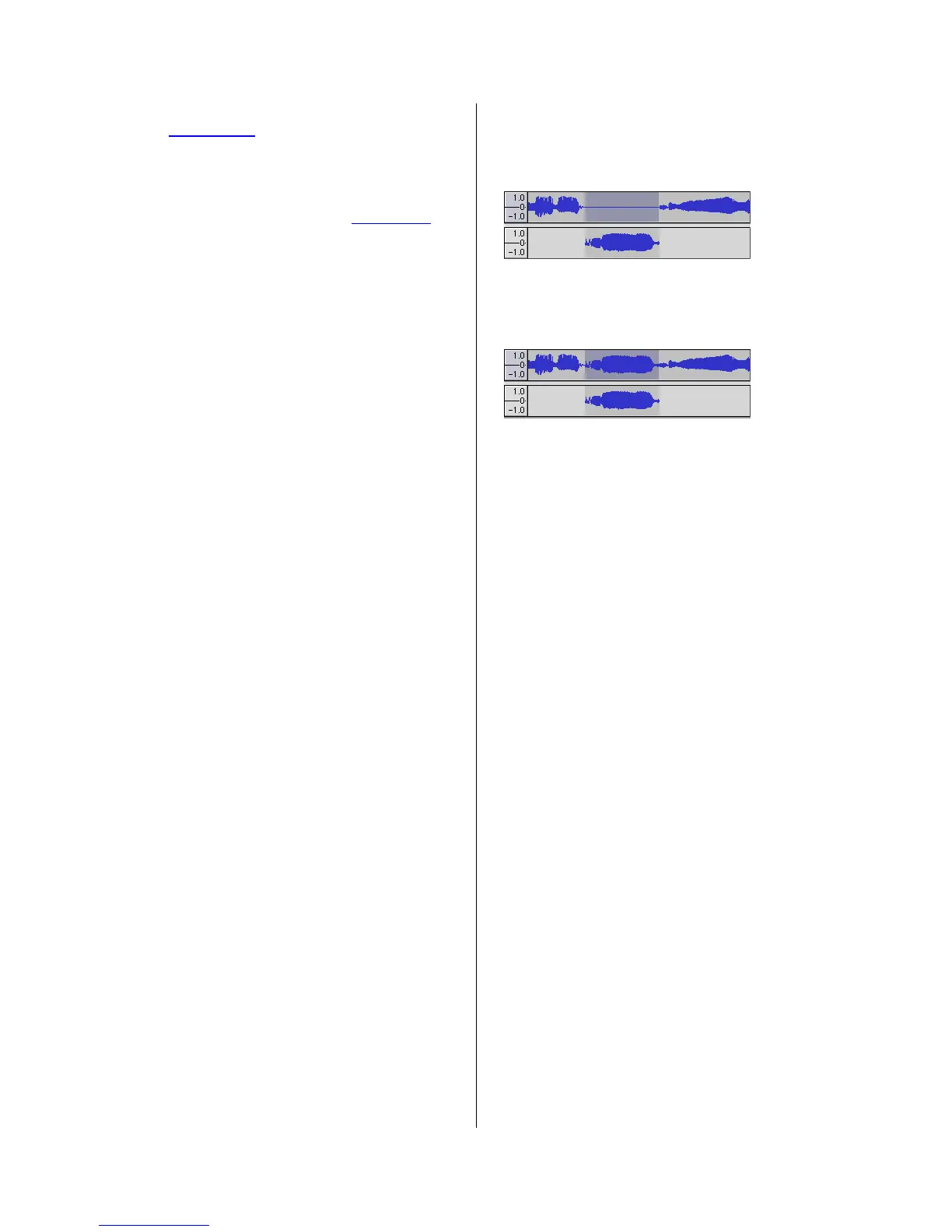15
format using the "Import Labels..." command in
the Project Menu.
Export Multiple... - lets you split your project
into multiple files all in one step. You can either
split them vertically (one new file per track), or
horizontally (using labels in a Label Track to
indicate the breaks between exported files.
Page Setup - configure how Audacity will print
out the track waveforms using the Print option,
and what printer to use.
Print - Print out the main window view from
audacity showing the tracks and waveforms.
Exit (Quit) - closes all windows and exits
Audacity, prompting you to save any unsaved
changes first.
Edit Menu
Undo - This will undo the last editing operation
you performed to your project. Audacity
supports full unlimited undo - meaning you can
undo every editing operation back to when you
opened the window.
Redo - This will redo any editing operations
that were just undone. After you perform a new
editing operation, you can no longer redo the
operations that were undone.
Cut - Removes the selected audio data and
places it on the clipboard. Only one "thing" can
be on the clipboard at a time, but it may
contain multiple tracks.
Copy - Copies the selected audio data to the
clipboard without removing it from the project.
Paste - Inserts whatever is on the clipboard at
the position of the selection or cursor in the
project, replacing whatever audio data is
currently selected, if any.
Trim - Removes everything to the left and right
of the selection.
Delete - Removes the audio data that is
currently selected without copying it to the
clipboard.
Silence - Erases the audio data currently
selected, replacing it with silence instead of
removing it.
Split - Moves the selected region into its own
track or tracks, replacing the affected portion of
the original track with silence. See the figure
below:
Duplicate - Makes a copy of all or part of a
track or set of tracks into new tracks. See the
figure below:
Select ... > All - Selects all of the audio in all of
the tracks in the project.
Select ... > Start to Cursor - Selects from the
beginning of the selected tracks to the cursor
position.
Select ... > Cursor to End - Selects from the
cursor position to the end of the selected
tracks.
Find Zero Crossings - Modifies the selection
slightly so that both the left and right edge of
the selection appear on a positive-slope zero
crossing. This makes it easier to cut and paste
audio without resulting in an audible clicking
sound.
Selection Save - Remembers the current
selection (or cursor position), allowing you to
restore it later.
Selection Restore - Restores the cursor
position to the last position saved by "Selection
Save".
Move Cursor ... > to Track Start - Moves the
cursor to the start of the current track.
Move Cursor ... > to Track End - Move the
cursor to the end of the currently selected
track.
Move Cursor ... > to Selection Start - Moves
the cursor to the start of the current selection.
Move Cursor ... > to Selection End - Moves
the cursor to the end of the current selection.
