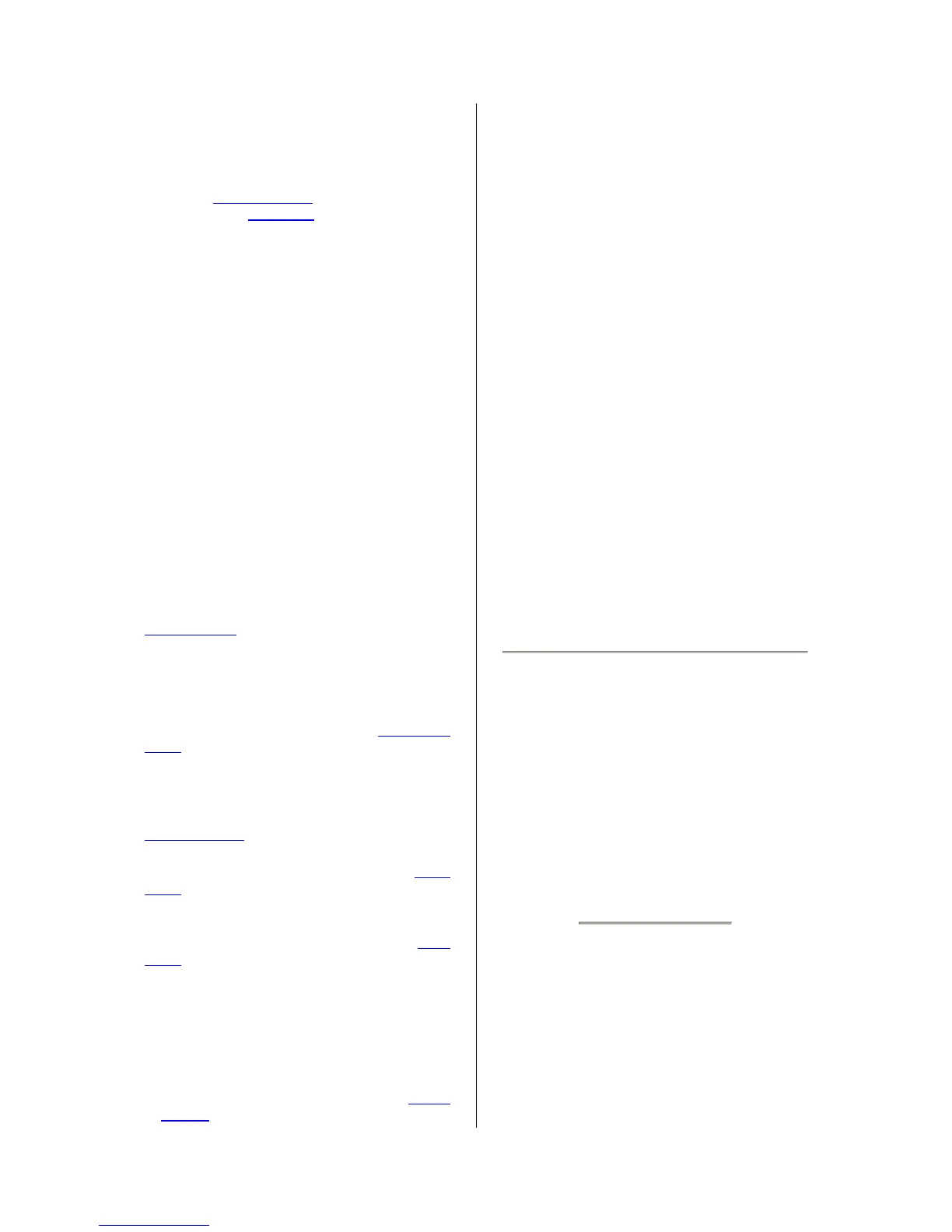17
to try some other possible encodings.
At the beginning of your imported track(s), you
may notice a little bit of noise. This is probably
the file's header, which Audacity was not able
to parse. Just zoom in and select the noise
with the Selection Tool, and then choose
Delete from the Edit Menu.
Edit ID3 Tags... - Opens a dialog allowing you
to edit the ID3 tags associated with a project,
for MP3 exporting.
Quick Mix - This command mixes all of the
selected tracks together. If you are mixing
stereo tracks, or mixing tracks that are marked
as Left or Right channel, the result will be a
stereo track (two channels), otherwise the
result will be mono.
Your tracks are implicitly mixed whenever you
hit the Play button and whenever you export.
This command offers a way to do it
permanently and save the results to disk,
saving on playback resources.
Note that if you try to mix two very loud tracks
together, you may get clipping (it will sound like
pops, clicks, and noise). To avoid this, drag the
gain slider on the tracks down to reduce their
volume before mixing.
New Audio Track - This creates a new empty
Audio Track. This command is rarely
needed,since importing, recording, and mixing
automatically create new tracks as needed.
But you can use this to cut or copy data from
an existing track and paste it into a blank track.
If that track was at a non-default rate then you
may need to use Set Rate from the Track Pop-
Down menu to set the correct sample rate.
New Stereo Track - same as above, but
creates a stereo track. You can also create a
stereo track by joining two tracks using the
track pop-down menu.
New Label Track - This creates a new Label
Track, which can be very useful for textual
annotation.
New Time Track - This creates a new Time
Track, which is used to vary the speed of
playback over time.
Remove Tracks - This command removes the
selected track or tracks from the project. Even
if only part of a track is selected, the entire
track is removed. You can also delete a track
by clicking the X in its upper-left corner. To cut
out only part of the audio in a track, use
Delete
or Silence.
Align Tracks... - All the Align functions work
on whole tracks or groups of tracks, not on
selections, even if they span across multiple
tracks. They all operate by time-shifting tracks
(moving them left or right), making it easier to
synchronize tracks or get rid of silence at the
beginning. The cursor or selection stays in the
same place unless you use "Align and move
cursor...", below:
Align and move cursor... - same as the
functions above, except that the cursor or
selection is moved along with the tracks. That
allows you to shift the tracks without losing
your relative place.
Add Label at Selection - This menu item lets
you create a new label at the current selection.
You can title the label by typing with the
keyboard and then hitting "Enter" when you're
done.
Add Label at Playback Position - This menu
item lets you create a new label at the current
location where you are playing or recording.
Do this if you want to mark a certain passage
while you're listening to it. You can title the
label by typing with the keyboard and then
hitting "Enter" or "Return" when you're done.
Only available whilst audacity is playing.
Generate Menu
If you choose an item from the Generate menu
when there are no tracks in a project, a new
track is created. Otherwise, the current track is
used.
If a track is selected and the cursor is placed in
a single place in the track audio is inserted at
the cursor position. The default duration is 30
seconds.
The audio created will replace the any
selection, otherwise it is inserted into the track,
shifting up later parts of the track.
Silence - inserts silence
Tone... - you can create a Sine wave, Square
wave, or Sawtooth wave.
White Noise - inserts random audio samples,
which sounds like pure static.
