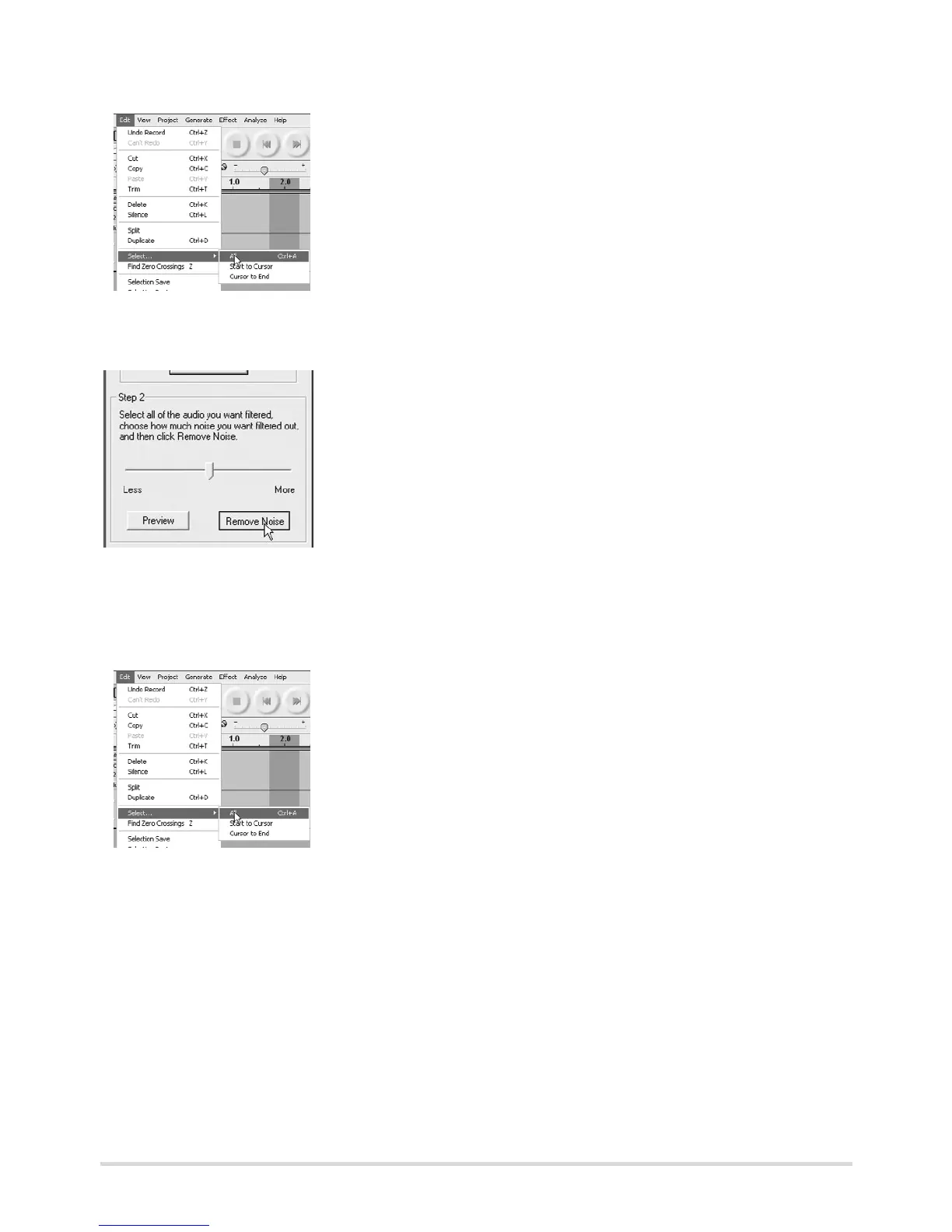18
4. Mark with the cursor the part of the recording that
is to be edited, or select "All" under "Select..." in the
"Edit" menu.
5. Select "Noise Removal..." again in the "Effect" menu. The "Noise Removal"
window appears.
6. Use the slider to set the strength of the effect.
7. Click on "Preview“ to check the effect.
Attention: Only use Effect with great care, other-
wise parts of the recording will also be erased
with the noise.
8. Click on "Remove Noise". The window closes and Audacity removes the noise.
This may take several minutes, depending on the length of the recording.
Removing clicks
1. Mark with the cursor the part of the recording
that is to be edited, or select "All" under
"Select..." in the "Edit" menu.
2. Select "Click Removal..." in the "Effect" menu. The "Click and Pop Removal"
window appears.
