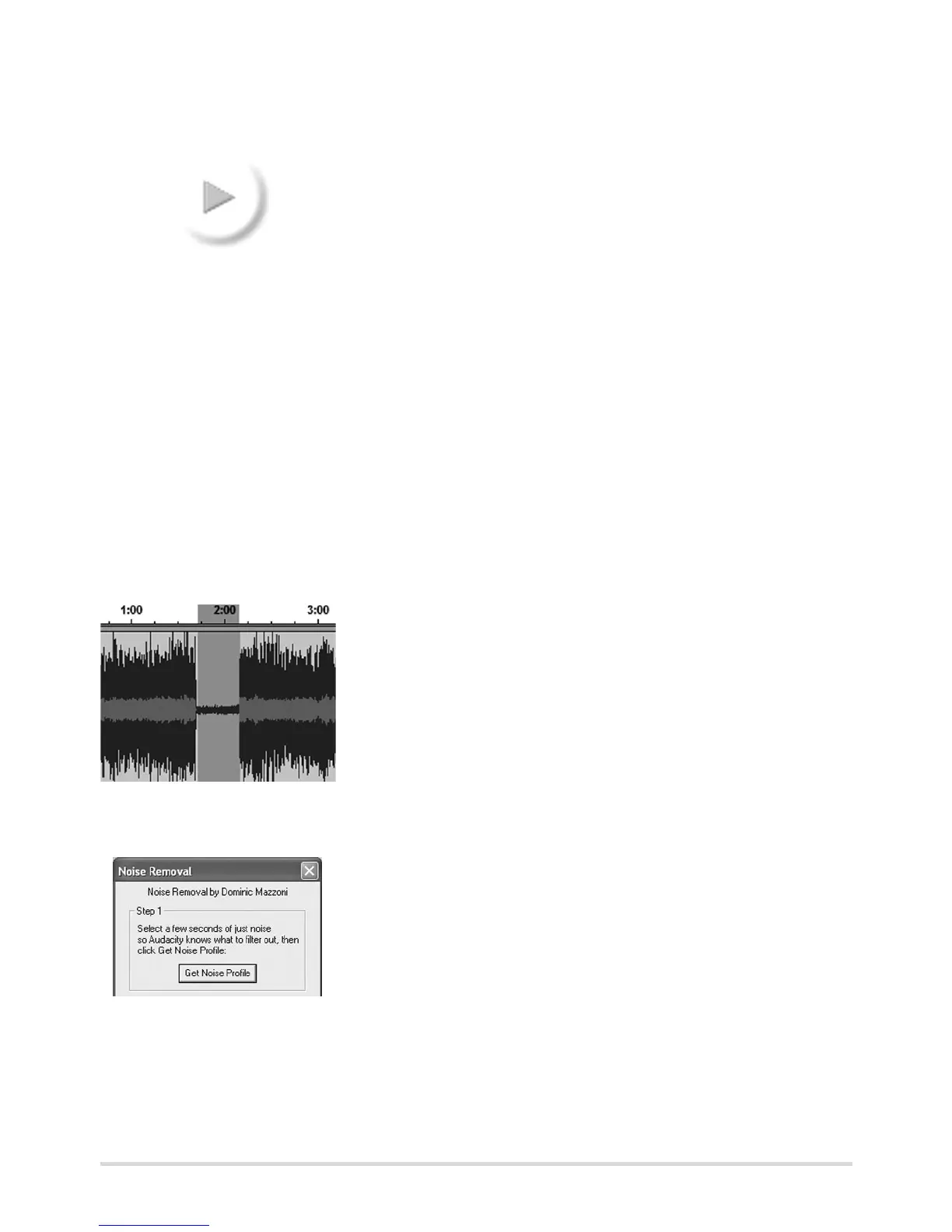17
Listening to a recording
• Click on the playback button to play back the
recording. The playback is controlled via the
buttons in the menu bar.
Editing an audio signal (optional)
When records are converted to digital files a certain amount of background noise
is also digitalised, e.g. the crackling and hiss of older records in particular. Auda-
city helps reduce these background noises.
Removing noise
1. Mark with the cursor an area in your recording in
which there is no music but only background
noise heard. Areas between the tracks of a long
playing record are especially suitable for this.
2. Select "Noise removal..." in the "Effect" menu. The "Noise Removal" window
appears.
3. Click on "Get noise profile". The window closes
and Audacity creates a noise profile with the
background noises that are to be removed.
E
In the "Effect" menu you will find a series of functions with which you can
edit your recordings. This allows you to change the volume ("Amplify"),
balance deviations in volume ("Normalize...") or fade recordings in or out
("Fade In" or "Fade Out"). You will find further information about the indi-
vidual effects in Help in Audacity or at http://audacity.sourceforge.net.
