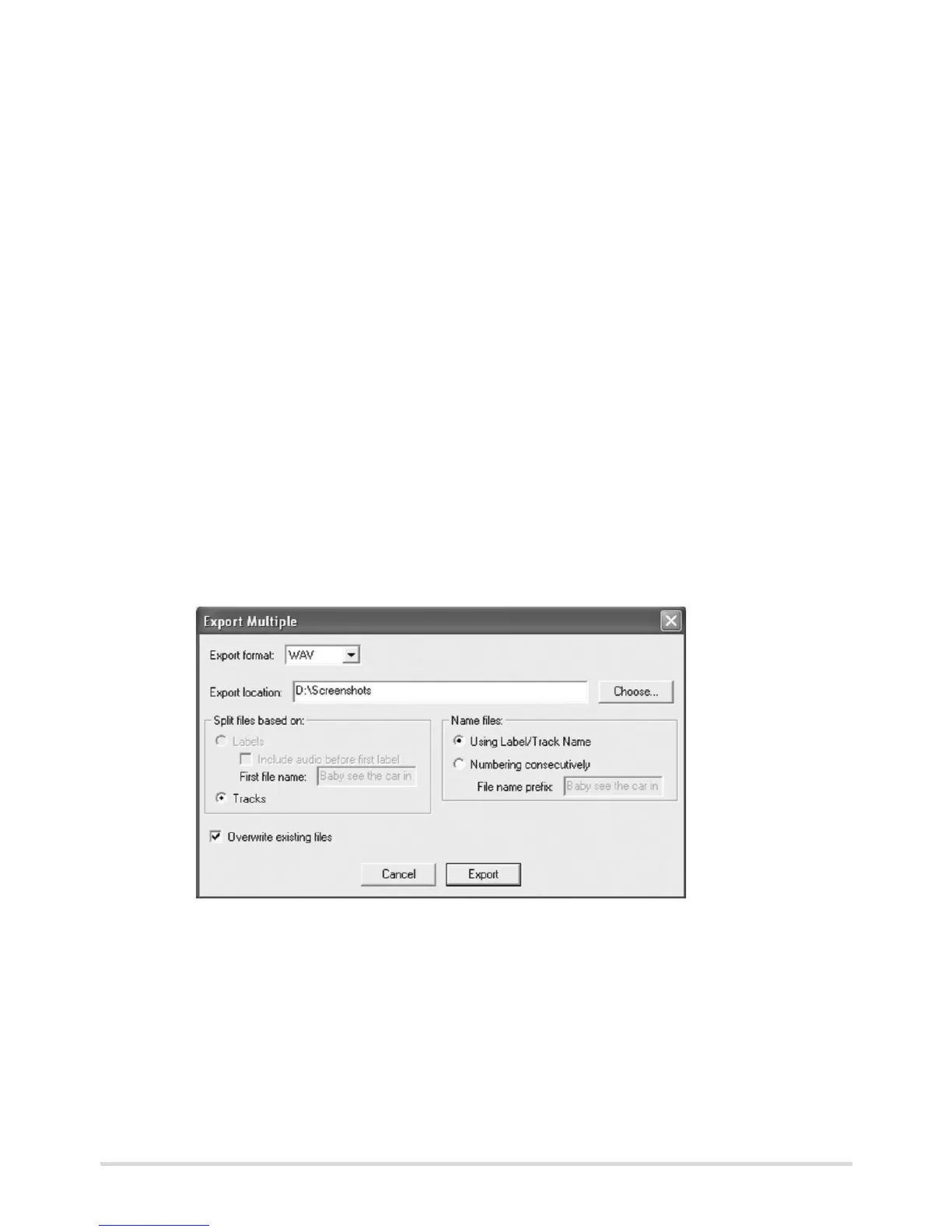22
Exporting tracks
Exporting as WAV files
As soon as you have split your recording into tracks (and named them) you can
export the tracks as separate files.
1. Select "Export Multiple...“ in the "File" menu. The “Export Multiple“ window
appears.
2. Select the following options in the “Export Multiple" window:
"Export format": "WAV",
"Export location":
the storage location for your file, e.g. a folder with the title of the converted
record,
"Split files based on" :
"Labels", to import your split tracks,
"Name files":
E
Audacity can export the files in different formats, e.g. as a WAV, OGG or
MP3 file.
WAV is a standard Windows format played by the Windows Media Player
and many MP3 players. WAV files are needed to create audio CDs. The
music quality is very good, but the files do become very big.
OGG and MP3 are compressed and so they use less memory. Compression
may detract from the sound quality.
To export MP3 files you need a separately available encoder (see "Export-
ing as an MP3 file").
