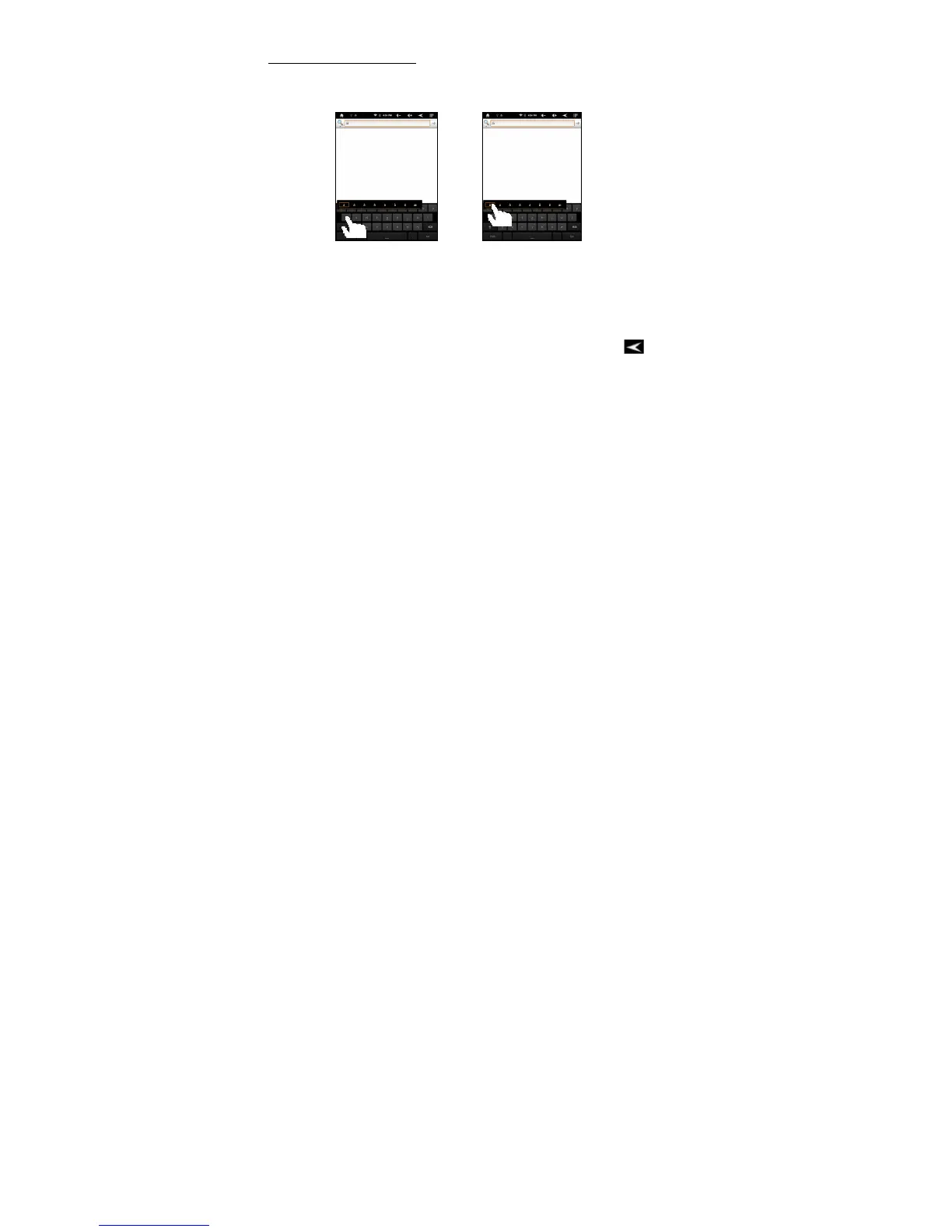Inputting special characters
To input a special character like “à”, hold your finger on “a” to see a special character
keyboard and then slide your finger to a character on the keyboard. Release your
finger to select the character.
Using the Web Browser
You can scroll the screen up and down by tapping on the page and dragging it up or
down (be careful not to tap a link!).
To open a link, simply tap it.
You can open several web pages at a time, view them all at once on the screen,
and then tap one of them to view it in full screen.
To go back to the previous page that you browsed, tap the Back icon .
Depending on where you are in the web browser, holding down on an item will give
you access to more options (for example, tab and hold on a hyperlink).
To fill in a text field, tap in the field, then use the virtual keyboard to type in the
required text.