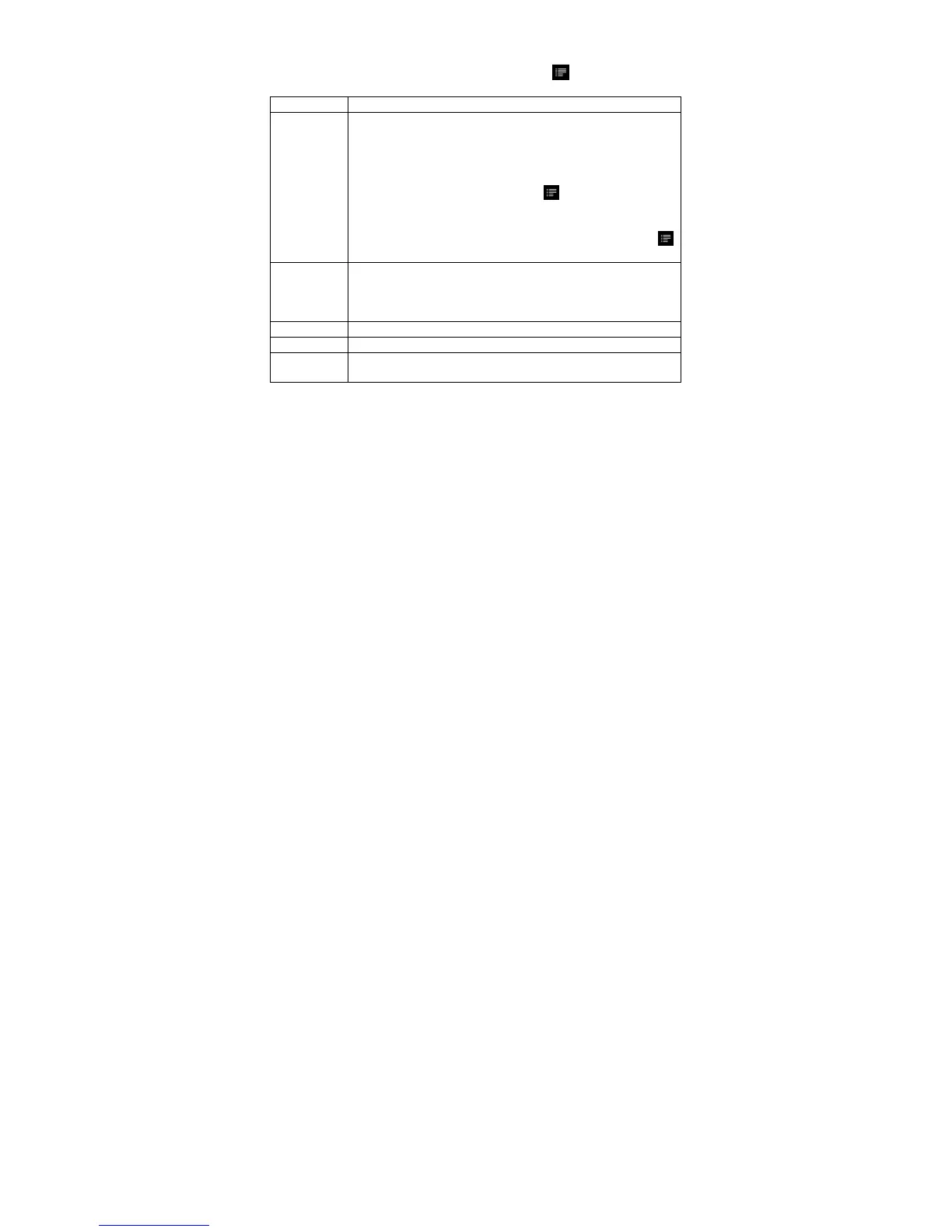Web Browser Menu Items
When you are viewing a page, you can tap the menu icon to display the menu
items.
New window
Allows you to open new windows.
Bookmarks Will open the “Bookmarks” manager. You will see three tabs:
“Bookmarks,” “Most visited,” and “History.”
“Bookmarks” shows you a list of bookmarks. Just tap one of them to
open it in the current window. Holding down a bookmark will give you
access to several options (you will be able to edit it, rename it, delete it,
etc.). You can also use the Menu icon which will allow you to
bookmark the last-viewed page.
“Most visited” and “History” allow you to access your “Most visited”
sites and your visit history. In the “History” tab, the Menu icon
allows you to clear the history.
Windows When you have several windows currently opened, tap “Windows” to
display them all at once on the screen. Just tap one of the small
windows to view it in full screen, or tap the Close icon in the small
window to close the window.
Refresh
“Refresh” will refresh the current web page.
Forward
Will go to the next page that you browsed.
More
Will give you access to other options (“Add Bookmark”, “Find on
page,” “Select text,” “Page info,” “Downloads,” “Settings” etc.).