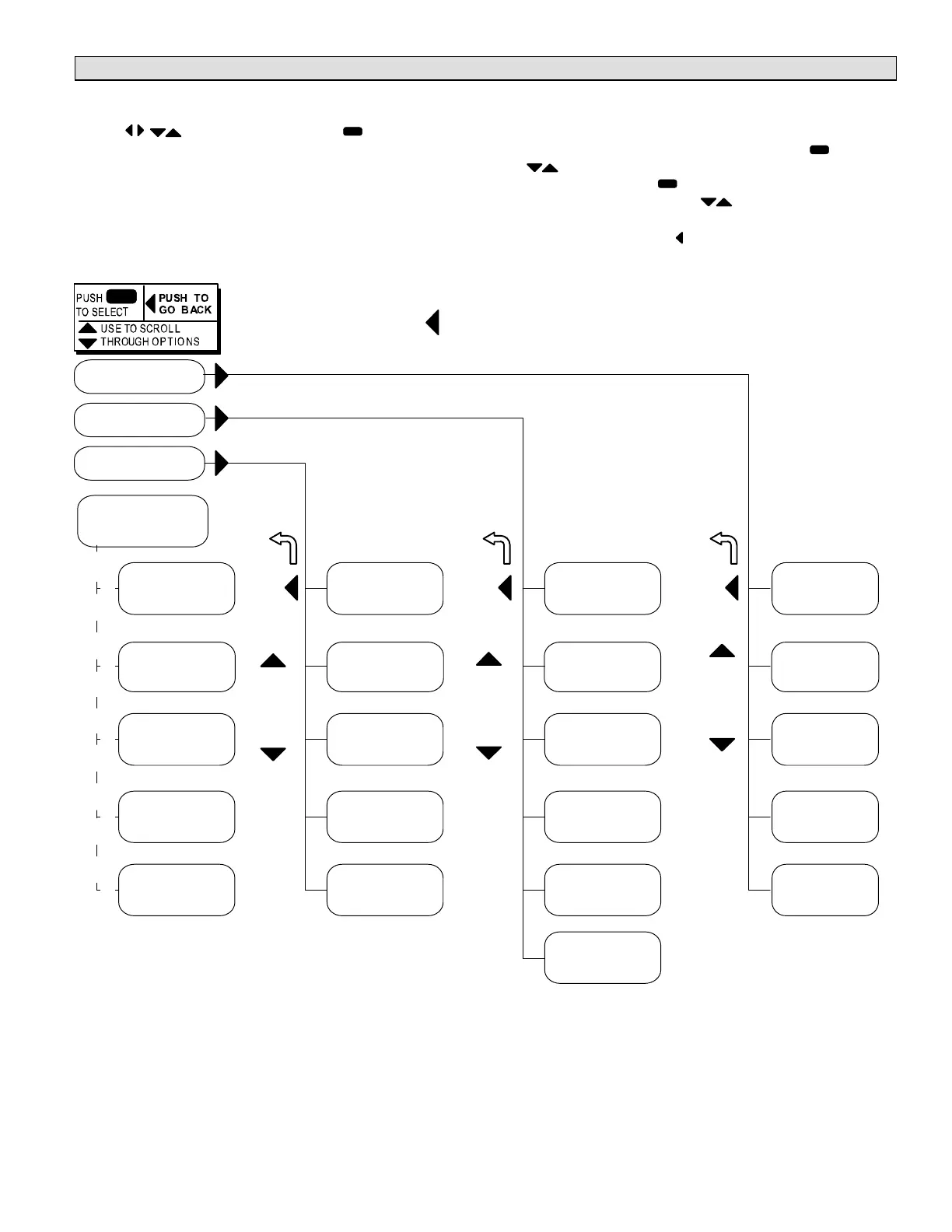Page 5
Startup (continued)
User interface menu
The user interface is accessed through the menu navigation
arrows and the select button . The diagram in
figure 2 shows a high level overview of the main menu
options along with the next level list of selections. The lower
level options are described later in this manual.
“Home” location, DISPLAY—When the unit is powered on,
one of the features in the DISPLAY column will be shown (the
word 'DISPLAY' is never shown). What is displayed in this
“home” screen, is dependant on the priority message present
at the time, in priority order of top-to-bottom of the left column
in figure 2. For example, if an alarm is present, that will be
displayed until it has been silenced or cleared.
To access the other three columns, first press
and then
use to scroll between SERVICE, DATA, AND
SETTINGS. Next, press to open the SERVICE (or DATA
or SETTINGS) menu. Use until desired item is
displayed.
To return to DISPLAY, use (if deep in the menu structure,
hold it down; it will step back to display).
ALARM(S)
STATUS
MODE
CALLS
USB
TEST
OFFLINE
IN / OUTPUTS
REPLACE
SOFTWARE
RECOVERY
RUNTIMES
HISTORY
SENSORS
NETWORK
FACTORY
STATUS
UNIT
SETPOINTS
CONTROL
OPTIONS
INSTALL
Dashed line for
automatic displayed
messages
Use
arrows
to
move
NOTE - Use the left button during normal
operation to clear delays (hold 2 seconds)
or reset the controller (5 seconds).
Use
arrows
to
move
Use
arrows
to
move
SETTINGS
DATA
SERVICE
Figure 2. M2 unit controller main interface menu