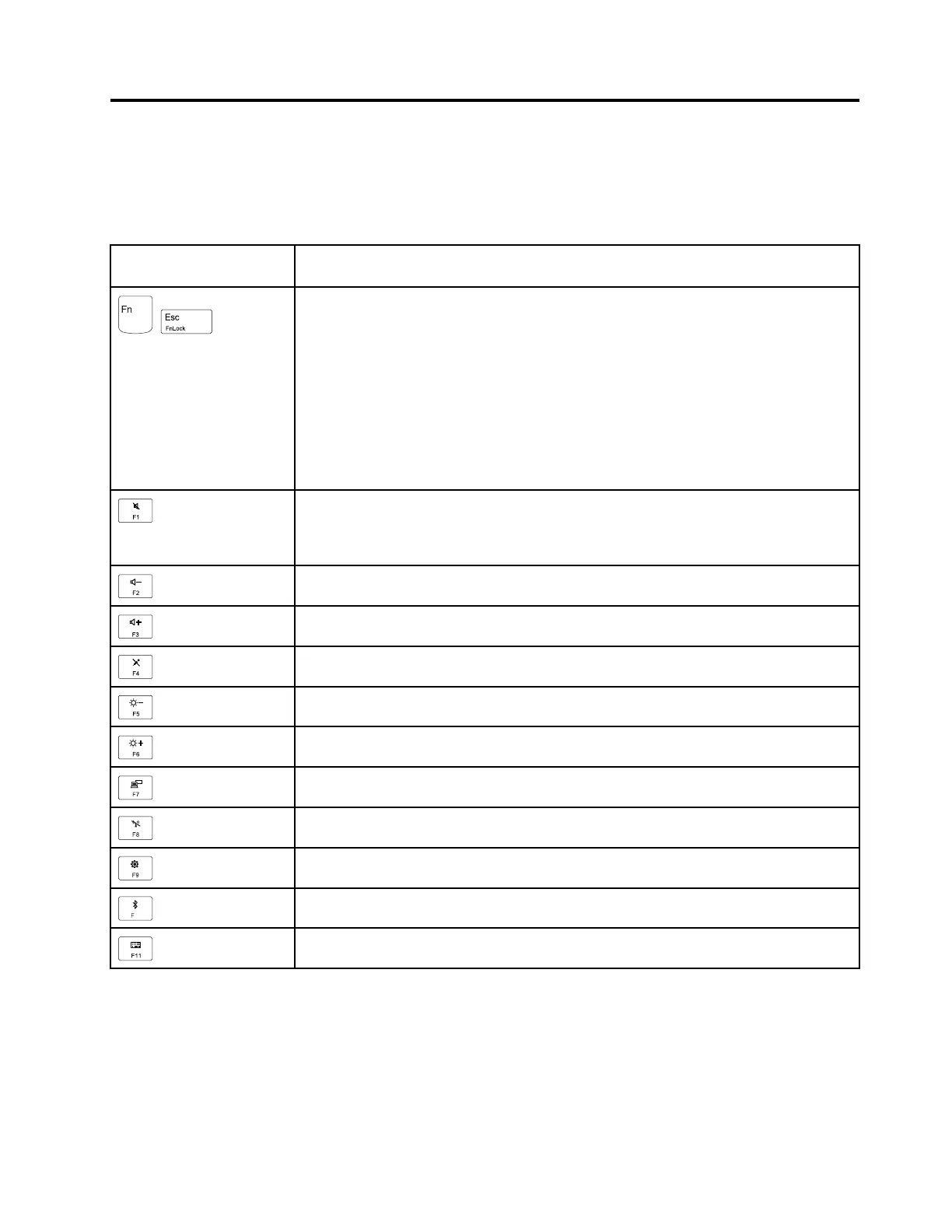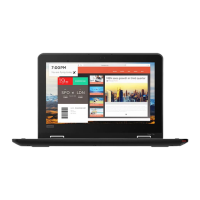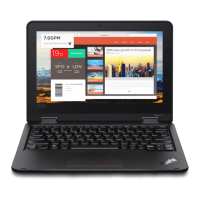Chapter5.Functionkeys
Thefollowingtabledescribesthefunctionsoffunctionkeysandkeycombinations.
Table6.Functionkeys
Functionkeyandkey
combination
Description
+
YoucanconfiguretheFnkeyandfunctionkeysintheKeyboardPropertieswindow
bydoingthefollowing:
1.GotoControlPanel.ChangetheviewofControlPanelfromCategorytoLarge
iconsorSmallicons.
2.ClickKeyboard.IntheKeyboardPropertieswindow,clicktheFnandfunction
keystab.
3.Selecttheoptionsofyourpreference.
PressFn+EsctoswitchthekeyfunctionbetweenthestandardF1–F12functionandthe
specialfunctionprintedasanicononeachkey.Youcanchangethedefaultfunctionin
theKeyboardPropertieswindow.
Muteorunmutethespeakers.
Ifyoumutethesoundandturnoffyourcomputer,thesoundwillremainmutedwhen
youturnonyourcomputeragain.T oturnonthesound,pressF2orF3.
Decreasethespeakervolume.
Increasethespeakervolume.
Muteorunmutethemicrophones.
Darkenthecomputerdisplay.
Brightenthecomputerdisplay.
Manageexternaldisplays.
Enableordisablethebuilt-inwirelessfeatures.
OpentheSettingswindow.
Enableordisablethebuilt-inBluetoothfeatures.
Openakeyboardsettingpage.
©CopyrightLenovo2016
41
