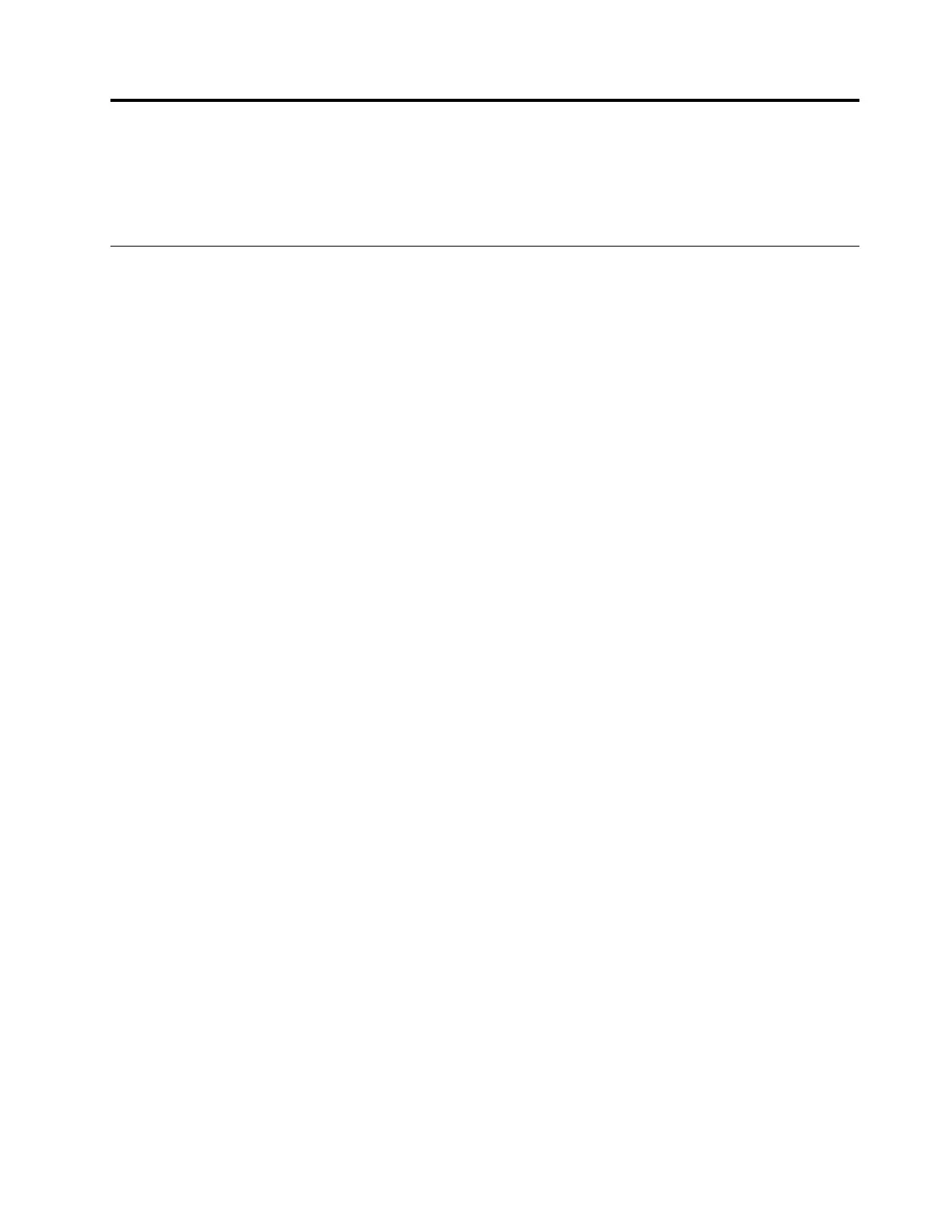Chapter4.Workingwiththedock
Thissectionprovidesinformationaboutthevideooutputmodesofthedockandinstructionsonhowto
configurethedocktoyourneeds.
Understandingthevideooutputmodes
Thedockworksinthefollowingthreevideooutputmodes:
•“Extendmode”onpage9
•“Mirrormode”onpage10
•“Single-displaymode”onpage10
Bydefault,thedockworksintheextendmode.Thefirsttimeyouconnectthedocktoyourcomputer,
theresolutionofyourcomputerandtheconnectedmonitorischangedtothedefault.Youcanconfigure
yourresolutiontoyourneeds.
Extendmode
Whenthedockisintheextendmode,itsplitsyourdisplayacrosstwomonitors.Yourcomputermonitor
becomestheprimarydisplayandtheexternalmonitorbecomesthesecondarydisplay.Bydefault,the
externalmonitordisplayisontherightsideofthecomputermonitordisplay.
Inextendmode,youcandraganddropwindowsfromonedisplaytotheother.Youalsocanincrease
yourproductivitybydoingthefollowing:
•Readinge-mailsononedisplayandopeningtheattachmentsontheother
•Expandingaspreadsheetacrosstwodisplays
•Increasingyourworkareabyputtingallthepaletteandtoolbarsontheotherdisplaywhenyouare
doinggraphicsediting
•Keepingthedesktopononedisplayandwatchingvideosontheother
Toentertheextendmode,dothefollowing:
FortheWindows7operatingsystem:
1.ClickStart➙ControlPanel.
2.DependingonyourControlPanelmode,dooneofthefollowing:
•ClickDisplay➙Changedisplaysettings.
•ClickAppearanceandPersonalization➙Display➙Changedisplaysettings.
3.IntheMultipledisplaysdrop-downlistbox,selectExtendthesedisplays.
4.Followtheinstructionsonthescreentocompletethesetting.
FortheWindows10operatingsystem:
1.Fromthedesktop,movethepointertothebottom-leftcornerofthescreen,andthensearchControl
Panelinthesearchbox.
2.DependingonyourControlPanelmode,dooneofthefollowing:
•ClickDisplay➙Changedisplaysettings.
•ClickAppearanceandPersonalization➙Display➙Changedisplaysettings.
©CopyrightLenovo2016
9
