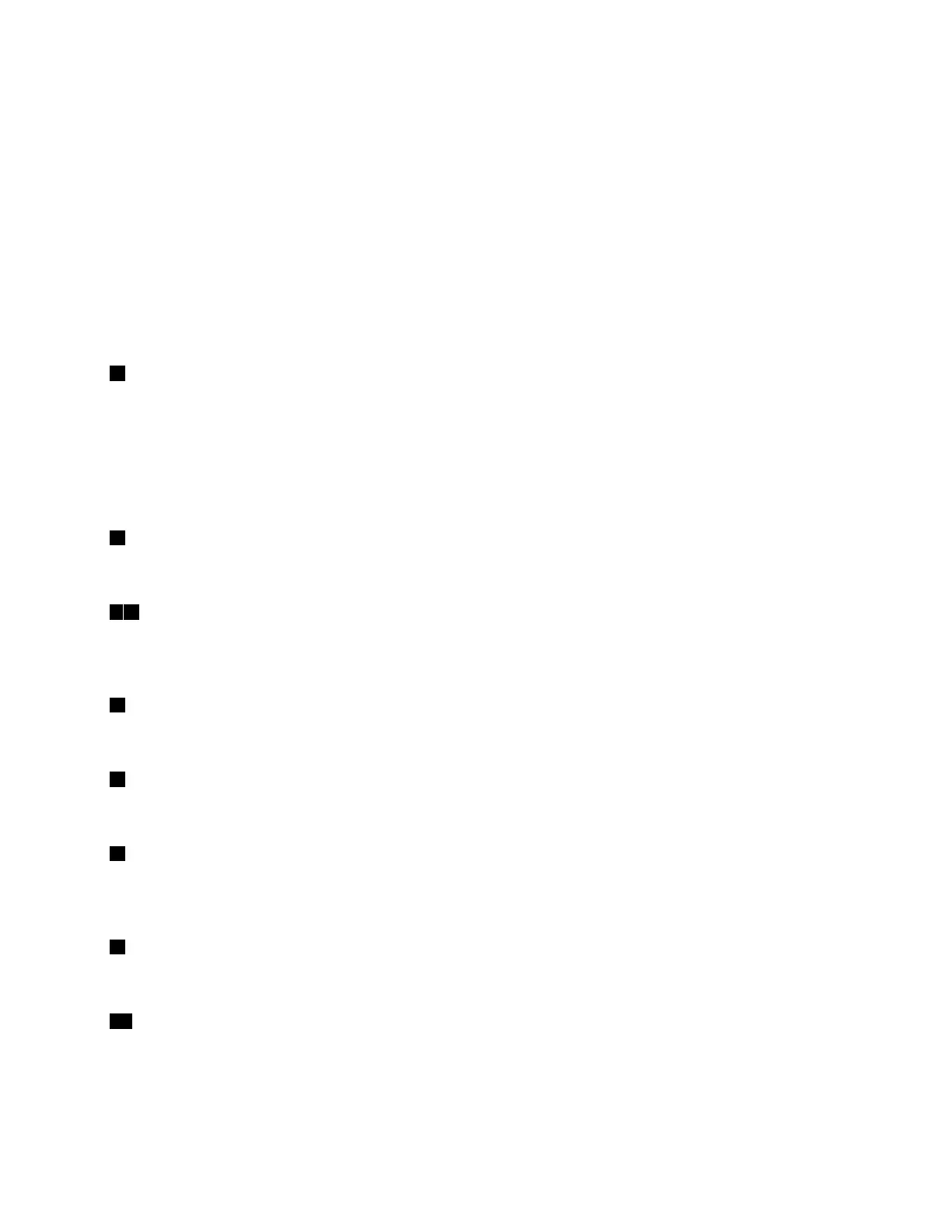1.GottoControlPanelandthenchangetheviewoftheControlPanelfromCategorytoLarge
iconsorSmallicons.
2.ClickPowerOptions➙Choosewhatthepowerbuttonsdo.
3.Followtheinstructionsonthescreen.
•Powerbuttonindicator
Theindicatorshowsthedockstatusandcomputerstatus:
–Off:Thedockisoff,orthecomputerisofforinhibernationmode.
–White:Thecomputerison.
–Whiteandblinkingslowly:Thecomputerisinsleepmode.
–Amber:Thedockisonandreadytoconnecttothecomputer.
2Security-lockslot
Toprotectyourdockfromtheft,lockyourdocktoadesk,table,orotherfixturesthroughasecuritycable
lockthatfitsthissecurity-lockslot.
Note:Youareresponsibleforevaluating,selecting,andimplementingthelockingdeviceandsecurity
feature.Lenovomakesnocomments,judgments,orwarrantiesaboutthefunction,quality,orperformance
ofthelockingdeviceandsecurityfeature.
3Headsetandmicrophonecomboconnector
Connectheadphonesoraheadsetwitha3.5-mm(0.14-inch),4-poleplug.
48USB3.0connector
ConnectUSB-compatibledevices,suchasaUSBstoragedevice,oraUSBprinter.Foroptimaldata
transfer,connectaUSB3.0devicetoaUSB3.0connectorinsteadofaUSB2.0connector.
5USB-Cconnector
ConnectUSB-Ccompatibledevicesfordatatransferonly,suchasaUSB-Cstoragedevice.
6DPconnector
Connectahigh-performancemonitor,adirect-drivemonitor,orotherdevicesthatuseaDPconnector.
7AlwaysOnUSB3.0connector
Chargedevicesevenwhenyourcomputeristurnedoff,insleepmode,orinhibernationmode;orwhenthe
dockisdisconnectedfromyourcomputer.
9Ethernetconnector
ConnectthedocktoanEthernetLANwithanEthernetcable.
10USB2.0connectors
ConnectUSB2.0devices,suchasaUSBkeyboard,aUSBmouse,aUSBstoragedevice,oraUSBprinter.
Notes:
•ItisrecommendedthatyouconnectaUSBkeyboardandaUSBmousetotheUSB2.0connectors.
Chapter1.Aboutthedock3
