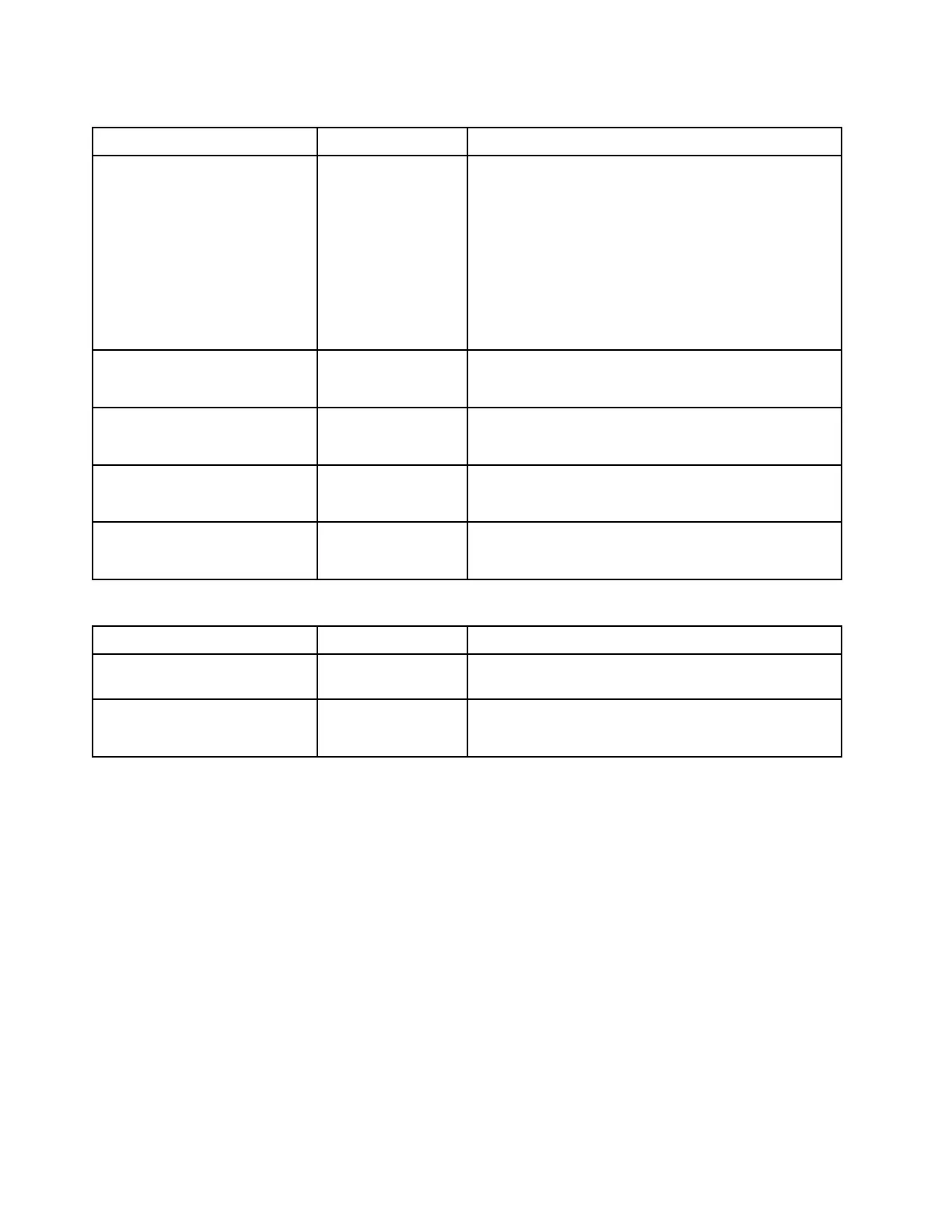USB Configuration
Item
Options
Description
USB Mass Storage Driver
Support
• Enable
• Disable
Enable/Disable USB Mass Storage Driver Support. This
setting only takes effect in post time. Enable is the default
setting.
Notes: If the USB Mass Storage Driver Support is
disabled,
• The GUI tool for UEFI Setup utilities is disabled, in this
case, the UEFI Setup utilities can only be launched in
text mode.
• Some other features relying on the USB Mass Storage
Driver Support might be disabled as well.
USB Front Port 1
• Enable
• Disable
Enable/Disabe USB individual ports. Enable is the default
setting.
USB Front Port 2
• Enable
• Disable
Enable/Disabe USB individual ports. Enable is the default
setting.
USB Rear Port 1
• Enable
• Disable
Enable/Disabe USB individual ports. Enable is the default
setting.
USB Rear Port 2
• Enable
• Disable
Enable/Disabe USB individual ports. Enable is the default
setting.
Intel
®
VMD technology
Item
Options
Description
Intel
®
VMDTechnology
N/A Press Enter to bring up the Intel
®
VMD for Volume
Management Device Configuration menu.
Enable/Disable Intel
®
VMD
• Enable
• Disable
Enable/Disable Intel
®
Volume Management Device
Technology. Disable is the default setting.
Driver health
This menu displays the health of the controllers in the system as reported by their corresponding drivers.
16
ThinkSystem Server with Intel Xeon SP (1st, 2nd Gen) UEFI Manual
