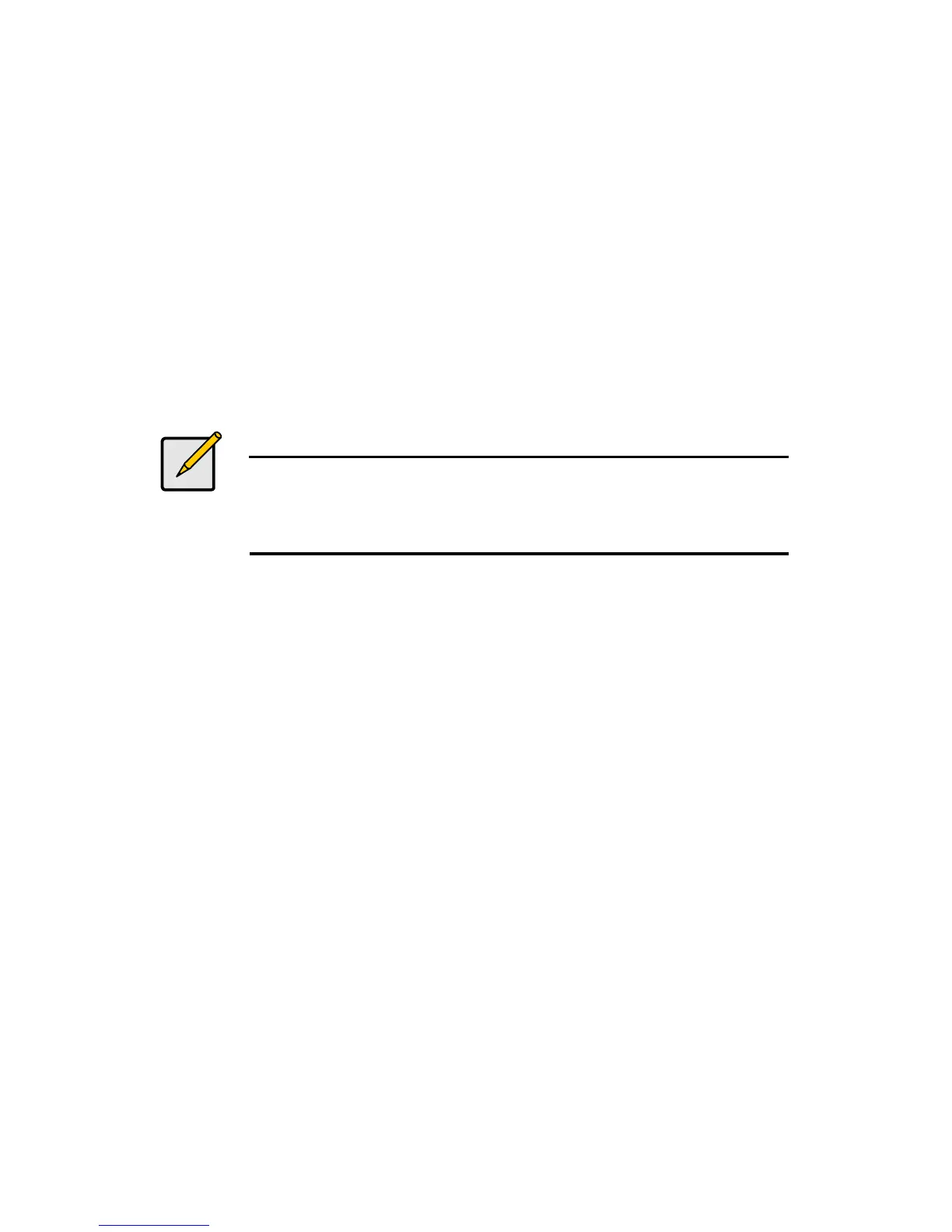Keyboard hotkey
There are two kinds of hotkey, User-definable hotkeys and Universal hotkey.
For user-definable hotkey, user must install the software utility before using it.
For universal hotkey, software utility installation is not necessary; user is able to use
universal hotkey for PC switching even without software utility installed in the PC.
User-definable hotkeys for PC selection:
Hotkey sequence = Ctrl + Alt + [command key]*
* Please refer to next section for keys that are qualified to be used as a command key
Note
The above hotkey sequence keys should be pressed and held together. And
it is upon the release of all three keys, and then the switching action will be
executed.
Universal hotkey for PC toggle-switching:
Universal Hotkey sequence = Scroll Lock + Scroll Lock
* For other operating systems on PC such as Linux, user must use Universal Hotkey to
facilitate PC switching. The universal hotkey is not available for Mac. HOWEVER, user can
press button to switch in any case.
The universal hotkey, Scroll Lock + Scroll Lock and the user-definable hotkey, Ctrl + Alt +
[command key] WILL NOT allow user to switch to an empty port that is not connected with
any computer. To force KVM to switch to an empty port, just press the face-panel button to
switch.
Each keystroke within a hotkey sequence should be pressed within 2 seconds. Otherwise,
the hotkey sequence will not be validated.
After perform port switching, user must wait till the KVM Switch icon shows forth the target
port before user can perform next switching again. The KVM Switch icon could be found on
the system tray of the Windows desktop after its installation.
6
