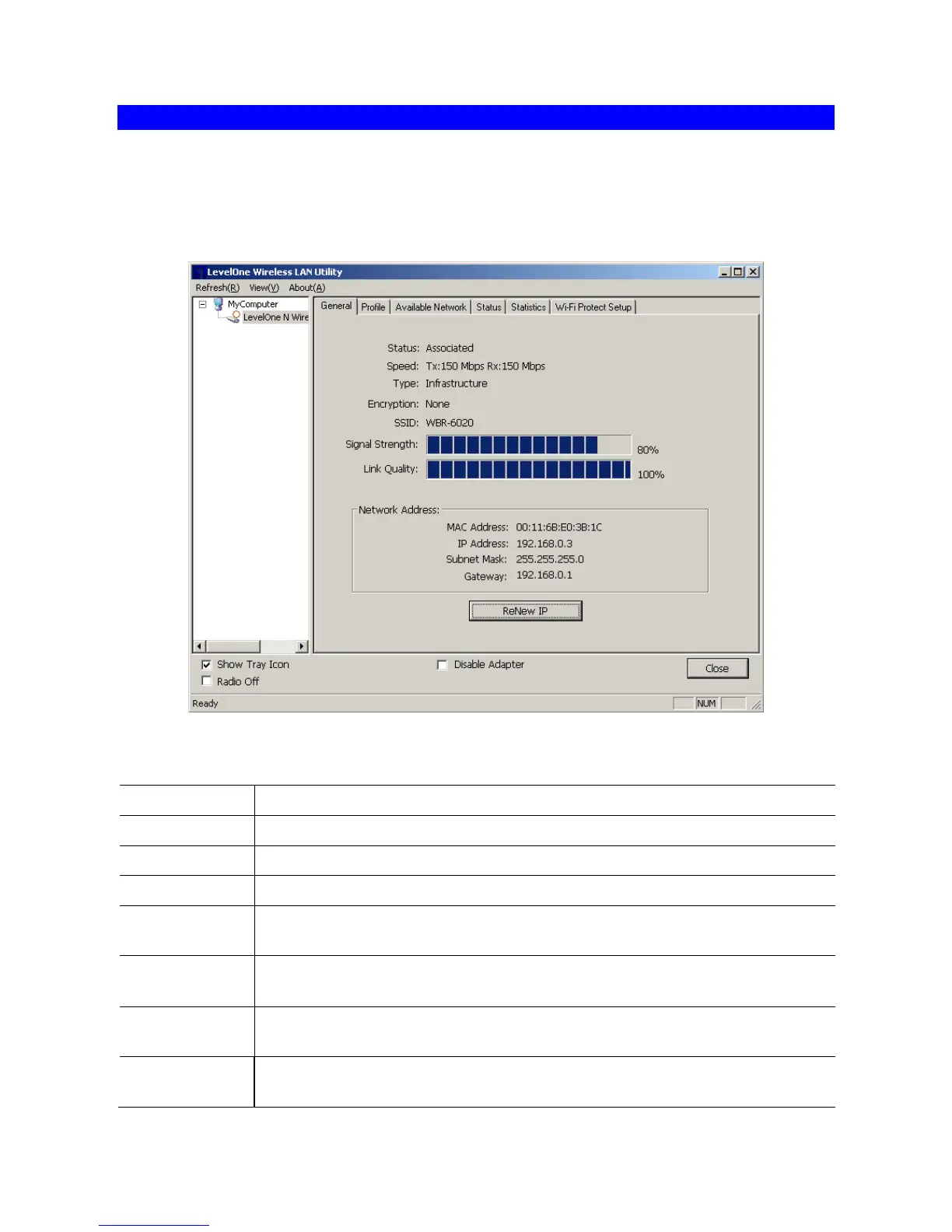11
General Screen
This screen is displayed when you click the system tray icon. You can also click the
General tab in the screen.
When you open the utility program, it will scan all the channels to find all the access
points/stations within the accessible range and automatically connect to one of the wireless
devices which have the highest signal strength.
Figure 1: Network Screen
Data - Network Screen
Displays the current status of the Wireless LAN Adapter.
It shows the current Transmission (Tx) rate and Receiving (Rx) rate.
This will indicate "Infrastructure" or "Ad-hoc".
It shows the wireless security that the wireless network is using.
The SSID (up to 32 printable ASCII characters) is a unique name identi-
fied in a WLAN.
This is displayed as percentage (0 ~ 100%) of specified network.
It displays connection quality based on signal strength and TX/RX pack-
et error rate.
This is the MAC address of the Access Point (or Wireless station, if the
network is an Ad-hoc network).
