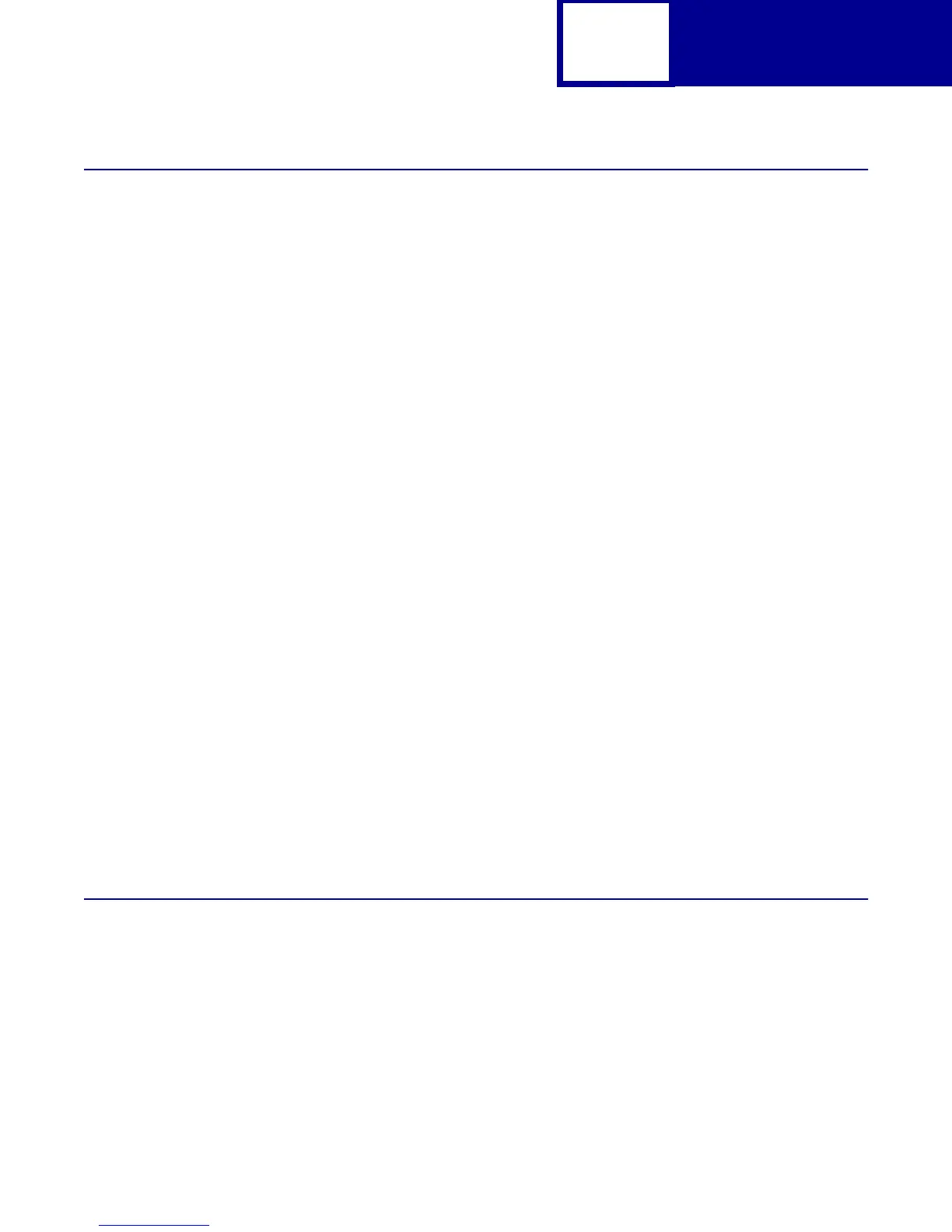Introduction
1-4
Navigational Tips
If you are not familiar with PDF files, the following tips may help you find the
information you need.
• To move forward and backward through this document:
– Select an option under View in the menu bar at the top of the page.
– Use the arrows in the toolbar at the top of the page, or the up arrow and
down arrow keys on the keyboard.
– Press the Page Up and Page Down keys on the keyboard.
– Use the scroll bar to the right of the page.
– Click the page number box on the status bar at the bottom of the page and
type the page you want.
• To increase or decrease the magnification of the pages:
– Select the magnifying glass icon on the toolbar at the top of the page and
then draw a box around the area you want to view.
– Click the magnification box on the status bar and select an option from the
drop-down menu.
• To jump directly to a particular section or key word in this document:
– Click one of the bookmarks in the overview window to the left of the page.
– Click a topic in the document’s table of contents.
– Select Tools from the menu bar and then choose Find or Search.
– Click the binoculars icon on the toolbar and then type a word in the text box.
– Click a cross-reference to a figure, page number, or heading in the docu-
ment itself.
Printing the File
Although this book was designed primarily for online viewing, you can print a hard
copy by clicking File on the toolbar, and then choosing Print. Make sure you’ve
selected the correct printer, range of pages, and number of copies before you click OK.
You should be aware that if you print this document on a color printer, the color you
see on the paper may not match the color you see on your computer monitor.