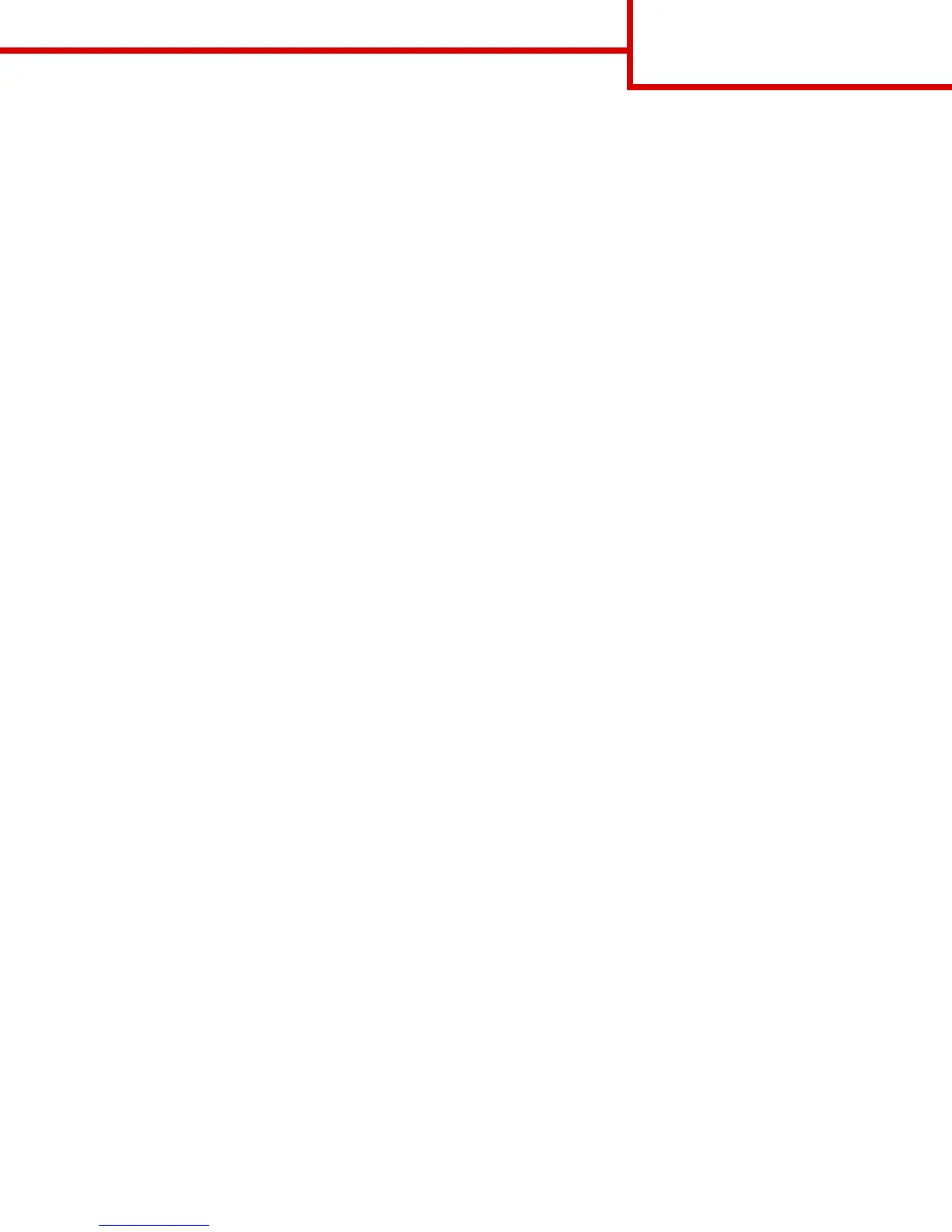Color quality guide
Page 5 of 7
instances, Color Balance may be used to create more preferable color. Color Balance provides the user with
the ability to make subtle adjustments to the amount of toner being used in each color plane. Selecting positive
(or negative) values for cyan, magenta, yellow, and black under the Color Balance menu will slightly increase (or
decrease) the amount of toner used for the chosen color. For example, if a user believes the overall printed page
to be too red, then decreases to both magenta and yellow could potentially improve color preference.
My color transparencies seem dark when projected. Is there anything I can do to improve the color?
This problem most commonly occurs when projecting transparencies with reflective overhead projectors. To
obtain the highest projected color quality, transmissive overhead projectors are recommended. If a reflective
projector must be used, then adjusting Toner Darkness settings to 1, 2, or 3 will lighten the transparency. Be
sure to print on the recommended type of color transparencies. For more information, see “Understanding paper
and specialty media guidelines” in the User’s Guide on the publications CD.
Color Saver must be Off to adjust Toner Darkness.
What is Manual Color Correction?
The color conversion tables applied to each object on the printed page when using the default Auto Color
Correction setting generate preferred color for the majority of documents. Occasionally, a user may want to
apply a different color table mapping. This customization is accomplished using the Manual Color menu and the
Manual Color Correction setting.
Manual Color Correction applies the RGB and CMYK color conversion table mappings as defined in the Manual
Color menu. Users may select any of five different color conversion tables available for RGB objects
(sRGB Display, Display — True Black, sRGB Vivid, Off, and Vivid) and any of four different color conversion tables
available for CMYK objects (US CMYK, Euro CMYK, Vivid CMYK, and Off).
Note: The Manual Color Correction setting is not useful if the software application does not specify colors
with RGB or CMYK combinations, or in certain situations where the software application or the
computer operating system adjusts the colors specified in the application through color
management.
How can I match a particular color (such as a color in a corporate logo)?
Occasionally, users have a need for the printed color of a particular object to closely match a specific color. A
typical example of this is when a user is trying to match the color of a corporate logo. While instances can occur
in which the printer cannot exactly reproduce the desired color, users should be able to identify adequate color
matches for the majority of cases. The Color Samples menu item can provide useful information in helping to
solve this particular type of color-matching problem.
The nine Color Samples values correspond to color conversion tables in the printer. Selecting any of the Color
Samples values generates a multiple-page printout consisting of hundreds of colored boxes. Either a CMYK or
RGB combination is located on each box, depending on the table selected. The observed color of each box is
obtained by passing the CMYK or RGB combination labeled on the box through the selected color conversion
table.
The user can examine the color samples pages and identify the box whose color is the closest to the desired
color. If the user finds a box whose color is close to the desired color match, but the user would like to scan the
colors in that area in more detail, then the user can access the Detailed Color Samples by using the printer
Embedded Web Server interface, which is only available on network models.
The color combination labeled on the box can then be used for modifying the color of the object in a software
application. The software application Help section provides instructions for modifying the color of an object.
