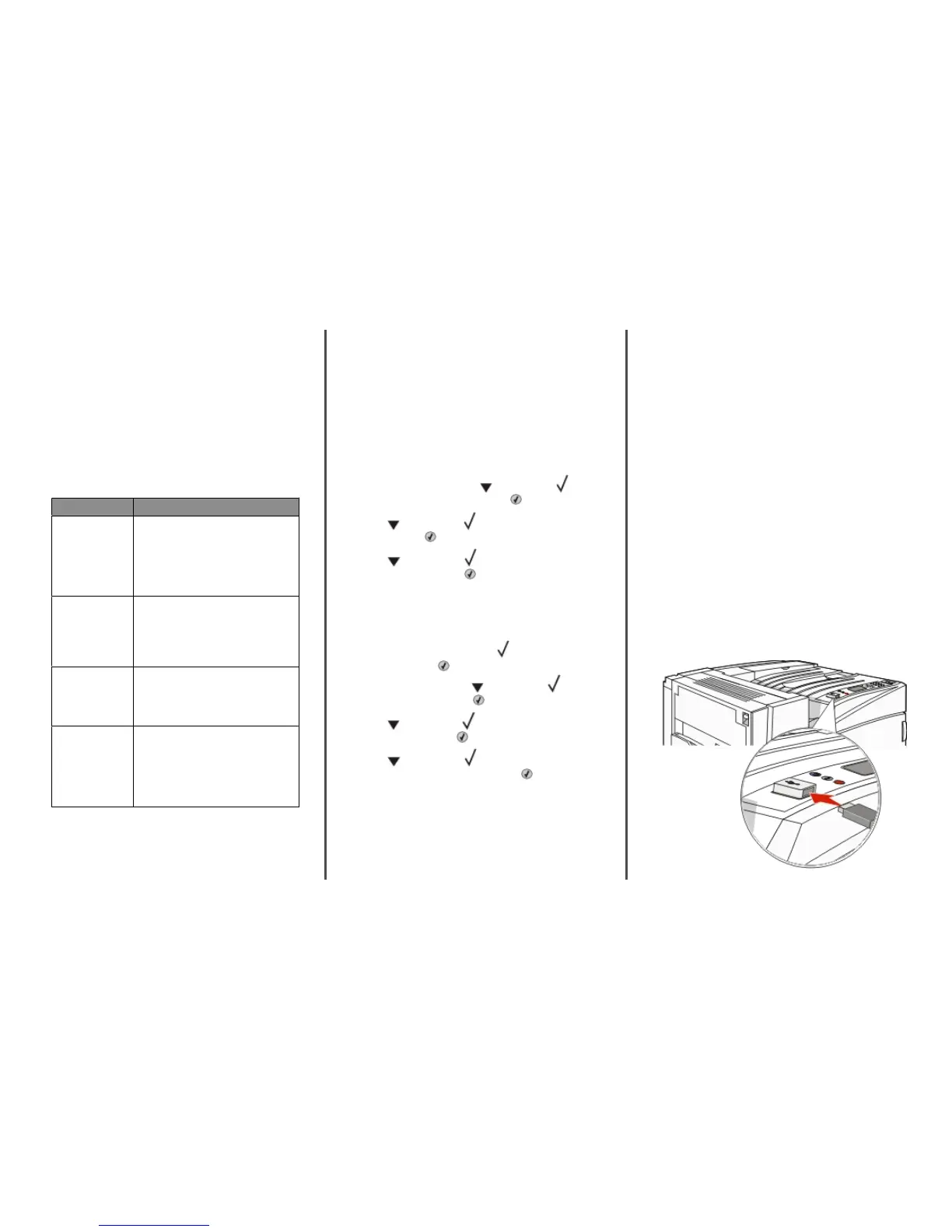Printing confidential and other
held jobs
Holding jobs in the printer
When sending a job to the printer, you can specify in the Print
Properties that you want the printer to hold the job in memory
until you start the job from the control panel. All print jobs that
can be initiated by the user at the printer are called held jobs.
Note: Confidential, Repeat, Reserve, and Verify print jobs may be
deleted if the printer requires extra memory to process additional
held jobs.
Job type Description
Confidential When you send a Confidential print job to
the printer, you must create a PIN in Print
Properties. The PIN must be four digits using
the numbers 0–9. The job is held in printer
memory until you enter the PIN from the
control panel and choose to print or delete
the job.
Repeat When you send a Repeat print job, the
printer prints all requested copies of the job
and stores the job in memory so you can
print additional copies later. You can print
additional copies as long as the job remains
stored in memory.
Reserve When you send a Reserve print job, the
printer does not print the job immediately.
It stores the job in memory so you can print
the job later. The job is held in memory until
you delete it from the Held Jobs menu.
Verify When you send a Verify print job, the printer
prints one copy and holds the remaining
copies in printer memory. Verify lets you
examine the first copy to see if it is
satisfactory before printing the remaining
copies. Once all copies are printed, the job is
automatically deleted from printer memory.
Printing confidential and other held
jobs from Windows
1 With a document open, click File ª Print.
2 Click Properties, Preferences, Options, or Setup.
3 Click Other Options, and then click Print and Hold.
4 Select your job type (Confidential, Reserve, Repeat, or Verify),
and then assign a user name. For a confidential job, also enter
a four-digit PIN.
5 Click OK or Print, and then go to the printer to release the job.
6 From the control panel, press
repeatedly until
Held jobs appears, and then press .
7 Press repeatedly until appears next to your user name,
and then press .
8 Press repeatedly until appears next to the job type or
job name, and then press .
If you selected a job name, proceed to step 10 on
page 4.
9 After selecting your job type, use the keypad to enter your PIN.
If you enter an invalid PIN, the Invalid PIN screen appears.
• To re-enter the PIN, make sure Try again appears,
and then press .
• To cancel the PIN, press repeatedly until Cancel
appears, and then press .
10 Press repeatedly until appears next to the job you want
to print, and then press .
11 Press repeatedly until appears next to the number of
copies you want to print, and then press .
Note: Use the keypad to enter a number if necessary.
Confidential and Verify print jobs are automatically deleted from
memory after they print. Repeat and Reserve jobs continue to be
held in the printer until you choose to delete them.
Printing from a USB flash
memory device
A USB Direct interface is located on the control panel. Insert a USB
flash memory device to print supported file types. Supported file
types include: .pdf, .gif, .jpeg, .jpg, .bmp, .png, .tiff, .tif, .pcx,
and .dcx.
Many USB flash memory devices are tested and approved for use
with the printer. For more information, visit the Lexmark Web site
at www.lexmark.com.
Notes:
• Hi-Speed USB devices must support the Full-speed standard.
Devices only supporting USB Low-speed capabilities are not
supported.
• USB devices must support the FAT (File Allocation Tables)
system. Devices formatted with NTFS (New Technology File
System) or any other file system are not supported.
• Before printing an encrypted .pdf file, enter the file password
from the control panel.
• You cannot print files for which you do not have printing
permissions.
To print from a USB flash memory device:
1 Make sure the printer is on and Ready or Busy appears.
2 Insert a USB flash memory device into the USB Direct interface.
4
