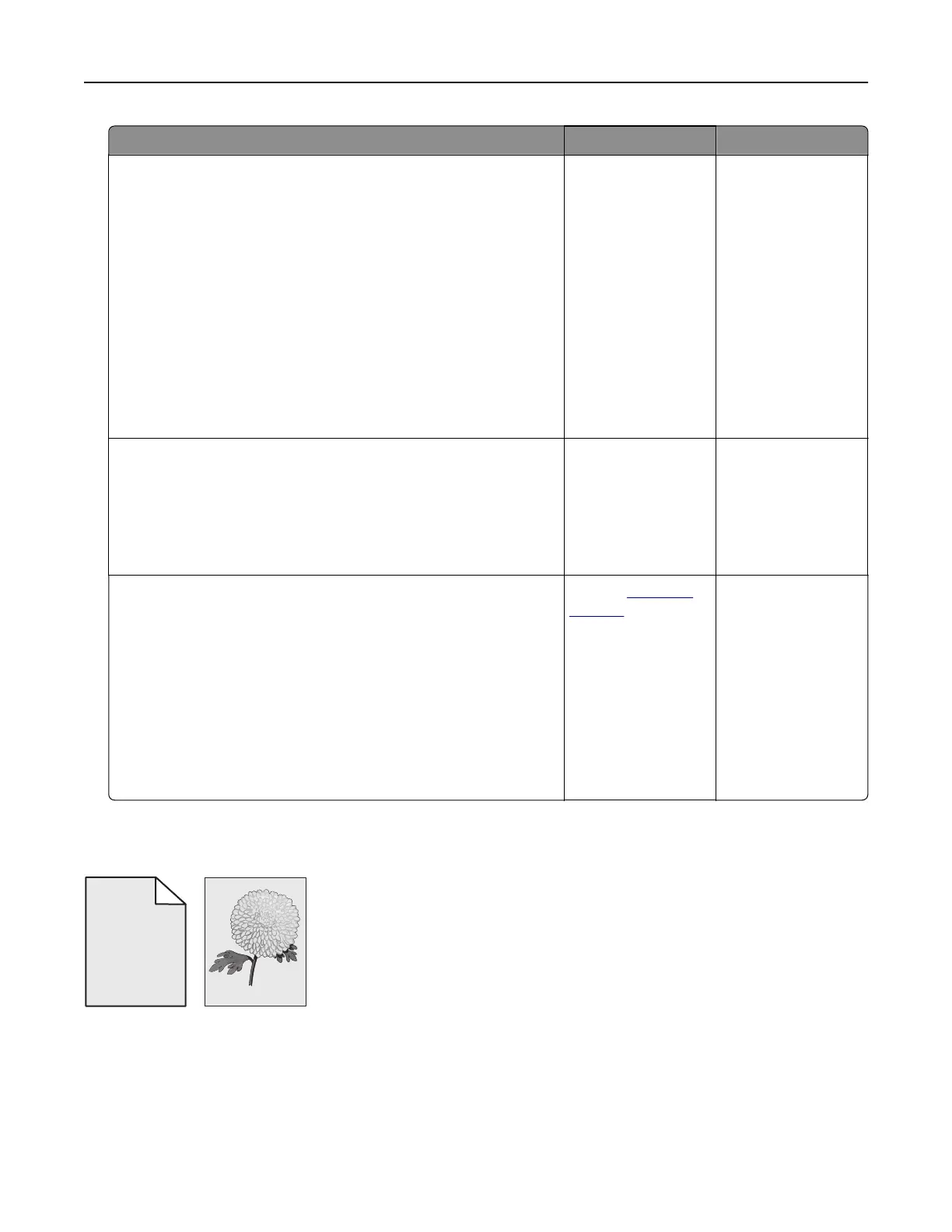Action Yes No
Step 2
From the printer control panel, set the paper size and type in the
Paper menu to match the paper loaded in the tray.
Does the paper size match the paper loaded in the tray?
Go to step 3. Do one or more of
the following:
• From the printer
control panel,
change the
paper size to
match the paper
loaded in the tray.
• From the printer
control panel,
change the
paper type to
match the paper
loaded in the tray.
Step 3
a Depending on your operating system, specify the paper size
from Printing Preferences or from the Print dialog.
b Resend the print job.
Is the page or image clipped?
Go to step 4. The problem is
solved.
Step 4
a Remove, and then reinstall the imaging kit.
Warning—Potential Damage: Do not expose the imaging kit
to direct light for more than 10 minutes. Extended exposure
to light may cause print quality problems.
Warning—Potential Damage: Do not touch the underside of
the imaging kit. This could damage the imaging kit.
b Resend the print job.
Is the page or image clipped?
Contact
customer
support.
The problem is
solved.
Gray background on prints
ABCDE
ABCDE
ABCDE
Leading edge
Trailing edge
Troubleshooting 170