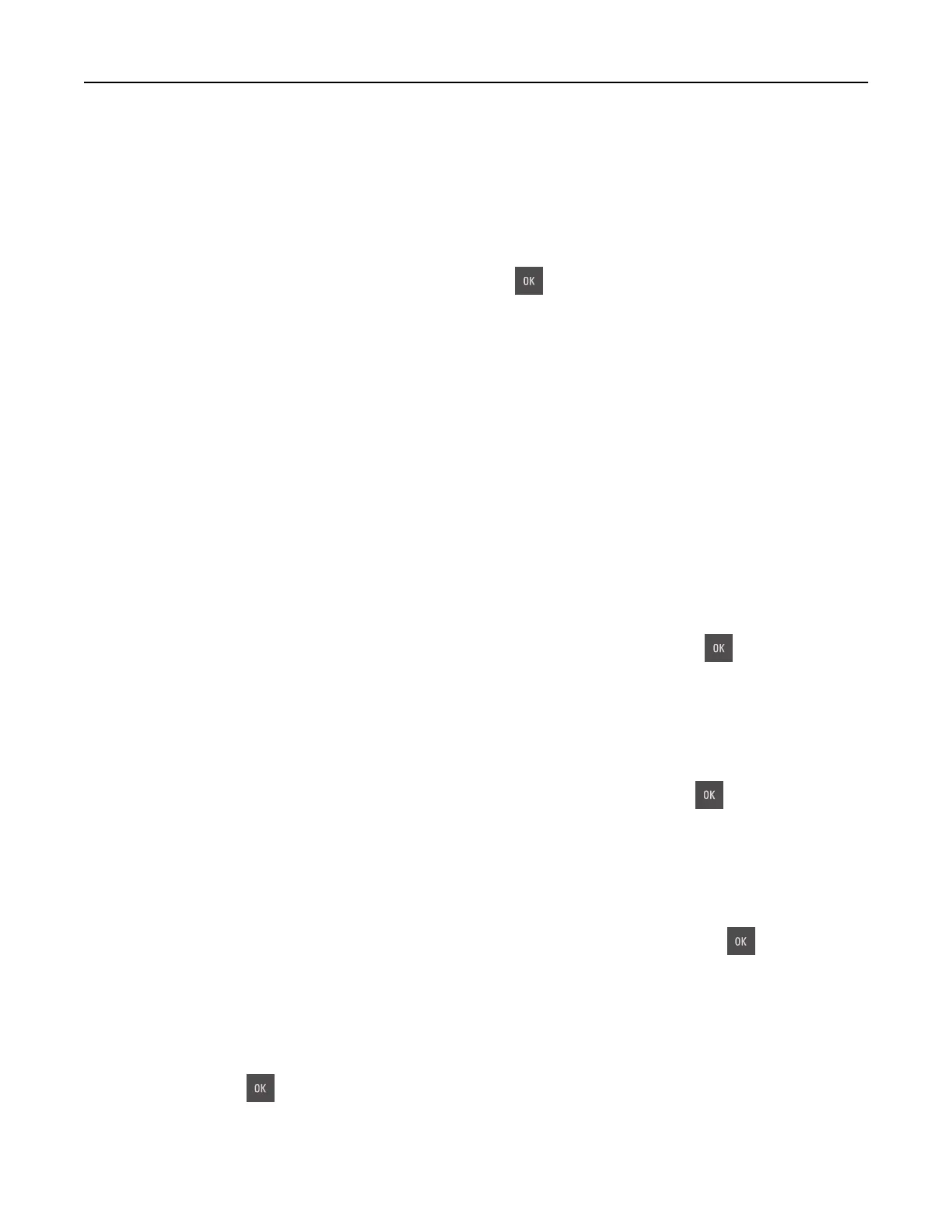Incorrect paper size, open [paper source] [34]
Note: The paper source can be a tray or a feeder.
Try one or more of the following:
• Load the correct size of paper in the paper source.
• From the printer control panel, select Continue to clear the message and print using a dierent paper
source. For non‑touch‑screen printer models, press
to confirm.
• Check the length and width guides of the paper source and make sure the paper is loaded properly.
• Make sure the correct paper size and type are specified in the Printing Preferences or in the Print dialog.
• Make sure the paper size and type are specified in the Paper menu on the printer control panel.
• Make sure that the paper size is correctly set. For example, if Multipurpose Feeder Size is set to
Universal, then make sure the paper is large enough for the data being printed.
• Cancel the print job.
Insert Tray [x]
Insert the indicated tray into the printer.
Insucient
memory, some Held Jobs were deleted [37]
The printer deleted some held jobs in order to process current jobs.
Select Continue to clear the message. For non-touch-screen printer models, press
to confirm.
Insucient memory to collate job [37]
Try one or more of the following:
• From the printer control panel, select Continue to print the part of the job already stored and begin
collating the rest of the print job. For non‑touch‑screen printer models, press
to confirm.
• Cancel the current print job.
Insucient memory to support Resource Save feature [35]
Install additional printer memory or select Continue on the printer control panel to disable Resource Save,
clear the message, and continue printing. For non‑touch‑screen printer models, press
to confirm.
Insucient
memory, some held jobs will not be restored [37]
Try one or more of the following:
• From the printer control panel, select Continue to clear the message. For non-touch-screen printer
models, press
to confirm.
• Delete other held jobs to free up additional printer memory.
Troubleshooting 148
