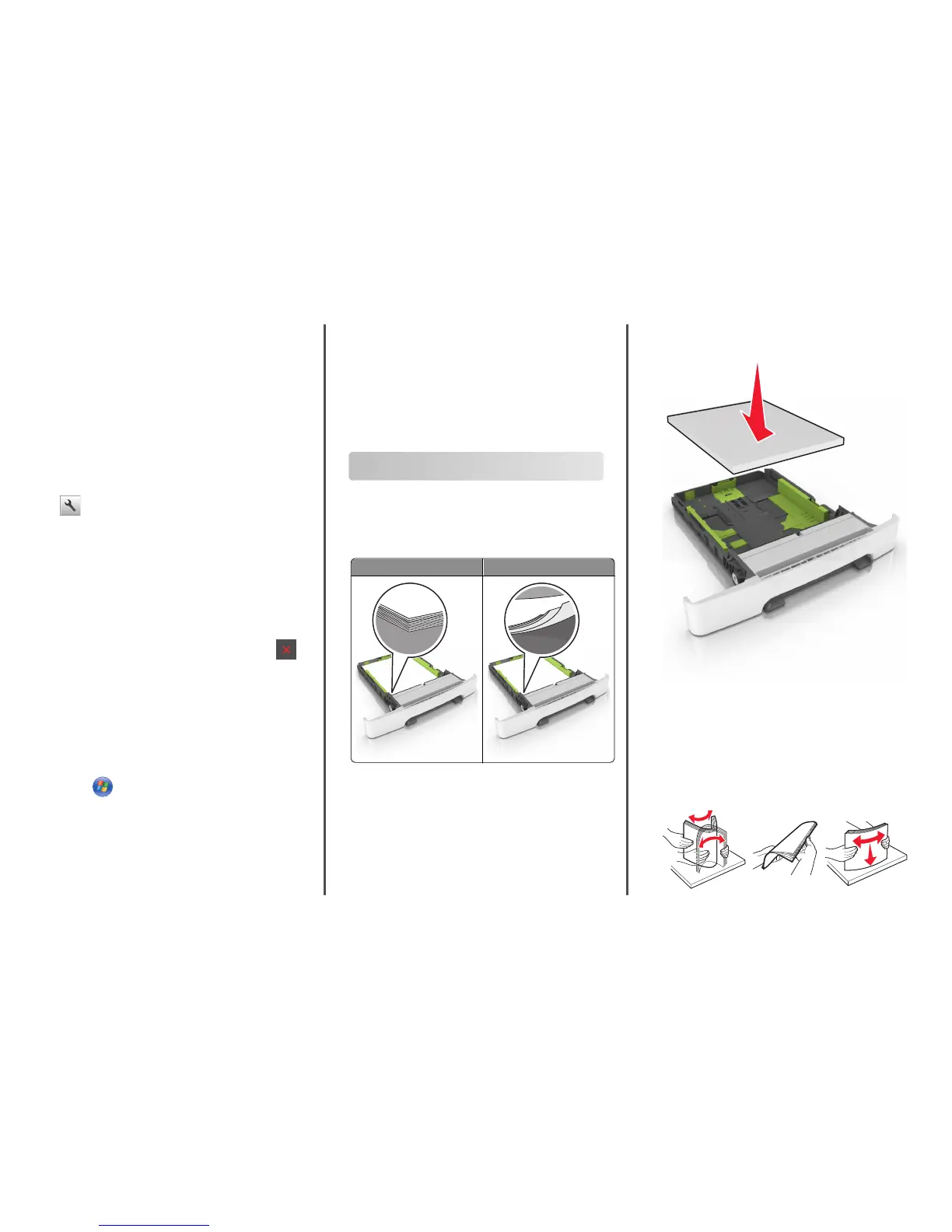Notes:
• View the printer IP address on the printer home screen. The
IP address appears as four sets of numbers separated by
periods, such as 123.123.123.123.
• If you are using a proxy server, then temporarily disable it to
load the Web page correctly.
2 Click Settings > Print Settings > Setup Menu.
3 From the Printer Usage list, select Max Speed or Max Yield.
4 Click Submit.
Using the printer control panel
1 From the home screen, navigate to:
> Settings > Print Settings > Setup Menu
2 From the Printer Usage list, select Max Speed or Max Yield.
3 Touch Submit.
Canceling a print job
Canceling a print job from the printer control
panel
1 From the printer control panel, touch Cancel Jobs or press
on the keypad.
2 Touch the print job you want to cancel, and then touch Delete
Selected Jobs.
Canceling a print job from the computer
For Windows users
1 Open the printers folder.
a Click , or click Start and then click Run.
b In the Start Search or Run dialog, type control printers.
c Press Enter, or click OK.
2 Double‑click the printer icon.
3 Select the print job you want to cancel.
4 Click Delete.
For Macintosh users
1 From the Apple Menu, navigate to either of the following:
• System Preferences > Print & Scan > select a printer > Open
Print Queue
• System Preferences > Print & Fax > select a printer > Open Print
Queue
2 From the printer window, select the print job you want to cancel,
and then click Delete.
Clearing jams
Avoiding jams
Load paper properly
• Make sure paper lies flat in the tray.
Correct loading of paper Incorrect loading of paper
• Do not remove a tray while the printer is printing.
• Do not load a tray while the printer is printing. Load it before
printing, or wait for a prompt to load it.
• Do not load too much paper. Make sure the stack height is below
the maximum paper fill indicator.
• Do not slide the paper into the tray. Load paper as shown in the
illustration.
• Make sure the guides in the tray or the multipurpose feeder are
properly positioned and are not pressing tightly against the paper
or envelopes.
• Push the tray firmly into the printer after loading paper.
Use recommended paper
• Use only recommended paper or specialty media.
• Do not load wrinkled, creased, damp, bent, or curled paper.
• Flex and straighten paper before loading it.
8
