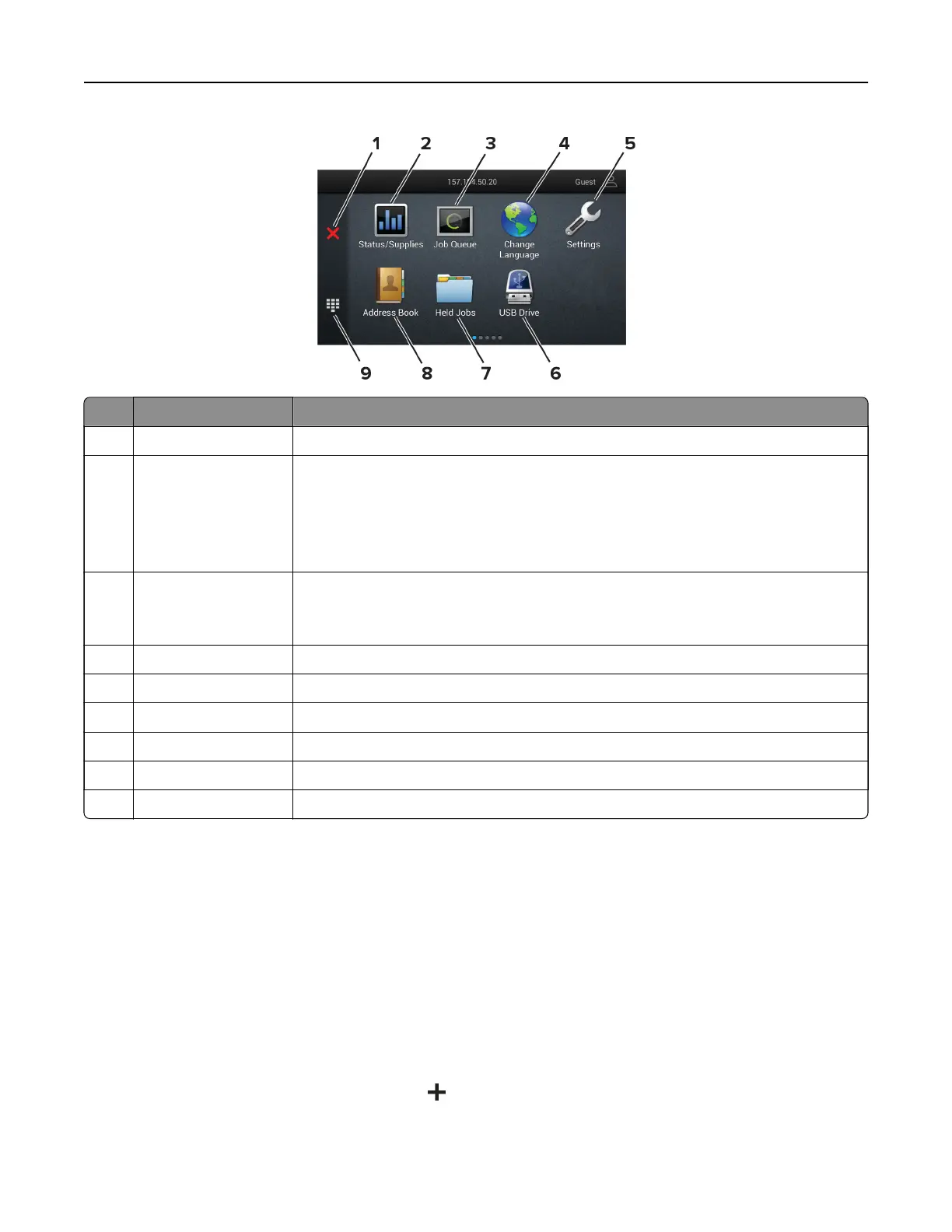Icon Function
1 Stop or Cancel button Stop the current printer task.
2 Status/Supplies
• Show a warning or error message whenever the printer requires intervention to
continue processing.
• View more information on the printer warning or message and how to clear it.
Note: You can also access this setting by touching the top section of the home
screen.
3 Job Queue Show all the current print jobs.
Note: You can also access this setting by touching the top section of the home
screen.
4 Change Language Change the language on the display.
5 Settings Access the printer menus.
6 USB Drive Print photos and documents from a flash drive.
7 Held Jobs Show the print jobs that are held in the printer memory.
8 Address Book Manage a contact list that other applications on the printer can access.
9 On‑screen keypad Enter numbers or symbols in an input field.
Customizing the home screen
1 Open a web browser, and then type the printer IP address in the address
field.
Notes:
• View the printer IP address on the printer home screen. The IP address appears as four sets of
numbers separated by periods, such as 123.123.123.123.
• If you are using a proxy server, then temporarily disable it to load the web page correctly.
2 Click Settings > Device > Home Screen Customization.
3 Do one or more of the following:
• To add an icon to the home screen, click , select the app name, and then click Add.
• To remove a home screen icon, select the app name, and then click Remove.
• To customize an app name, select the app name, click Edit, and then assign a name.
Set up, install, and configure 21