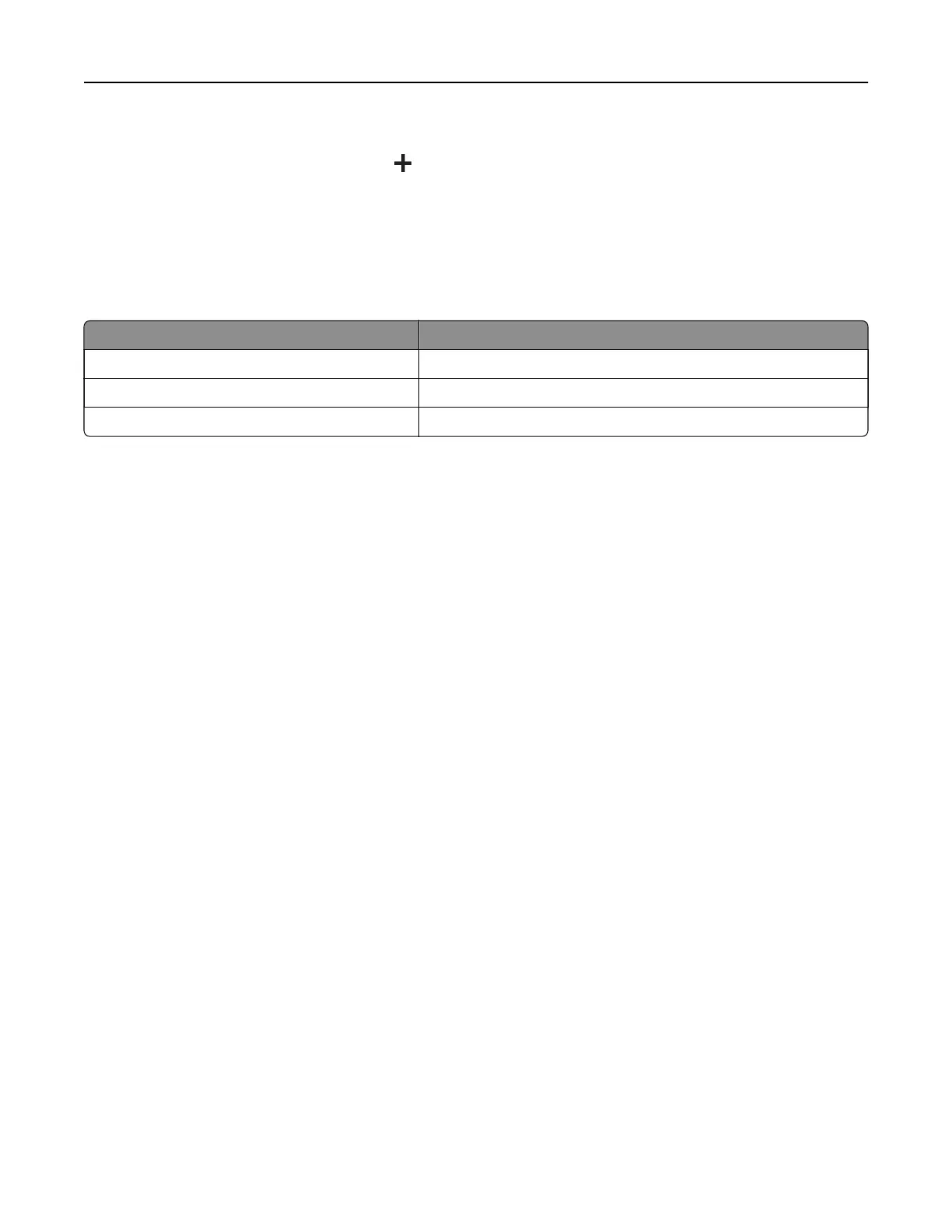• To restore the name of an app, select the app name, click Edit, and then select Restore app label.
• To add a space between apps, click , select BLANK SPACE, and then click Add.
• To arrange the apps, drag the app names in the order that you want.
• To restore the default home screen, click Restore home screen.
4 Apply the changes.
Supported applications
Application Printer models
Display Customization C4342, C4352, CS730, CS735
Customer Support C4342, C4352
Device Quotas C4342, C4352
Using Display Customization
Before using the application, make sure to do the following:
• From the Embedded Web Server, click Apps > Display Customization > Configure.
• Enable and configure the screen saver, slideshow, and wallpaper settings.
Managing screen saver and slide show images
1
From the Screen Saver and Slideshow Images section, add, edit, or delete an image.
Notes:
• You can add up to 10 images.
• When enabled, the status icons appear on the screen saver only when there are errors, warnings, or
cloud‑based notifications.
2 Apply the changes.
Changing the wallpaper image
1
From the home screen, touch Change Wallpaper.
2 Select an image to use.
3 Apply the changes.
Running a slide show from a
flash
drive
1
Insert a flash drive into the USB port.
2 From the home screen, touch Slideshow.
Images appear in alphabetical order.
Note: You ca n r e m o v e t h e
flash
drive after the slide show starts, but the images are not stored in the
printer. If the slide show stops, then insert the
flash
drive again to view the images.
Set up, install, and configure 22