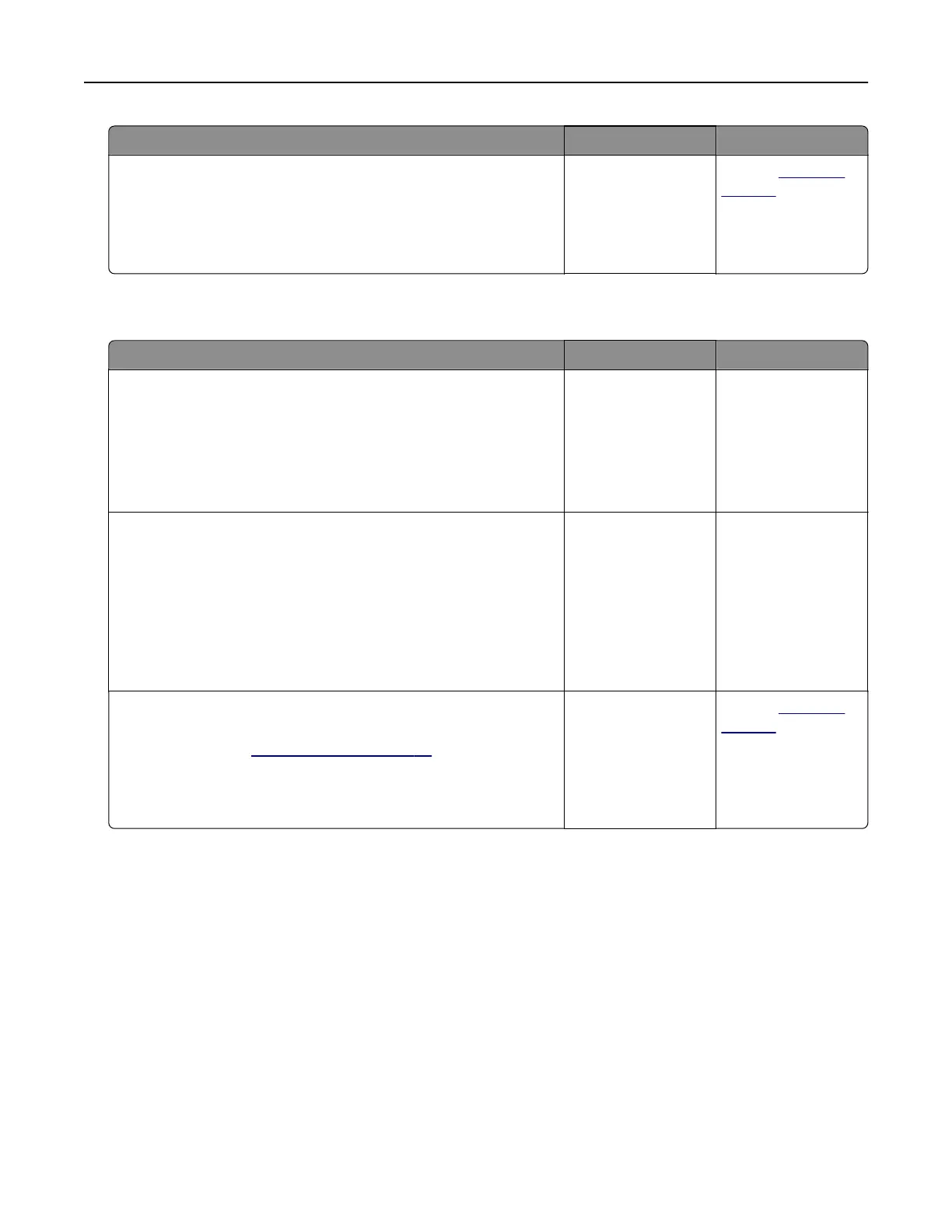Action Yes No
Step 3
a Reduce the number of pages to print.
b Print the document.
Are the pages collated correctly?
The problem is
solved.
Contact
customer
support.
Tray linking does not work
Action Yes No
Step 1
a Check if the trays contain the same paper size and paper type.
b Check if the paper guides are positioned correctly.
c Print the document.
Do the trays link correctly?
The problem is
solved.
Go to step 2.
Step 2
a From the control panel, touch Settings > Paper > Tray
Configuration > Paper Size/Type
b Set the paper size and paper type to match the paper loaded
in the linked trays.
c Print the document.
Do the trays link correctly?
The problem is
solved.
Go to step 3.
Step 3
a Make sure that Tray Linking is set to Automatic. For more
information, see
“Linking trays” on page 33.
b Print the document.
Do the trays link correctly?
The problem is
solved.
Contact customer
support.
Check tray connection
Try one or more of the following:
• Turn o the printer, wait for about 10 seconds, and then turn it back on.
If the error occurs a second time, then:
1 Turn o the printer.
2 Unplug the power cord from the electrical outlet.
3 Remove the indicated tray.
4 Insert the tray.
Troubleshooting 155