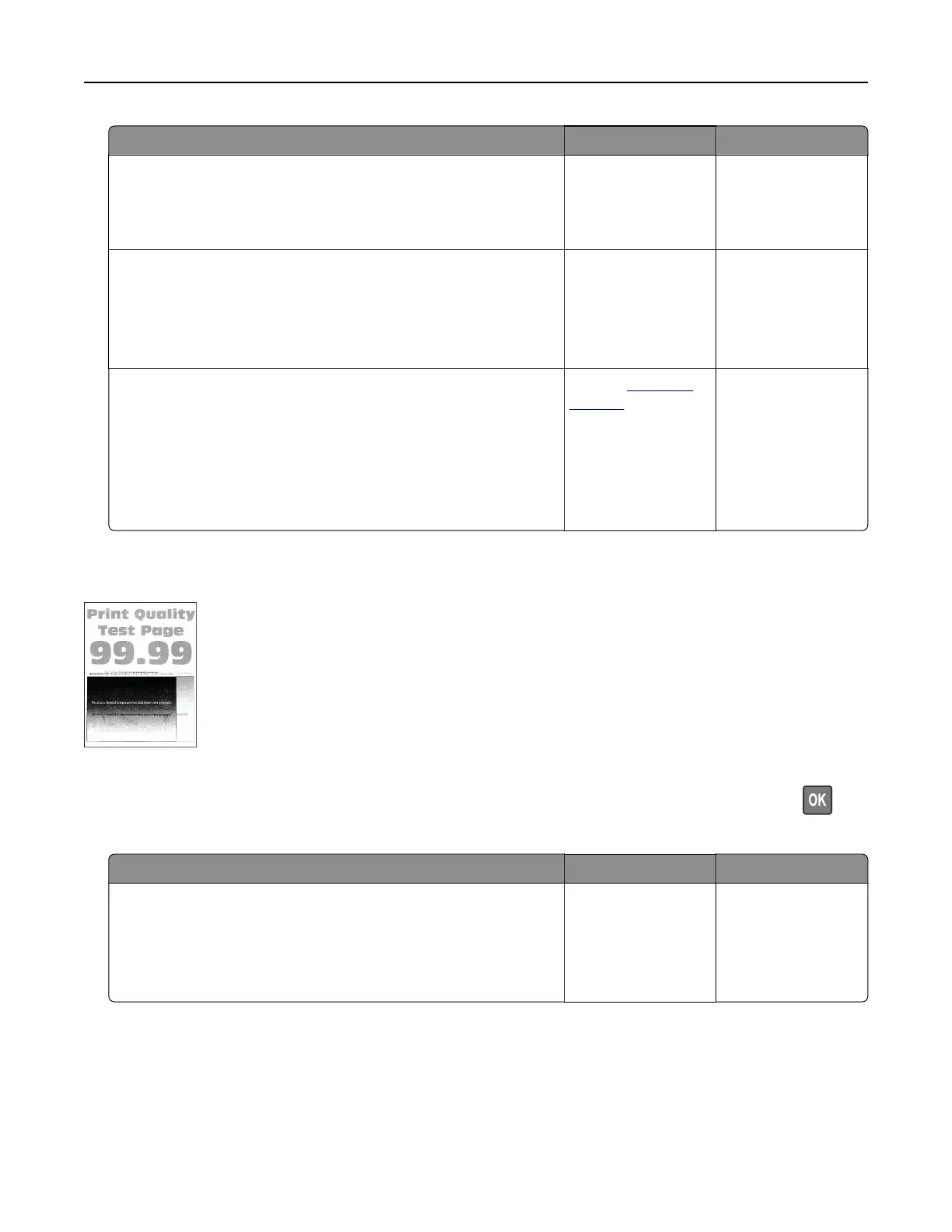Action Yes No
Step 4
Check if the paper has texture or rough finishes.
Are you printing on textured or rough paper?
Go to step 5. Go to step 6.
Step 5
a Replace textured or rough paper with plain paper.
b Print the document.
Is the print too dark?
Go to step 6. The problem is
solved.
Step 6
a Load paper from a fresh package.
Note: Paper absorbs moisture due to high humidity. Store
paper in its original wrapper until you are ready to use it.
b Print the document.
Is the print too dark?
Contact
customer
support.
The problem is
solved.
Ghost images
Note: Before solving the problem, print the Print Quality Test Pages. From the control panel, navigate to
Settings > Troubleshooting > Print Quality Test Pages. For non-touch-screen printer models, press
to
navigate through the settings.
Action Yes No
Step 1
a Load the tray with the correct paper type.
b Print the document.
Do ghost images appear on prints?
Go to step 2. The problem is
solved.
Troubleshooting 163