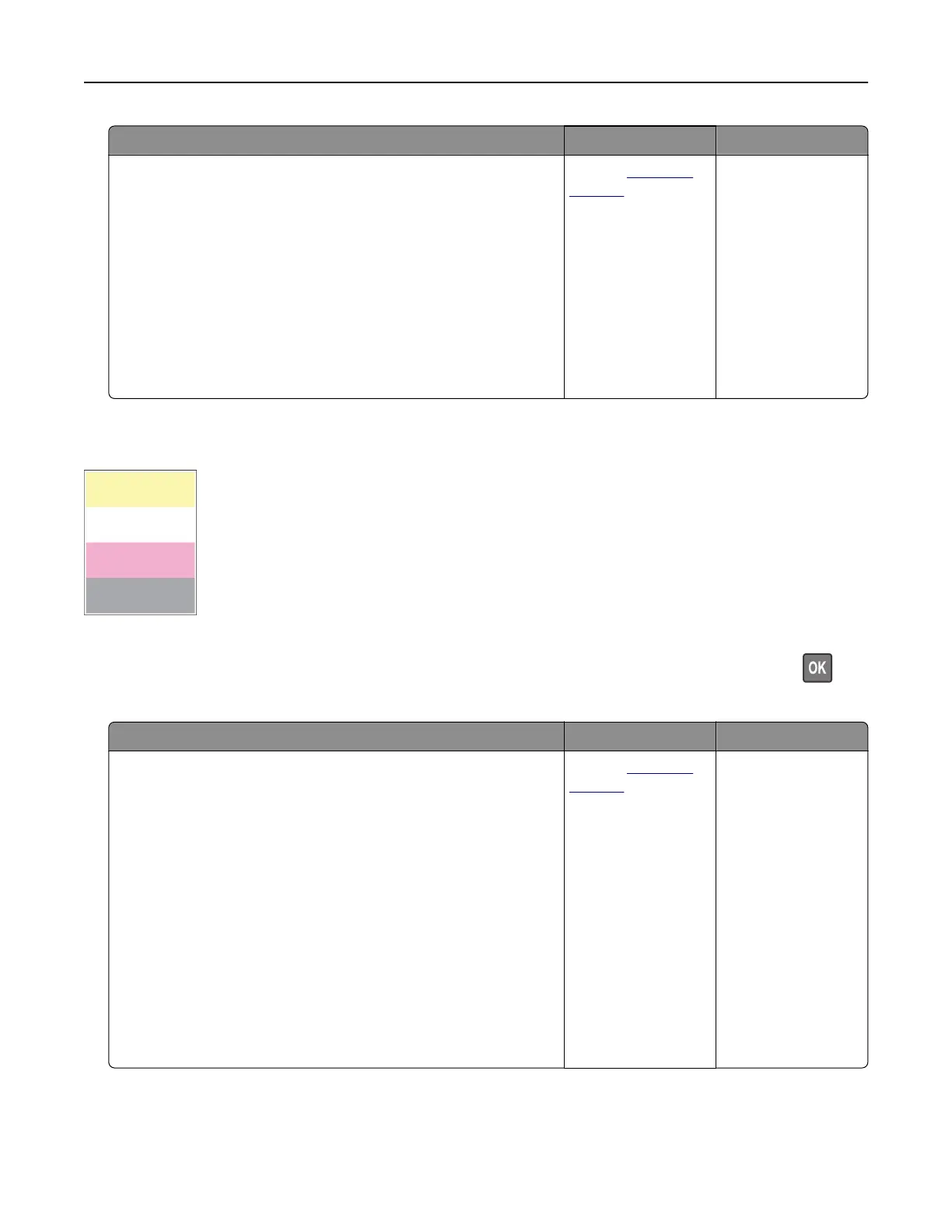Action Yes No
Step 8
a Remove, and then insert the imaging kit.
Warning—Potential Damage: Do not expose the imaging kit
to direct light. Extended exposure to light may cause print
quality problems.
Warning—Potential Damage: Do not touch the
photoconductor drum under the imaging kit. Doing so may
aect the quality of future print jobs.
b Print the document.
Is the print light?
Contact
customer
support.
The problem is
solved.
Missing colors
Note: Before solving the problem, print the Print Quality Test Pages. From the control panel, navigate to
Settings > Troubleshooting > Print Quality Test Pages. For non-touch-screen printer models, press
to
navigate through the settings.
Action Yes No
a Remove the toner cartridge of the missing color.
b Remove the imaging kit.
Warning—Potential Damage: Do not expose the imaging kit
to direct light. Extended exposure to light may cause print
quality problems.
Warning—Potential Damage: Do not touch the
photoconductor drum under the imaging kit. Doing so may
aect the quality of future print jobs.
c Remove, and then insert the developer unit of the missing color.
d Insert the imaging kit.
e Insert the toner cartridge.
f Print the document.
Are some colors missing on prints?
Contact
customer
support.
The problem is
solved.
Troubleshooting 168