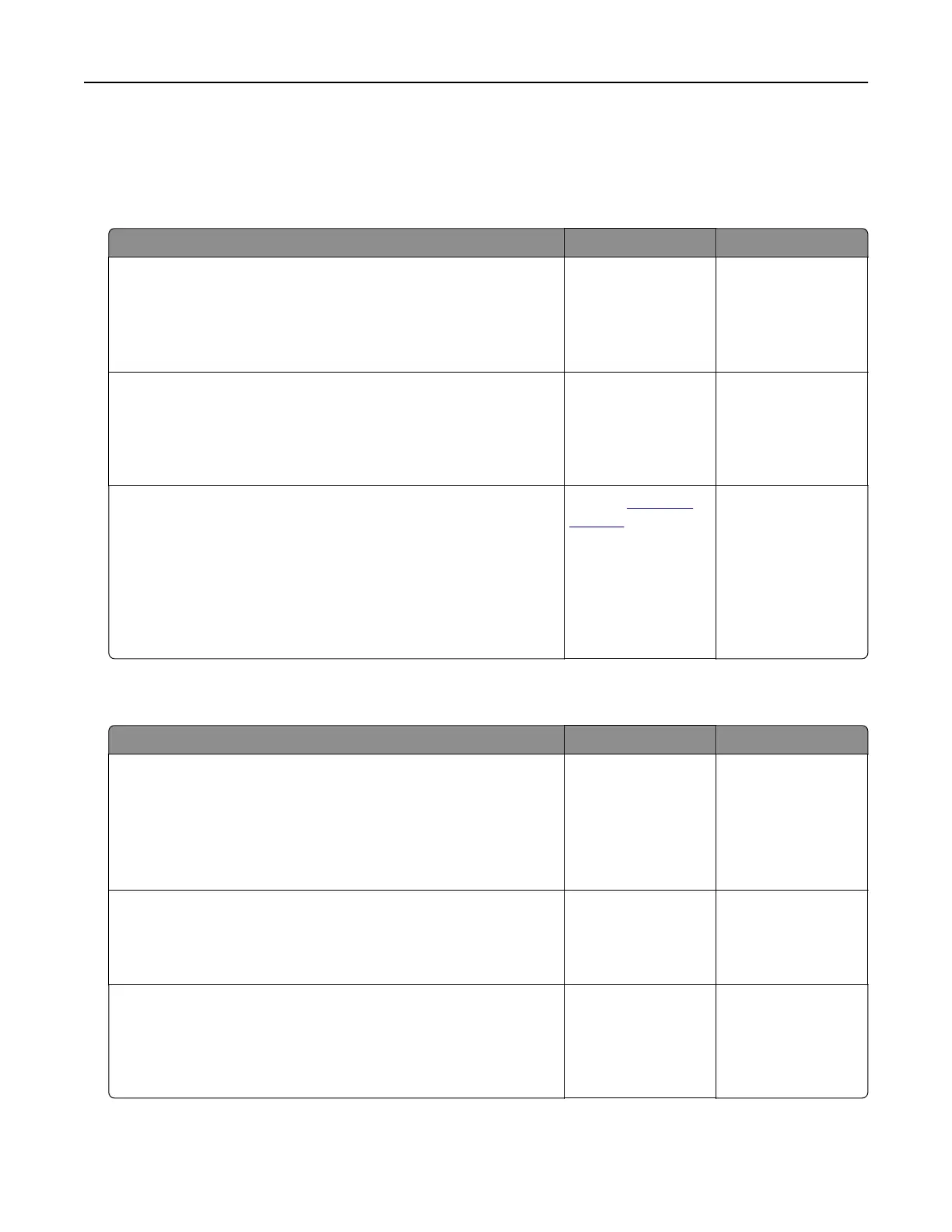Solving scanner problems
Cannot scan from a computer
Action Yes No
Step 1
Make sure the printer is turned on and that Ready appears on the
printer display before scanning a job.
Does Ready appear before scanning the job?
Go to step 3. Go to step 2.
Step 2
Turn o the printer, then wait for about 10 seconds, and then turn
the printer back on.
Is there an error message on the printer display?
Clear the error
message.
Go to step 3.
Step 3
Check the cable connections between the printer and the print
server to make sure they are secure.
For more information, see the setup documentation that came
with the printer.
Are the cable connections between the printer and the print server
secure?
Contact
customer
support.
Tighten the cable
connections.
Scan job was not successful
Action Yes No
Step 1
Check the cable connections.
Make sure the Ethernet or USB cable is securely connected to
the computer and the printer.
Are the cables securely connected?
Go to step 2. Connect the cables
properly.
Step 2
Check if the file name is already in use.
Is the file name already in use?
Change the file
name.
Go to step 3.
Step 3
Check if the document or photo you want to scan is open in another
application or being used by another user.
Is the file you want to scan open by another application or user?
Close the file you are
scanning.
Go to step 4.
Troubleshooting 306
