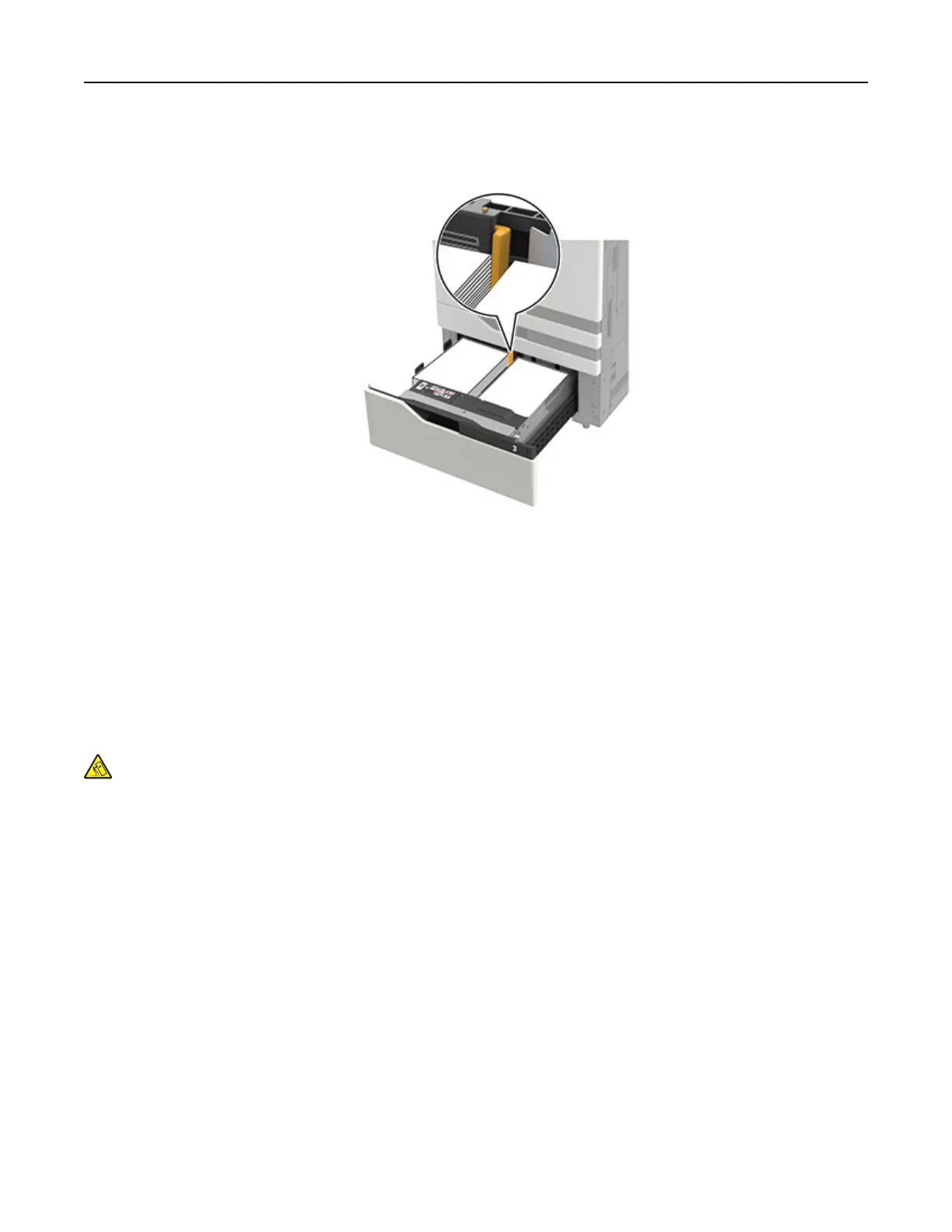• Make sure that the paper stacks do not cross the divider. Push each paper stack against the sides of the
tray.
4 Insert the tray.
5 From the control panel, navigate to: Settings > Device > Maintenance > Configuration Menu > Tray
Configuration
> Size Sensing.
6 Select the tray and paper size.
Loading the 3000‑sheet tray
The 3000‑sheet tray supports only one paper size, either A4 or letter.
CAUTION—TIPPING HAZARD: To reduce the risk of equipment instability, load each tray separately.
Keep all other trays closed until needed.
1 Open door F, and then lift the feed roller.
Warning—Potential Damage: To avoid damage and poor performance, do not touch the feed rollers.
Loading paper and specialty media 32