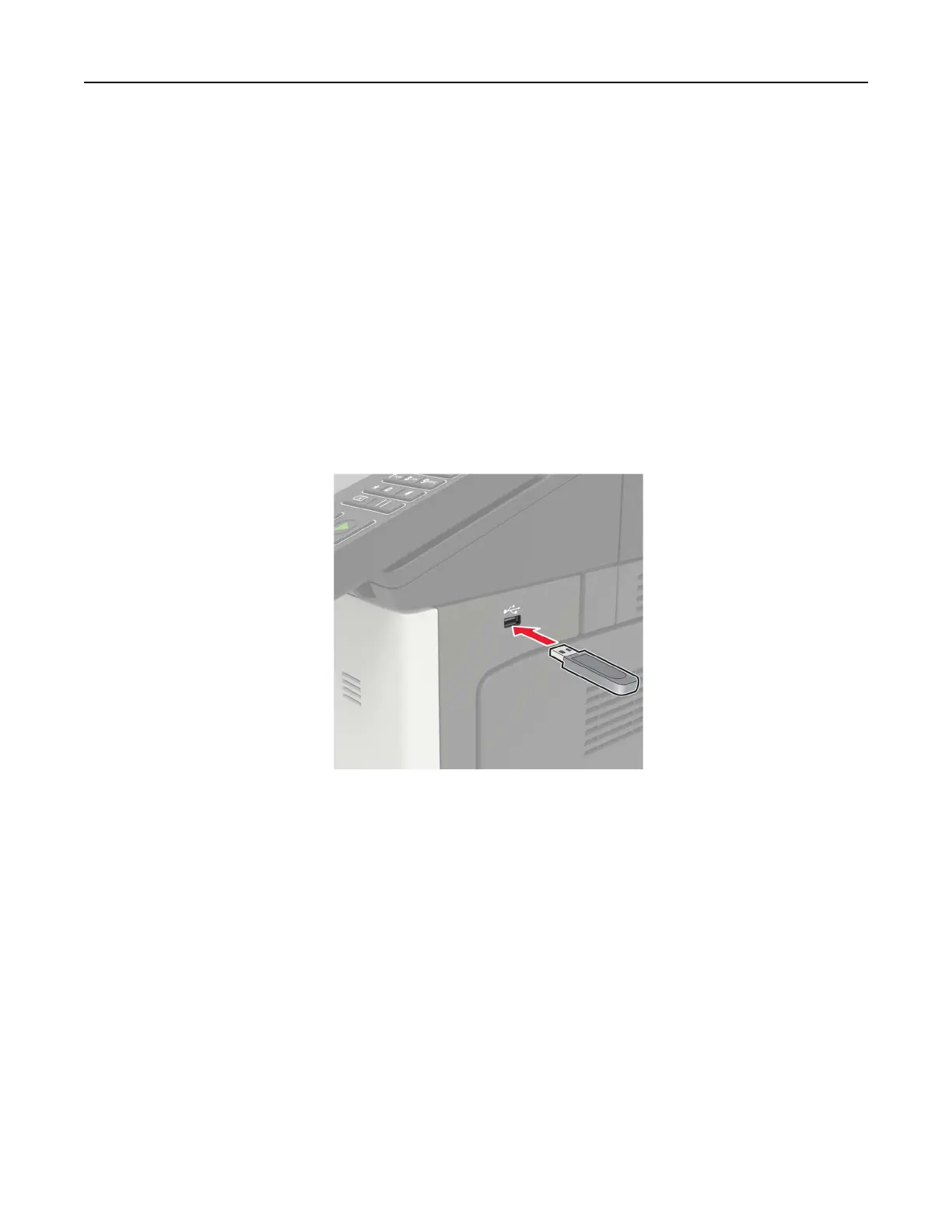Notes:
• View the printer IP address on the printer home screen. The IP address appears as four sets of
numbers separated by periods, such as 123.123.123.123.
• If you are using a proxy server, then temporarily disable it to load the web page correctly.
2 Click Shortcuts > Add Shortcut.
3 From the Shortcut Type menu, select Network Folder, and then
configure
the settings.
4 Apply the changes.
Scanning to a flash drive
1 Load an original document into the ADF tray or on the scanner glass.
2 Insert the
flash
drive.
3 Tou ch Scan to USB and adjust the settings if necessary.
Note: If the USB Drive screen does not appear, then touch USB Drive on the home screen.
4 Scan the document.
Warning—Potential Damage: To avoid loss of data or printer malfunction, do not touch the
flash
drive or
the printer in the area shown while actively printing, reading, or writing from the memory device.
Scanning 73