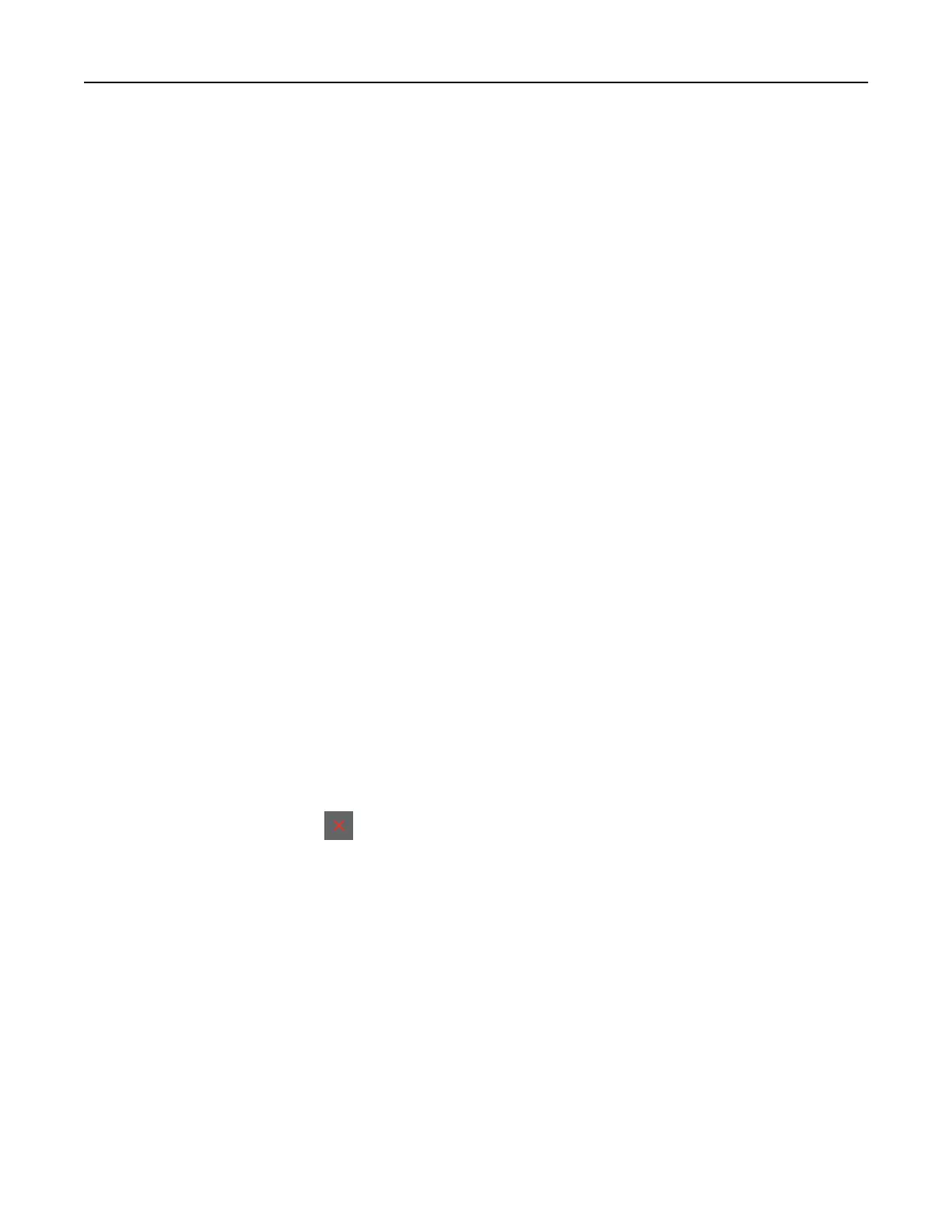For Macintosh users
1 With a document open, choose File > Print.
2 Select a printer, and then from the drop-down menu following the Orientation menu, choose Finishing.
3 Click Punch, and then select a setting.
4 Click Print.
Using oset stacking in printed sheets
For Windows users
1 With a document open, click File > Print.
2 Select a printer, and then click Properties, Preferences, Options, or Setup.
3 Click Paper/Finisher.
If necessary,
configure
the Paper settings.
4 In the Finishing menu, select the Oset setting.
5 Click OK or Print.
For Macintosh users
1 With a document open, choose File > Print.
2 Select a printer, and then from the drop-down menu following the Orientation menu, choose Finishing.
3 Click
Oset
, and then select a setting.
4 Click Print.
Canceling a print job
1 From the home screen, touch .
2 Select the job to cancel.
Note: You can also cancel a job by touching Job Queue.
Adjusting toner darkness
1 From the home screen, touch Settings > Print > Quality.
2 In the Toner Darkness menu, adjust the settings.
Print 162
