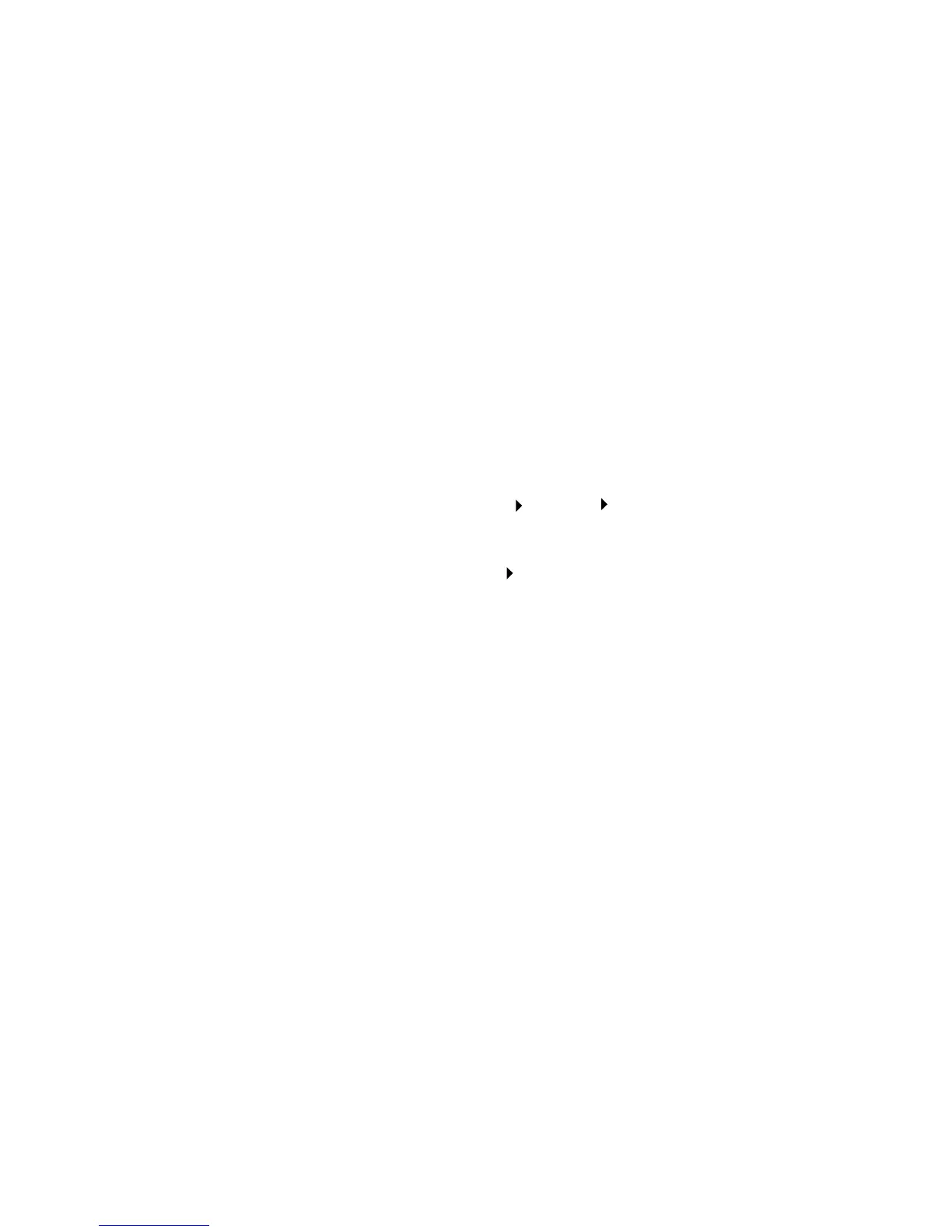28
Install drivers for local printing
Using Windows 2000
with USB or
parallel cable
When the Found New Hardware Wizard screen appears:
1 Insert the drivers CD. If the CD auto launches, exit the CD. Click
Next.
Note: You need
administrative access to
install printer drivers on your
computer.
2 Select Search for a suitable driver, and then click Next.
3 Select only Specify a location, and then click Next.
4 Browse to the location of the printer driver on the drivers CD.
D:\Drivers\Win_2000\
5 Click Open, and then click OK.
6 Click Next to install the driver that is displayed. Disregard the
message that the driver is not digitally signed.
7 Click Finish when the software is installed.
8 Print a test page to verify printer setup:
a Click Start Settings Printers.
b Select the printer you just created.
c Click File Properties.
d Click Print Test Page. When a test page prints successfully,
printer setup is complete.
Using Windows Me
with USB or
parallel cable
You must install both a USB port driver and an enhanced custom print
driver.
Note: Depending on the
software and printers
already installed on your
computer, your screens may
vary from those in the
instructions.
When the Found New Hardware Wizard screen appears:
1 Insert the drivers CD. If the CD auto launches, exit the CD. Click
Next.
2 Select Automatic search for the best driver (recommended),
and then click Next. The wizard searches for a USB port driver.
The name of it will be similar to your printer name.
3 After the USB port driver is found, click Finish.
4 Select Automatic search for the best driver (recommended),
and then click Next. The wizard now searches for a printer
driver.
