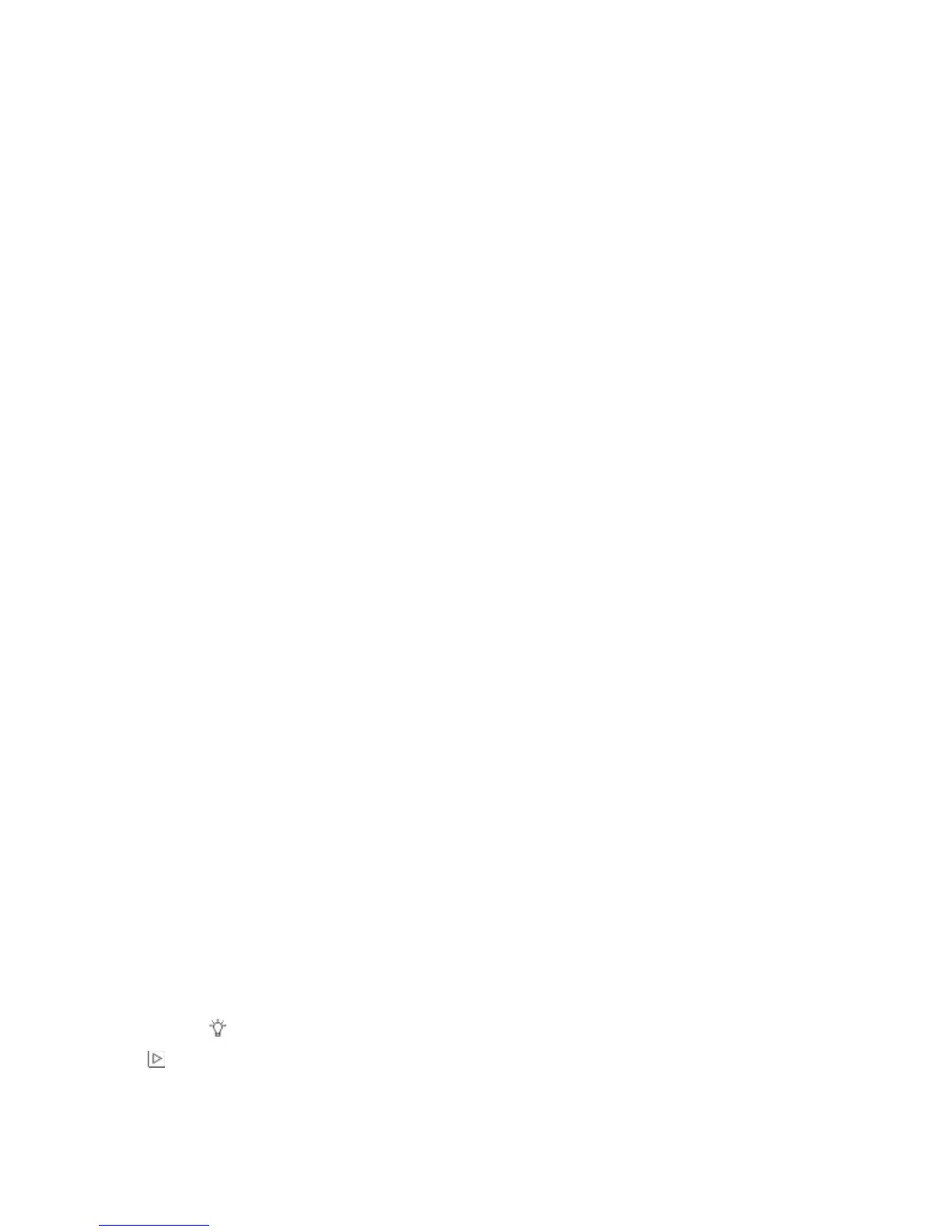• If zone coating of the adhesive is not possible, remove a 1.6 mm (0.06 in.) strip on the leading and driver edge,
and use a non-oozing adhesive.
• Portrait orientation works best, especially when printing bar codes.
Tips on using card stock
C ar d s to c k i s h ea v y, s in g l e- p ly sp e ci al t y me d ia . M an y of i t s v a ri a bl e ch a r ac t e ri s ti cs , s uc h a s m oi s t ur e co n t en t , t h i ck n es s ,
and texture, can significantly impact print quality. Print samples on the card stock being considered for use before
buying large quantities.
When printing on card stock:
• Make sure the Paper Type is Card Stock.
• Select the appropriate Paper Texture setting.
• Be aware that preprinting, perforation, and creasing may significantly affect the print quality and cause jams or
other paper handling problems.
• Check with the manufacturer or vendor to ensure the card stock can withstand temperatures up to 210°C (410°F)
without releasing hazardous emissions.
• Do not use preprinted card stock manufactured with chemicals that may contaminate the printer. Preprinting
introduces semi-liquid and volatile components into the printer.
• Use grain short card stock when possible.
Printing a booklet
1 Click the Page Layout tab.
2 Click More Page Layout Options.
3 Click Booklet.
4 Click OK.
Notes:
• The booklet feature automatically enables 2-sided printing with short-edge control, so any 2-sided printing
options must be set before selecting the booklet function. After Booklet is selected, the 2-sided printing options
remain at the last setting used.
• Booklet options are unavailable if the duplex unit is installed on the printer but not added to the Installed Options.
Printing information pages
Printing the menu settings and network setup pages
Print the menu settings page to review the current menu settings and to verify printer options are installed correctly.
The network setup page prints at the same time, showing the network settings of the printer and levels of supplies.
To print the menu settings and the network setup pages:
1 Make sure the light is on.
2 Press .
The menu settings and network setup pages print.
Printing
63
