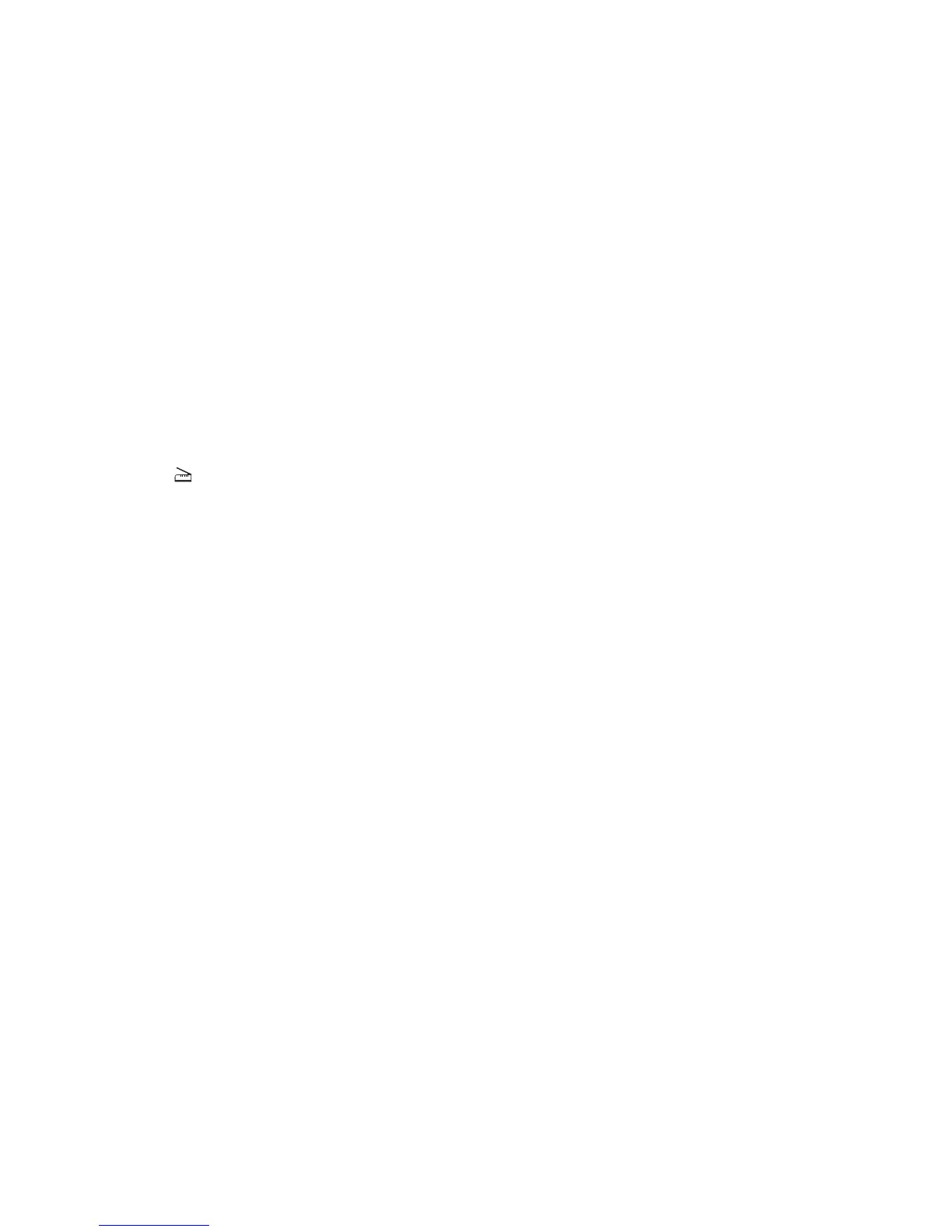Only one page is displayed on the computer
Make sure the source is set to Multiple Pages.
If using an OpenOffice.org application
You may use Writer, Calc, Impress, or Draw only.
1 From an OpenOffice.org application toolbar, do either of the following:
• Click Insert > Picture > Scan > Select Source.
• Click Insert > Graphics > Scan > Select Source.
2 From the “Options” area, click Image Settings > source.
3 From the “source” menu, select Multiple Pages.
4 Click OK.
If using XSane
1 From the menu, select Multiple Pages.
2 Click Scan.
If using scanadf
Type scanadf --source=”Multiple Pages” -d [device_name]. Press Enter.
If using scanimage
Type scanimage -b --source=”Multiple Pages” -d [device_name]. Press Enter.
Printer not compatible
Make sure:
• Your printer is a multifunction printer.
• The network scan driver supports your printer.
For more information on your printer's compatibility, see the printer User's Guide.
SANE does not recognize the network scan driver
SANE-compliant applications such XSane and scanadf access the scanner through SANE.
Make sure:
• The scan driver is installed in the /usr/lib/sane directory.
• The scan driver device file exists.
• The scan driver is listed in the /etc/sane.d/dll.conf file.
• 'lexmark_nscan' is listed in the /etc/sane.d/dll.conf file and no '#' is typed before it.
• The SANE installation is using the directory structure /usr/lib/sane and /etc/sane.d/.
Troubleshooting
19
