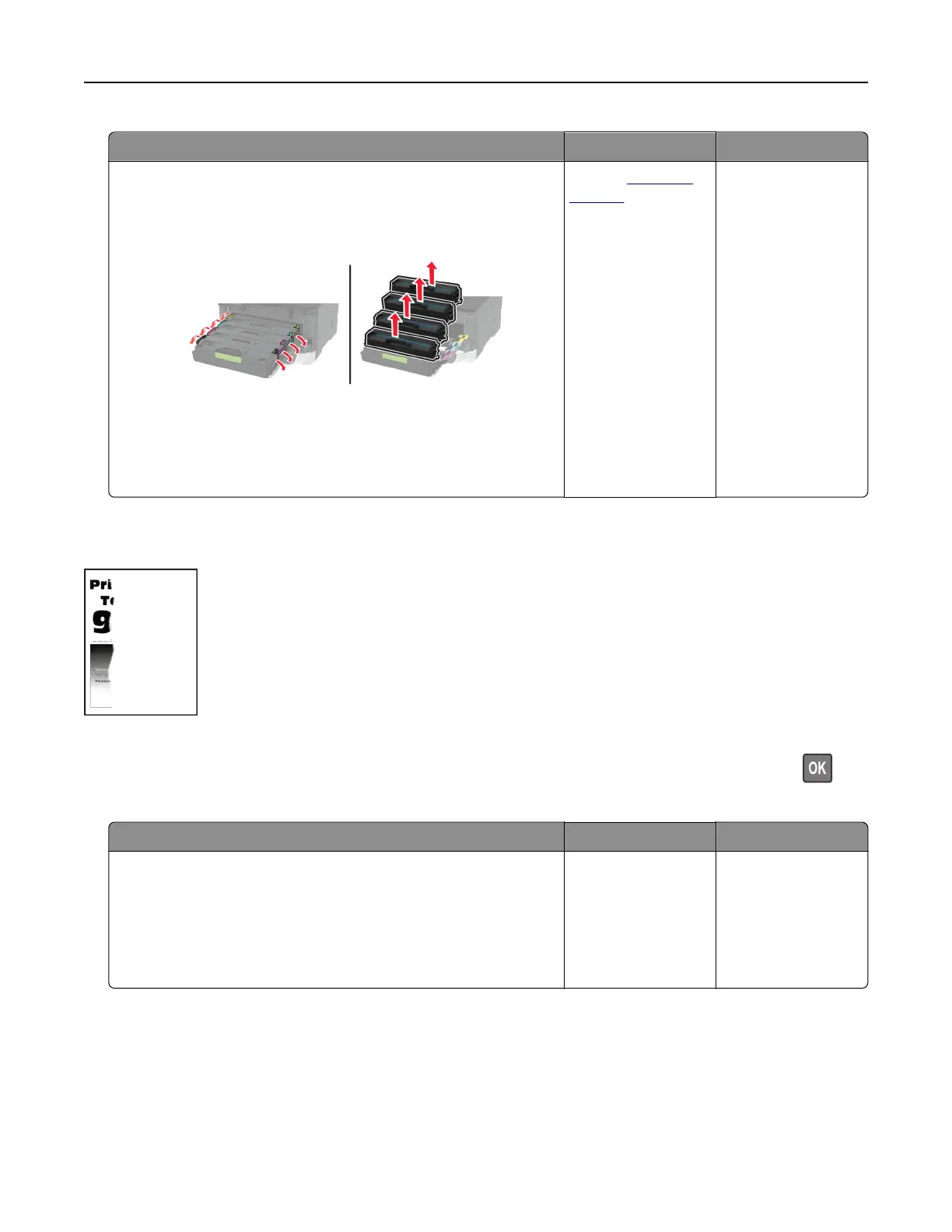Action Yes No
a Open the front door, and then
firmly
push it down.
b Pull out the print cartridge tray.
c Remove, and then insert the print cartridges.
d Insert the print cartridge tray, and then close the door.
e Print the document.
Is the printer printing solid color or black images?
Contact
customer
support.
The problem is
solved.
Text or images cut o
Note: Before solving the problem, print the Print Quality Test Pages. From the control panel, navigate to
Settings > Troubleshooting > Print Quality Test Pages. For non-touch-screen printer models, press
to
navigate through the settings.
Action Yes No
Step 1
a Adjust the paper guides in the tray to the correct position for
the paper loaded.
b Print the document.
Are text or images cut
o?
Go to step 2. The problem is
solved.
Troubleshoot a problem 180