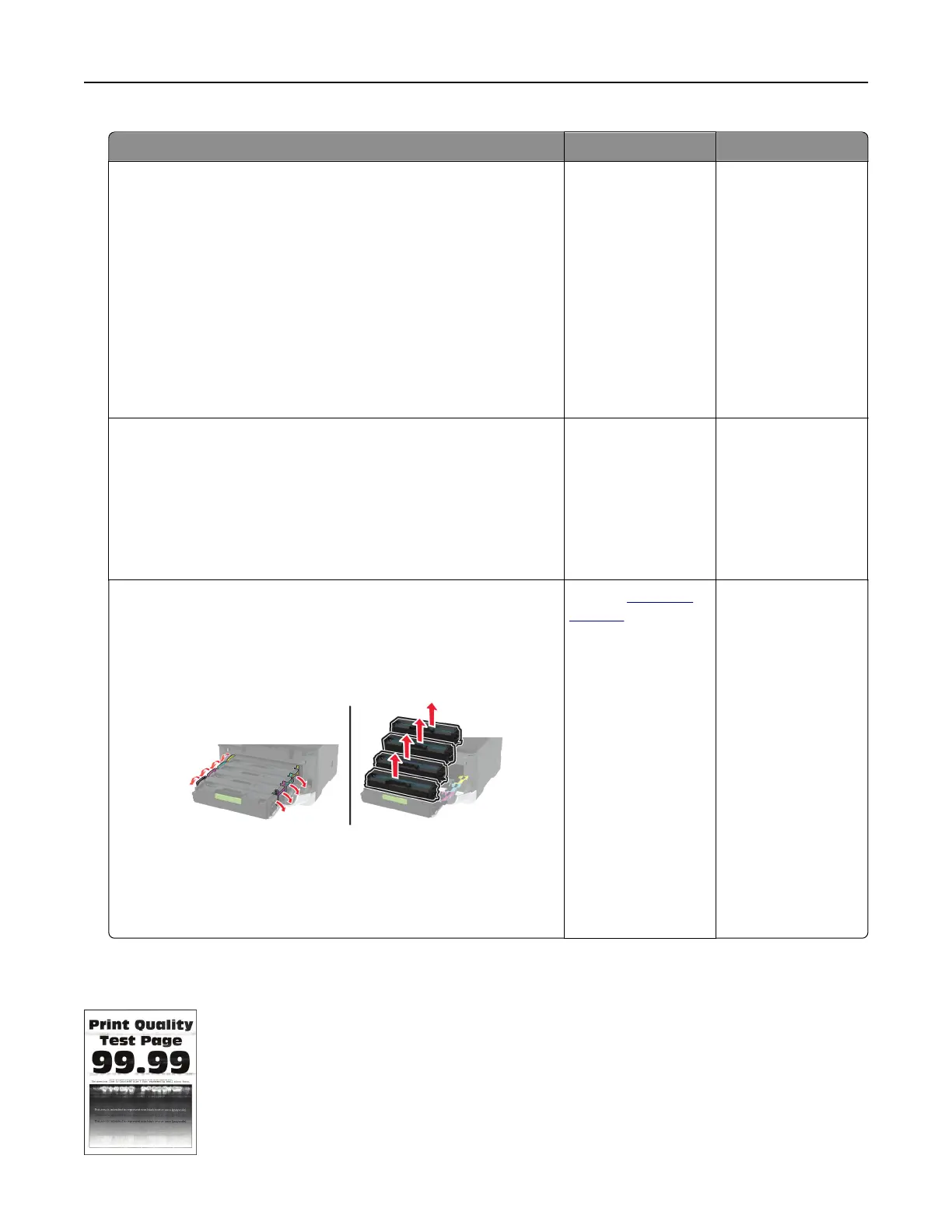Action Yes No
Step 1
a Depending on your operating system, specify the paper type
from the Printing Preferences or Print dialog.
Notes:
• Make sure that the setting matches the paper loaded.
• You can also change the setting on the printer control
panel. Navigate to Settings > Paper > Tray Configuration
> Paper Size/Type.
b Print the document.
Do vertical dark lines appear on prints?
Go to step 2. The problem is
solved.
Step 2
a Load paper from a fresh package.
Note: Paper absorbs moisture due to high humidity. Store
paper in its original wrapper until you use it.
b Print the document.
Do vertical dark lines appear on prints?
Go to step 3. The problem is
solved.
Step 3
a Open the front door, and then firmly push it down.
b Pull out the print cartridge tray.
c Remove, and then insert the print cartridges.
d Insert the print cartridge tray, and then close the door.
e Print the document.
Do vertical dark lines appear on prints?
Contact
customer
support.
The problem is
solved.
Horizontal white lines
Troubleshoot a problem 185