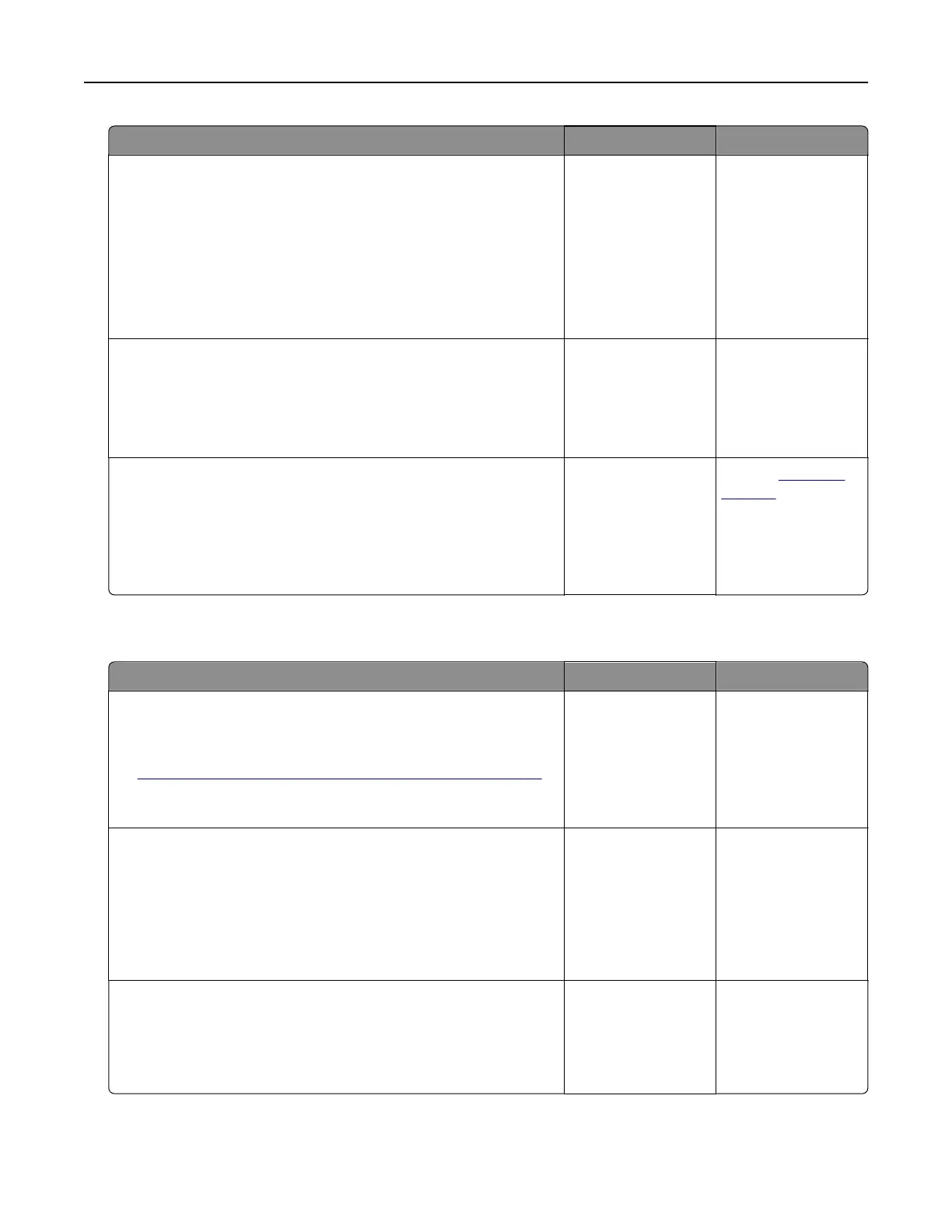Action Yes No
Step 3
Check the printer connectivity.
a Print the Network Setup Page. From the control panel, navigate
to:
Settings > Reports > Network > Network Setup Page.
b Check the network status.
Is the printer connected to the network?
Go to step 5. Go to step 4.
Step 4
a Connect the printer to the network.
b Scan the document.
Can you scan the document to a computer?
The problem is
solved.
Go to step 5.
Step 5
a Make sure that the printer and the computer are connected to
the same network.
b Scan the document.
Can you scan the document to a computer?
The problem is
solved.
Contact
customer
support.
Cannot scan to a network folder
Action Yes No
Step 1
a Create a network folder shortcut.
b Scan a document using the shortcut. For more information, see
“Scanning to a network folder using a shortcut” on page 72.
Can you scan a document and save it to a network folder?
The problem is
solved.
Go to step 2.
Step 2
Make sure that the network folder path and format are correct. For
example, //server_hostname/foldername/path, where
server_hostname is a fully qualified domain (FQDN) or IP
address.
Is the network folder path and format correct?
Go to step 3. Go to step 4.
Step 3
Make sure that you have a write access permission to the network
folder.
Can you scan a document and save it to a network folder?
The problem is
solved.
Go to step 4.
Troubleshoot a problem 219