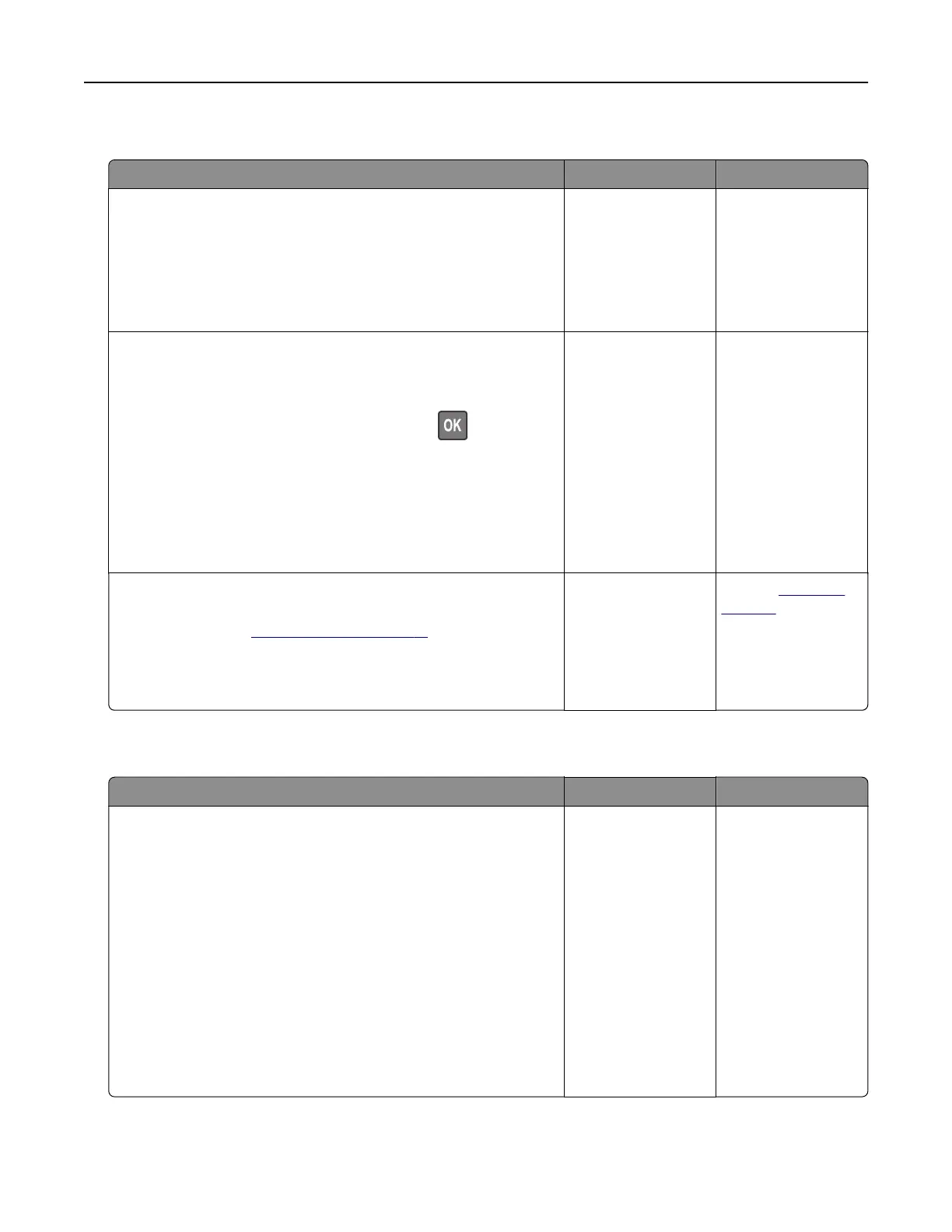Tray linking does not work
Action Yes No
Step 1
a Check if the trays contain the same paper size and paper type.
b Check if the paper guides are positioned correctly.
c Print the document.
Do the trays link correctly?
The problem is
solved.
Go to step 2.
Step 2
a From the control panel, navigate to:
Settings > Paper > Tray Configuration > Paper Size/Type
For non-touch-screen printer models, press
to navigate
through the settings.
b Set the paper size and paper type to match the paper loaded
in the linked trays.
c Print the document.
Do the trays link correctly?
The problem is
solved.
Go to step 3.
Step 3
a Make sure that Tray Linking is set to Automatic. For more
information, see
“Linking trays” on page 17.
b Print the document.
Do the trays link correctly?
The problem is
solved.
Contact
customer
support.
Paper frequently jams
Action Yes No
Step 1
a Remove the tray.
b Check if paper is loaded correctly.
Notes:
• Make sure that the paper guides are positioned correctly.
• Make sure that the stack height is below the maximum
paper fill indicator.
• Make sure to print on recommended paper size and type.
c Insert the tray.
d Print the document.
Do paper jams occur frequently?
Go to step 2. The problem is
solved.
Troubleshooting 88
