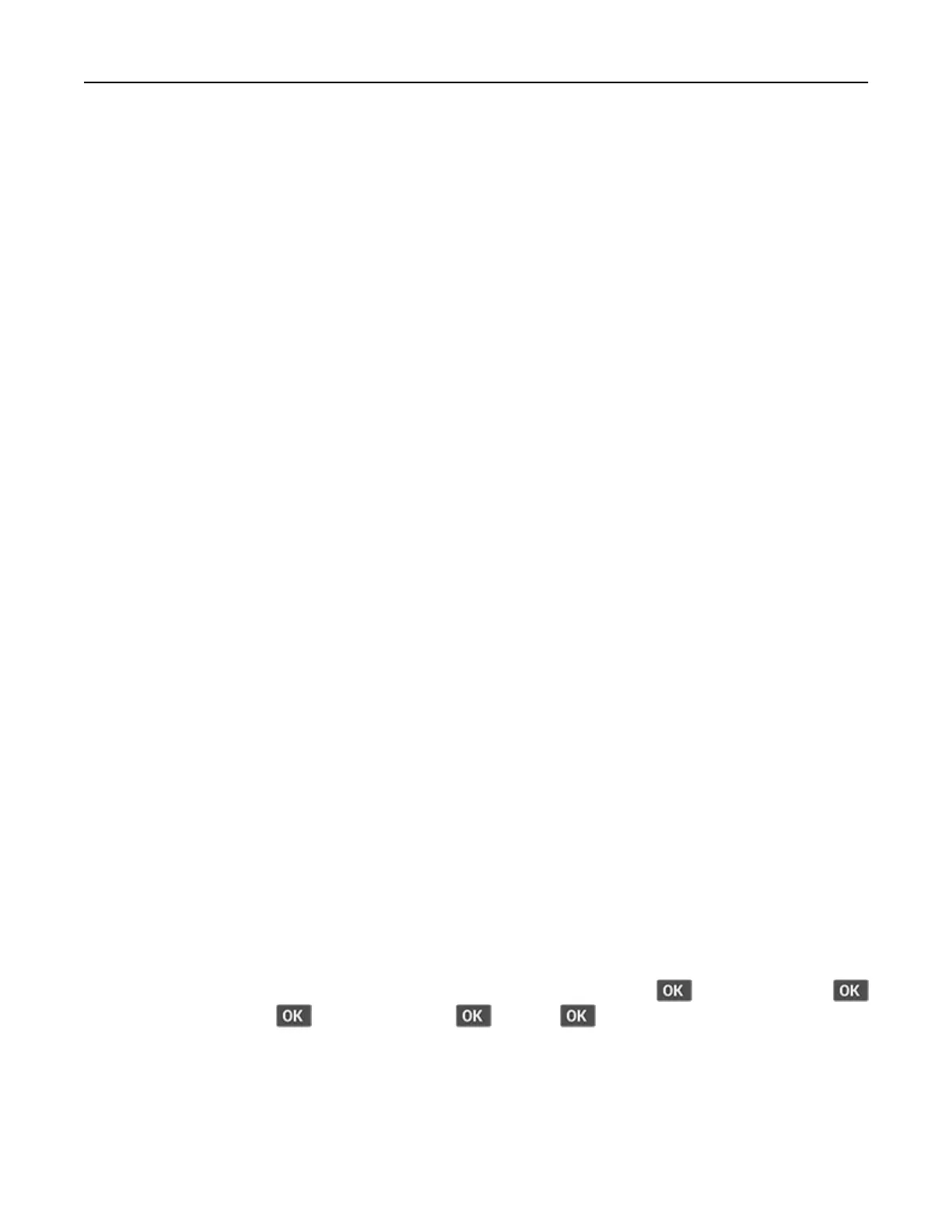Notes:
• View the printer IP address on the printer home screen. The IP address appears as four sets of
numbers separated by periods, such as 123.123.123.123.
• If you are using a proxy server, then temporarily disable it to load the web page correctly.
2 From the Embedded Web Server, click Export
Configuration
or Import
Configuration
.
3 Follow the instructions on the screen.
4 If the printer supports applications, then do the following:
a Click Apps > select the application > Configure.
b Click Export or Import.
Adding available options in the print driver
For Windows users
1 Open the printers folder.
2 Select the printer you want to update, and then do either of the following:
• For Windows 7 or later, select Printer properties.
• For earlier versions, select Properties.
3 Navigate to the Configuration tab, and then select Update Now ‑ Ask Printer.
4 Apply the changes.
For Macintosh users
1 From System Preferences in the Apple menu, navigate to your printer, and then select Options & Supplies.
2 Navigate to the list of hardware options, and then add any installed options.
3 Apply the changes.
Networking
Connecting the printer to a Wi‑Fi network
Note: This feature is available only in some printer models.
Before you begin, make sure that:
• Active Adapter is set to Auto. From the control panel, navigate to Settings > > Network/Ports >
> Network Overview > > Active Adapter > > Auto > .
• The Ethernet cable is not connected to the printer.
Set up, install, and configure 25