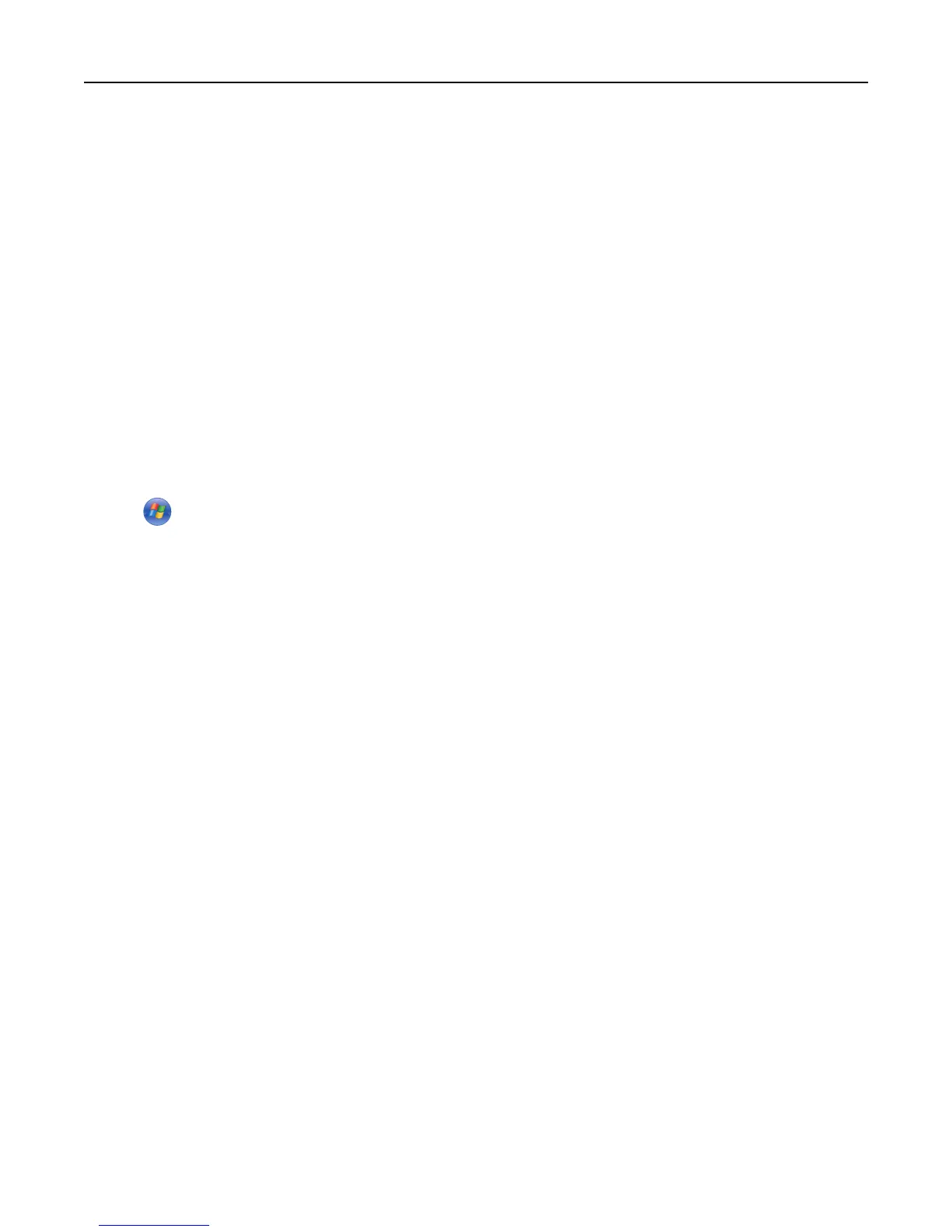Notes:
– An IP address appears as four sets of numbers separated by periods, such as 123.123.123.123.
– If you are using a proxy server, then temporarily disable it to load the Web page correctly.
2 Open a Web browser, and then type the printer IP address in the address field.
3 Press Enter.
The Embedded Web Server page appears.
Using the Local Printer Settings Utility
The Local Printer Settings Utility lets you change and save settings for a printer that is connected to a computer locally
through a USB or parallel cable.
To download and install the Local Printer Settings Utility, see “Installing the Local Printer Settings Utility” on page
22.
To access the Local Printer Settings Utility:
1 Click or Start.
2 Click Programs > Lexmark > Local Printer Settings Utility.
To save your settings, click Actions > Apply Settings.
You can also distribute your settings to other printers by saving the settings in a command file. To save your settings
in a command file, click Actions > Save As Command File.
Learning about the printer 13