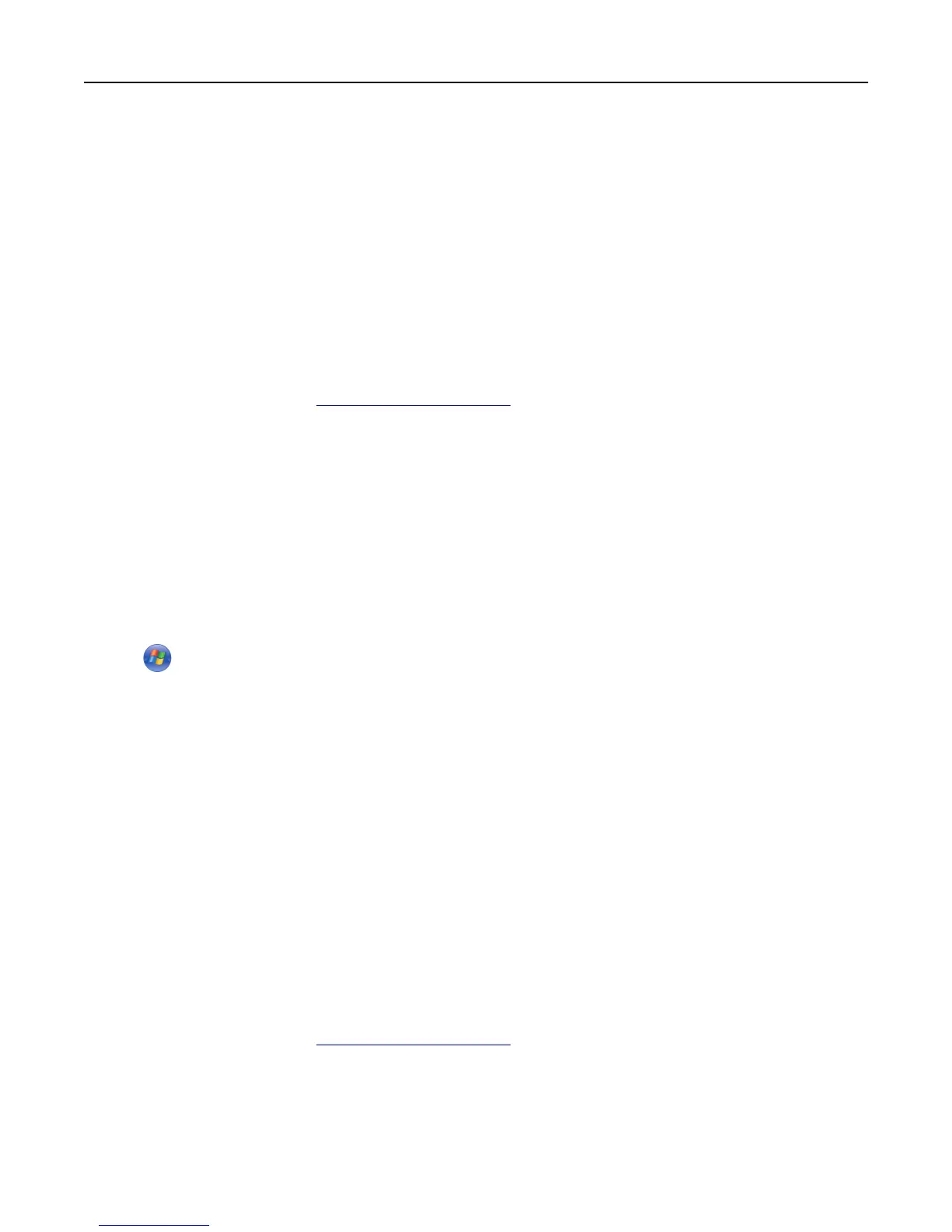Connecting the printer to a wireless network using the printer software
Using the Wireless Setup Utility (Windows only)
The Wireless Setup Utility lets you:
• Configure the printer to join an existing wireless network.
• Add a printer to an existing ad hoc network.
• Change the wireless settings after installation.
• Install the printer on additional network computers.
Installing the Wireless Setup Utility
1 Go to the Lexmark Web site at http://support.lexmark.com.
2 Download the latest Wireless Setup Utility.
3 Double‑click the downloaded software installer package.
4 Follow the instructions on the computer screen.
Launching the Wireless Setup Utility
Notes:
• Make sure the printer is turned on.
• Make sure a wireless network adapter installed in your printer is attached and working properly.
1 Click or Start.
2 Click All Programs or Programs, and then select the printer program folder from the list.
3 Select your printer, and then navigate to:
Printer Home > Settings > Wireless Setup Utility
4 Follow the instructions on the computer screen.
Using the Wireless Setup Assistant (Macintosh only)
The Wireless Setup Assistant lets you:
• Configure the printer to join an existing wireless network.
• Add a printer to an existing ad hoc network.
• Change the wireless settings after installation.
• Install the printer on additional network computers.
Installing the Wireless Setup Assistant
1 Go to the Lexmark Web site at http://support.lexmark.com.
2 Download the latest Wireless Setup Assistant application.
3 Double‑click the downloaded software installer package.
4 Follow the instructions on the computer screen.
Additional printer setup 27
